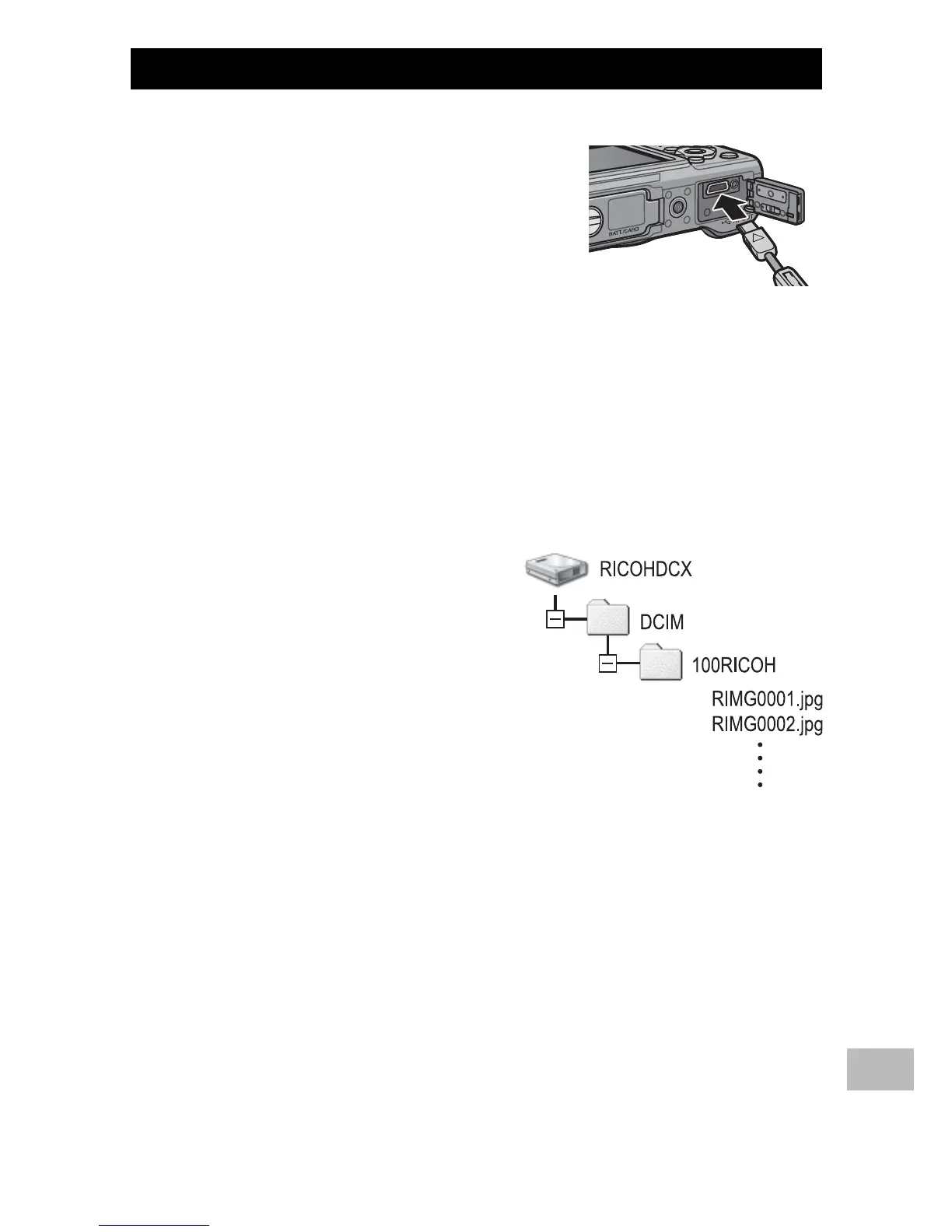155
Copying Pictures to a Computer via USB
16
Copying Pictures to Your Computer
Follow the steps below to copy pictures to your computer.
1
Connect the camera to the computer
using the supplied USB cable.
• Turn the camera off before connecting
the USB cable.
• The camera turns on automatically when
a connection is established.
2
Copy photos to the computer.
If DL-10 is installed:
• DL-10 starts and image transfer begins automatically.
• Pictures are copied to the [Digital Camera] folder in [My Documents],
where they are sorted into separate folders by date of recording. See
the “Software User Guide” on the supplied CD for more information.
If DL-10 is not installed:
• Copy files from the camera to the
desired location.
• When an SD memory card is
loaded, its files are displayed.
Otherwise, files in the internal
memory are displayed.
Example of the display
in Windows XP
