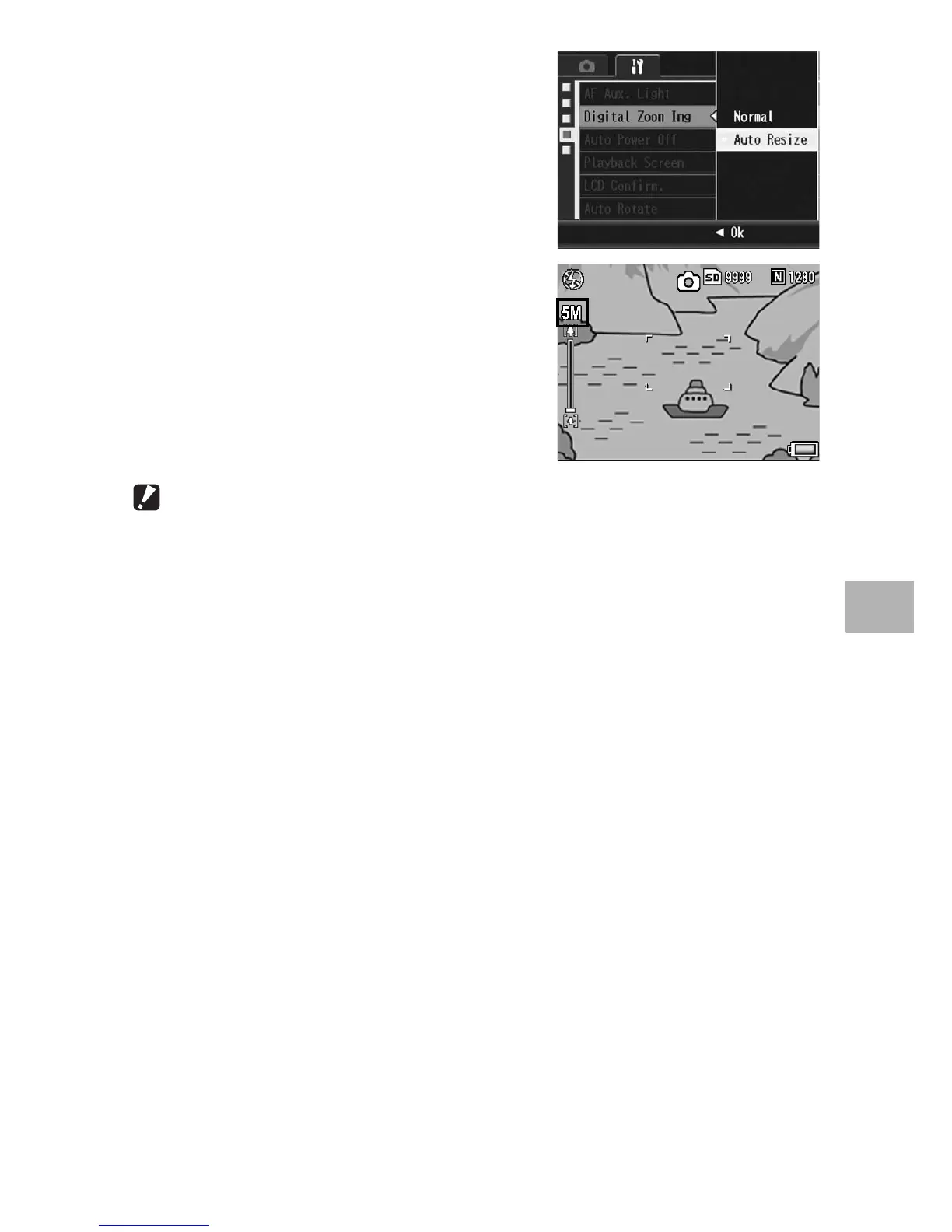205
Changing Camera Settings
5
3
Press the !" buttons to select
[Auto Resize].
4
Press the MENU/OK button.
5
With the camera ready to
shoot, press the 8 (Enlarged
View) button.
• Each time the 8 button is pressed, the
image size is resized by one setting.
• The size at which the image is
recorded is displayed above the zoom
bar.
Caution------------------------------------------------------------------------------------------
• This function is not available when shooting with S-Cont or M-Cont, or when scene
mode is set to [Skew Correct Mode]. If [Auto Resize] is set in these situations, the
digital zoom is activated instead.
• This function is not available when [Pic Quality/Size] is set to RAW mode.
• When the auto resize zoom is used and picture quality is set to Fine mode, it will switch
to Normal mode when recording.
