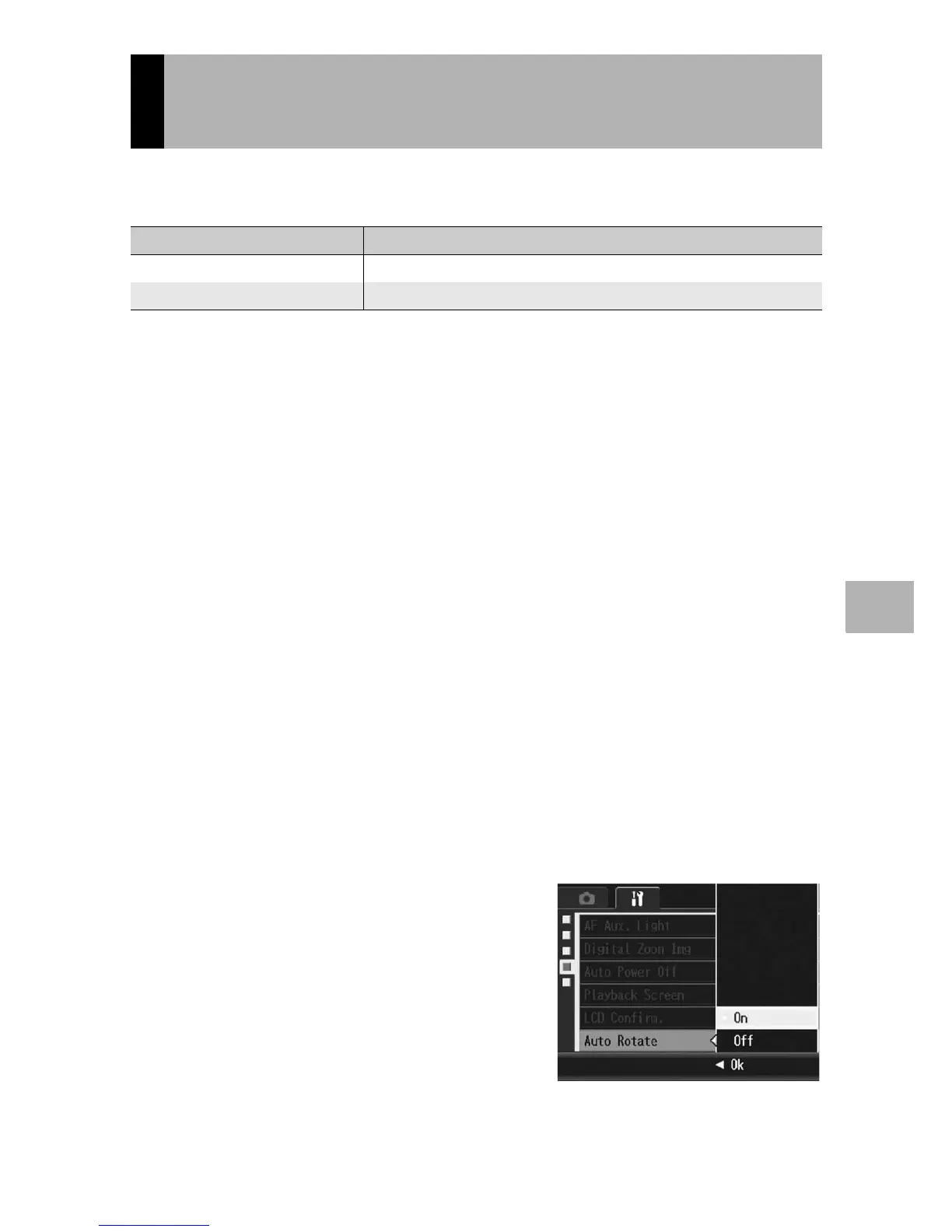209
Changing Camera Settings
5
You can set the camera to automatically rotate the image during
playback according to the position of the camera.
When [Auto Rotate] is set to [On], the direction of the playback
image will be as follows.
When you play back images with the camera held horizontally:
Images shot with the camera held horizontally will appear with
the same horizontal orientation.
Images shot with the camera held vertically will automatically be
rotated to a vertical orientation.
When you play back images with the camera held vertically:
Images shot with the camera held vertically will appear with the
same vertical orientation.
Images shot with the camera held horizontally will automatically
be rotated to a horizontal orientation.
When the camera is rotated during playback, the image is
automatically rotated according to the camera position.
1
Display the setup menu.
• For the operating procedure, see P.184.
2
Press the " button to select [Auto Rotate] and press
the $ button.
3
Press the !" buttons to make
the setting.
4
Press the MENU/OK button.
Automatically Rotating the Playback
Image (Auto Rotate)
Available Settings Description
On *Default setting The playback image is automatically rotated.
Off The playback image is not automatically rotated.
