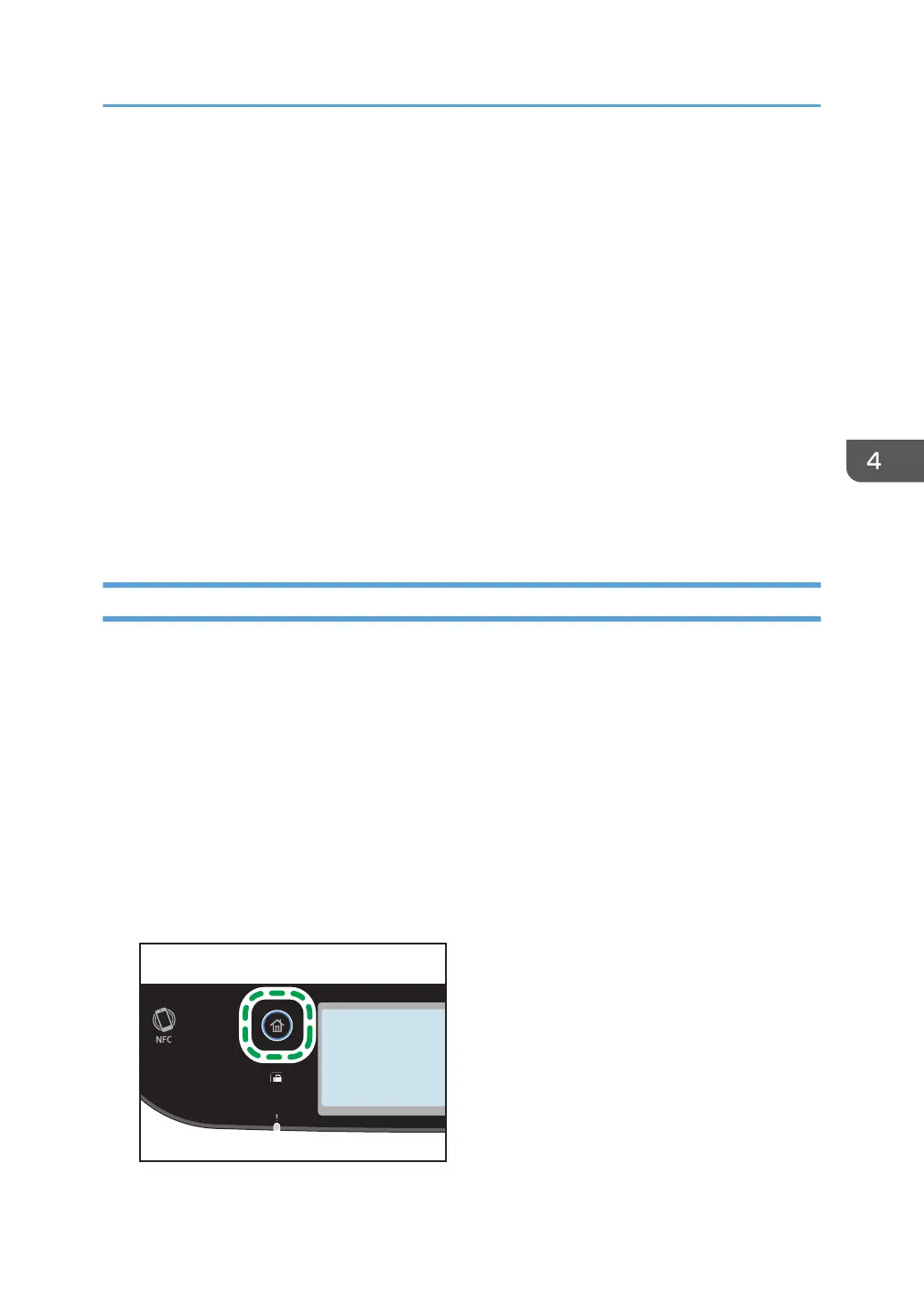• You can change the paper tray for the current job. If tray 2 is installed, you can select to change
the paper tray automatically according to the paper size (A4 or Letter).
• You can select the paper tray for printing out copies in [Select Paper] under copy settings. If you set
the machine to switch between Tray 1 and 2 automatically depending on the paper size in this
setting, you can also specify the tray the machine uses first in [Paper Tray Priority] under [Paper
Settings]. For [Select Paper], see page 217 "Copier Settings". For [Paper Tray Priority], see
page 246 "Paper Settings".
• When making multiple copies of a multi-page document, you can select whether copies are output
in collated sets, or in page batches in the [Sort] setting under copy settings. [Sort] cannot be used
with the bypass tray. For [Sort], see page 217 "Copier Settings".
• If a paper jam occurs, printing stops after the current page has been printed out. After the jammed
paper is removed, printing restarts from the jammed page automatically.
• If a scanning jam occurs in the ADF, copying is canceled immediately. In this case, copy the
originals again starting from the jammed page. For the direction to remove the jammed paper, see
page 349 "Removing Paper Jams".
Canceling a Copy
While scanning the original
If copying is canceled while the machine is scanning the original, copying is cancelled immediately
and there is no printout.
When the original is set in the ADF, scanning stops immediately but pages that have already been
scanned completely will be copied.
While printing
If copying is canceled during printing, the photocopy process is canceled after the current page
has been printed out.
Follow the procedure below to cancel copying.
1. Press the [Home] key.
Basic Operation of Copying
103
