
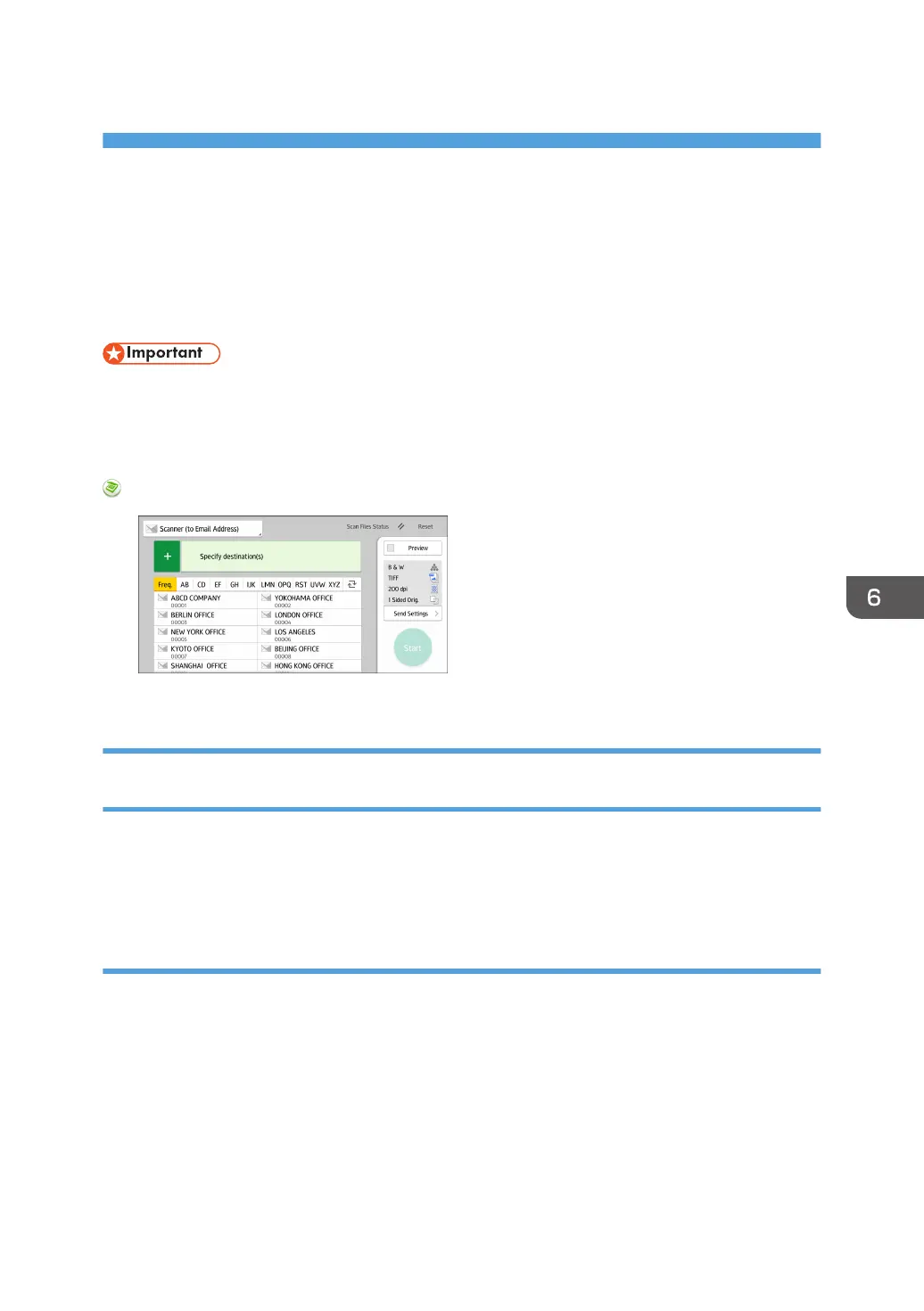 Loading...
Loading...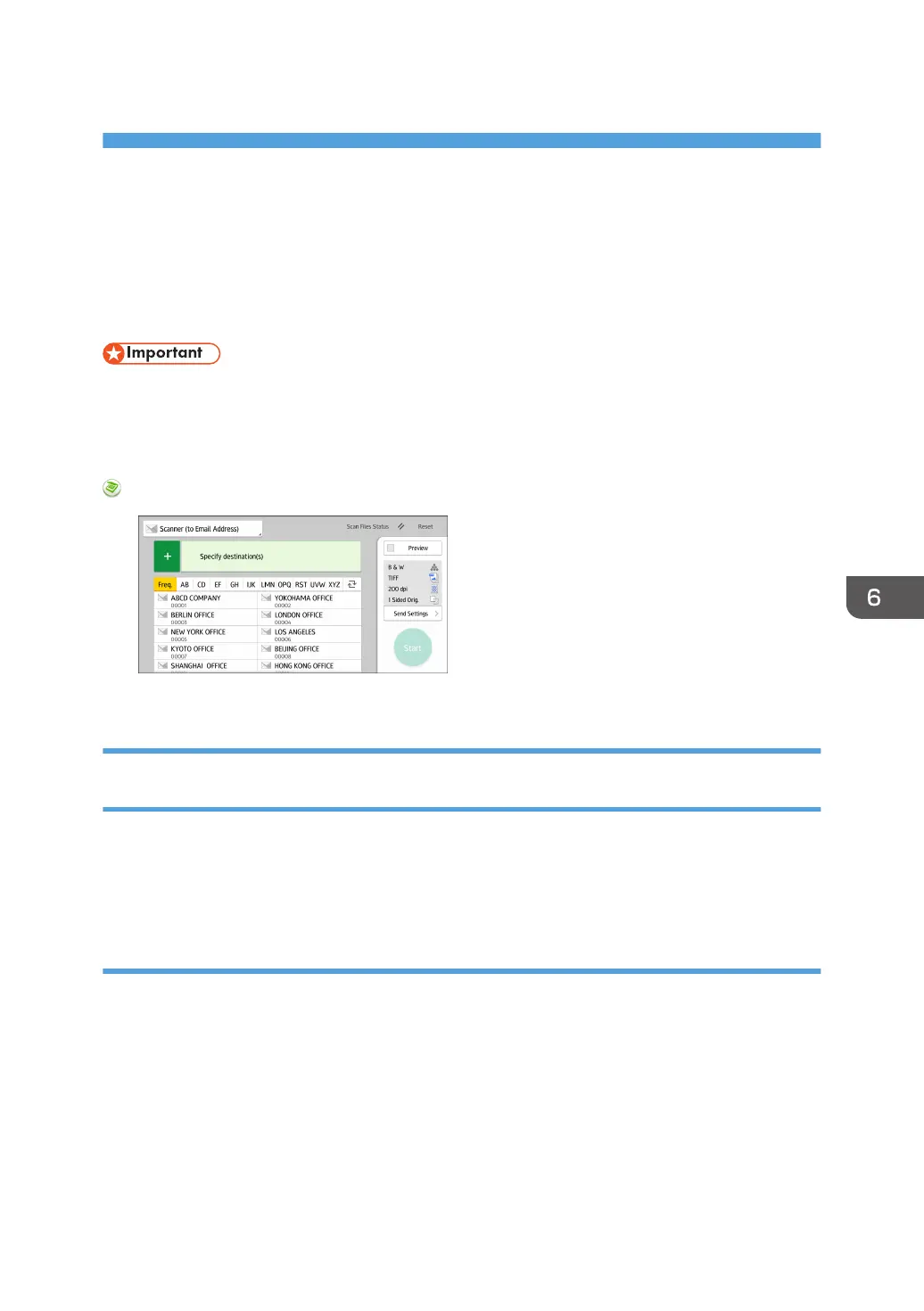
Do you have a question about the Ricoh MP 402SPF and is the answer not in the manual?
| Print Technology | Laser |
|---|---|
| Functions | Print, Copy, Scan, Fax |
| Maximum Print Resolution | 1200 x 1200 dpi |
| Maximum Paper Capacity | 1, 600 sheets |
| Duplex Printing | Yes |
| Scan Resolution | 600 x 600 dpi |
| Fax Capability | Yes |
| Maximum Paper Size | A4 |
| Warm-up Time | 21 seconds |
| Memory (RAM) | 2 GB |
| Fax Transmission Speed | 33.6 Kbps |
| Copy Resolution | 600 x 600 dpi |
| Operating System Compatibility | Windows, Mac OS, Linux |
| Connectivity | USB, Ethernet, Wi-Fi |
| Control Panel | Touchscreen |
| Mobile Printing | Yes |
| Hard Disk Drive | 320 GB (Optional) |
| Network Connectivity | Ethernet |
| Print Speed | Up to 42 ppm (Letter) |
| Copy Speed | Up to 42 cpm (Letter) |











