What to do if my Ricoh Printer says 'The toner has run out'?
- MMichael ArnoldAug 25, 2025
If your Ricoh Printer displays 'The toner has run out', you need to replace the print cartridge.

What to do if my Ricoh Printer says 'The toner has run out'?
If your Ricoh Printer displays 'The toner has run out', you need to replace the print cartridge.
What does 'Waste Toner almost full' mean on Ricoh P 501 Printer?
The message 'Waste Toner almost full' on your Ricoh printer means that the waste toner in the print cartridge is nearly full. It's recommended to prepare a new print cartridge.
How to fix 'Remove misfeed in Trays. Opn & cls Frt. Cov.' on Ricoh P 501?
To fix a misfeed in the trays on your Ricoh Printer, remove the jammed paper from the bypass tray. Then, open the front cover and close it to reset the error.
How to fix 'Open Front Cover and remove the paper' on Ricoh P 501?
To address the 'Open Front Cover and remove the paper' message on your Ricoh Printer, open the front cover and remove the jammed paper from the paper feed path.
How to fix 'Remove misfeed in Tray 2. Opn & cls Frt. Cov.' on Ricoh P 501 Printer?
To resolve a misfeed in Tray 2 on your Ricoh Printer, open Tray 2 and remove the jammed paper. Then, open the front cover and close it to reset the error.
How to fix 'Remove misfeed in Tray 3. Opn & cls Frt. Cov.' on Ricoh P 501 Printer?
To clear a misfeed in Tray 3 of your Ricoh Printer, open Tray 3 and remove the jammed paper. To reset the error, open the front cover and then close it.
How to fix 'Remove misfeed in Tray 4. Opn & cls Frt. Cov.' on Ricoh P 501 Printer?
To fix a misfeed in Tray 4 of your Ricoh Printer, open Tray 4 and remove the jammed paper. Then, open the front cover and close it to reset the error.
How to fix 'Open Rear Cover and remove misfeed' on Ricoh Printer?
To fix the 'Open Rear Cover and remove misfeed' error on your Ricoh Printer, open the rear cover and remove the jammed paper from the paper duplex unit.
What does 'Opn Tray1/R.Cov & remove ppr. Opn & cls F.Cov' mean on Ricoh P 501?
The message 'Opn Tray1/R.Cov & remove ppr. Opn & cls F.Cov' on your Ricoh Printer indicates that you should open Tray 1 and the rear cover, and then remove the jammed paper. To reset the error, open the front cover and then close it.
Why does my Ricoh P 501 say 'Waste Toner Full'?
The 'Waste Toner Full' message on your Ricoh Printer indicates that the waste toner in the print cartridge is full. To resolve this, replace the print cartridge.
| Print Technology | Laser |
|---|---|
| Resolution | 1200 x 1200 dpi |
| Monthly Duty Cycle | 150, 000 pages |
| Connectivity | USB 2.0, Ethernet |
| Duplex Printing | Yes |
| Media Type | Plain paper, Recycled paper |
| Supported Operating Systems | Windows, Linux |
| Print Speed | Up to 45 ppm |
Identify machine region (A/B) based on label for region-specific settings.
Guide to machine parts, trays, covers, and external options.
Instructions for connecting wired/wireless LAN and USB interfaces.
Procedure for installing hard disk, interface boards, and USB device server.
Explains control panel functions, power on/off, and login procedures.
Steps to install printer drivers for network and USB connections.
How to access and modify printer driver properties and settings.
Covers standard printing, duplex, combining pages, and envelope printing.
How to launch and navigate the Web Image Monitor from a browser.
Procedures for loading paper into trays, bypass, and special paper types.
Details on recommended paper types, sizes, weights, and capacities.
Precautions for handling toner, replacing cartridges, and disposing of used ones.
Explains status icons, beep patterns, messages, and error codes.
Cautions and step-by-step guides for clearing paper jams from various locations.
Details on ENERGY STAR, energy saving functions, and E-waste regulations.
Technical specifications for the main unit, printer, paper trays, and interfaces.
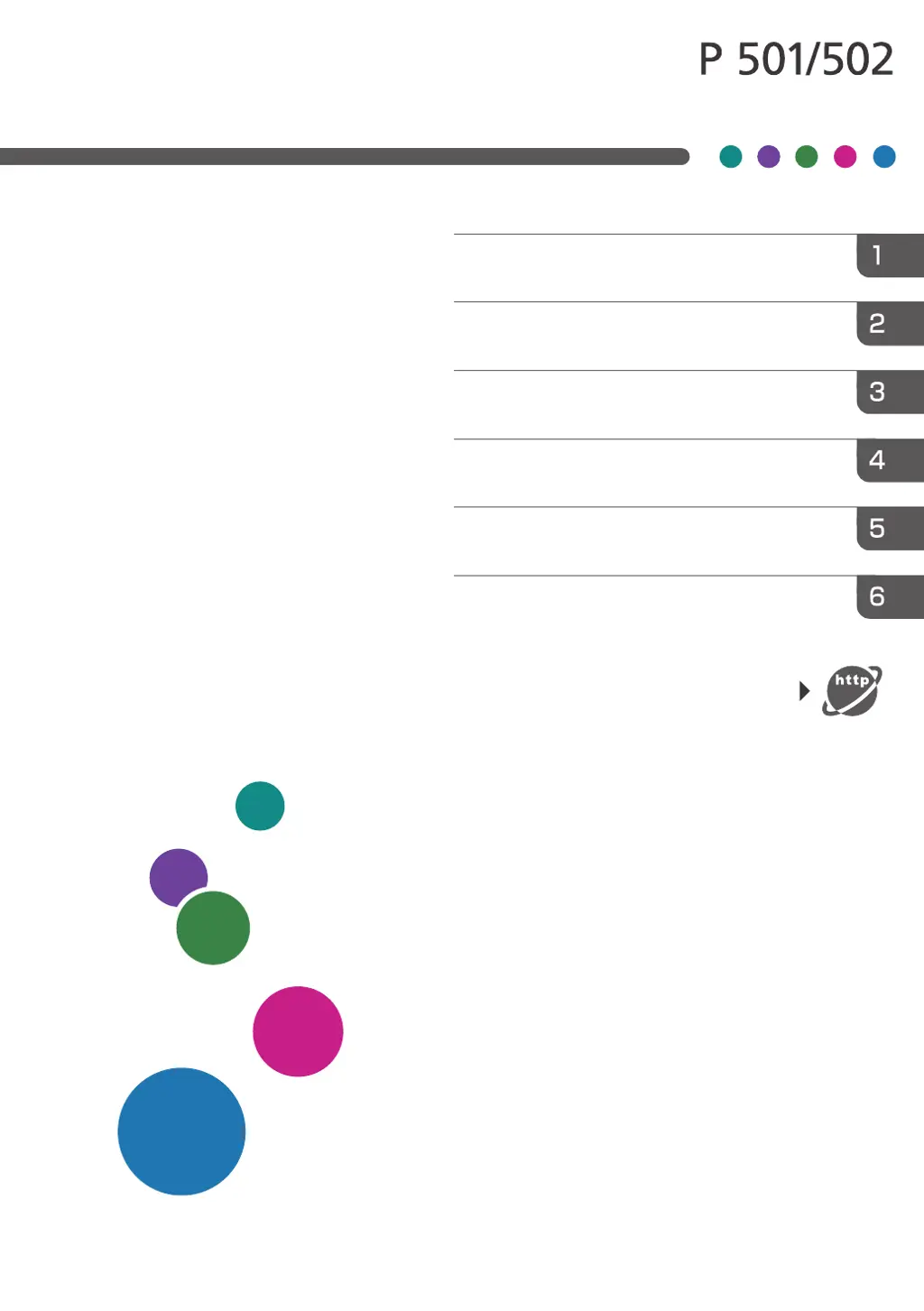