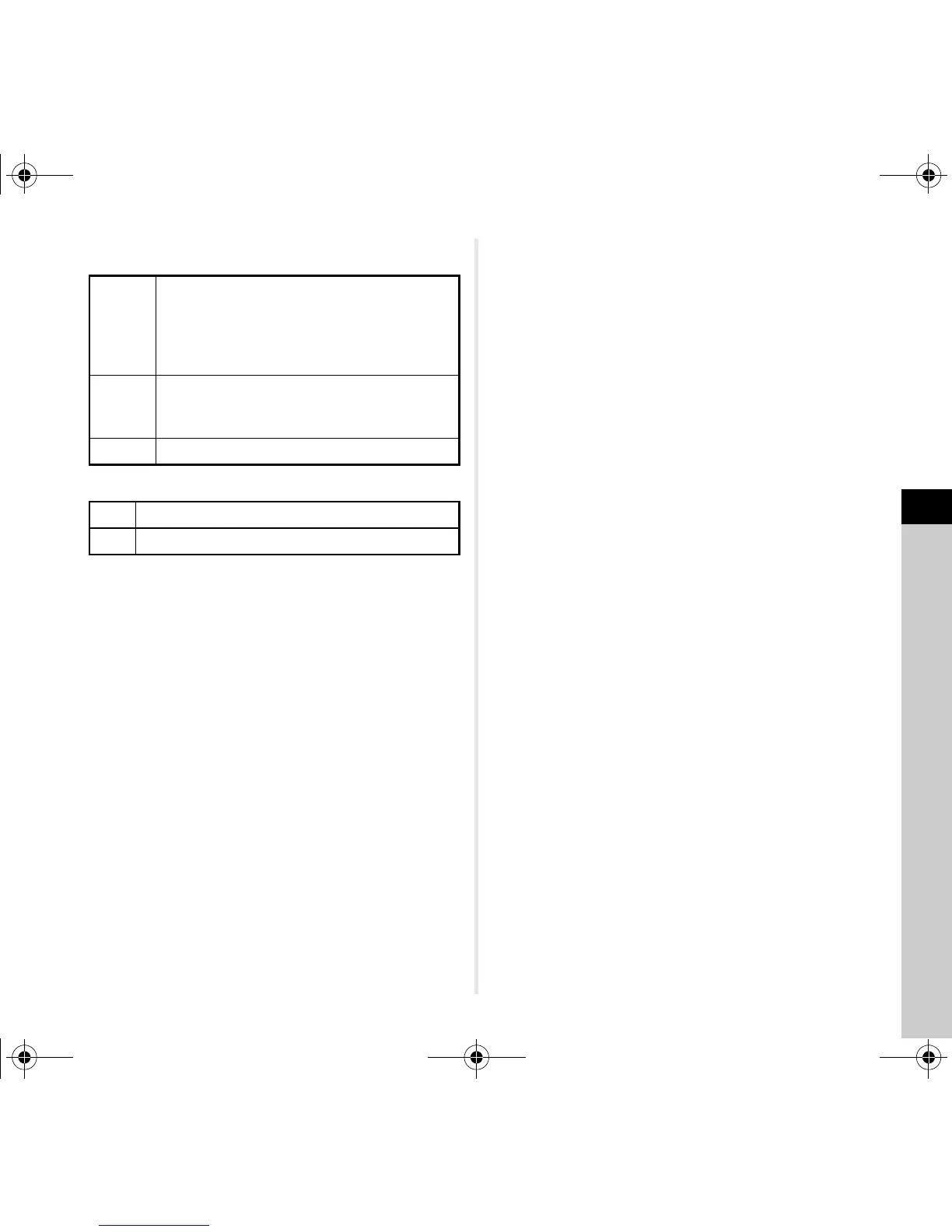5
Settings
87
Eye-Fi card
Flucard
3 Specify [Auto Resize].
When set to T, JPEG images are saved to the Eye-Fi card
or Flucard with the size of r.
4 Press F twice.
u Caution
• Insert an Eye-Fi card or a Flucard in the SD2 slot.
If it is inserted in the SD1 slot, the wireless LAN function
cannot be used. When an Eye-Fi card or a Flucard
is not inserted in the SD2 slot, the [Wireless Memory Card]
settings cannot be set.
• Set up a wireless LAN access point on a computer for the
card connection.
• For RAW images and movie files, the success of transfer
depends on the specifications and settings of the Eye-Fi card
in use. GPS log files cannot be transferred.
• Images may not be transferred when the battery level is low.
• It may take time to transfer a large number of images.
The camera may turn off if the internal temperature of the
camera becomes high.
• For precautions on the Eye-Fi card, refer to “About Eye-Fi
Cards” (p.108).
t Memo
• A smartphone can be used to operate the camera when
a Flucard compatible with this camera is used. Refer to the
Flucard manual for details on how to use the card.
• When an Eye-Fi card is used, 100 images can be stored
in a single folder. For RAW+ images, two files are counted
as one image.
• In Step 2, select [Communication Info] to check the wireless
LAN information, and [Firmware Info/Options] to check the
firmware version of the card.
• When [Reset Transfer Settings] is selected in Step 2,
the [Action Mode] setting is returned to the default value.
AUTO
Transfers automatically when images are
taken, new images are saved, or images are
overwritten.
For movies, only files of 2 GB or less can
be transferred.
SELECT
Transfers images or folders that are selected in
[Eye-Fi Image Transfer] of the playback mode.
Only JPEG and RAW images can be transferred.
OFF Stops the communication function.
ON Enables wireless data transfer with Flucard.
OFF Disables wireless data transfer with Flucard.
e_kb570_om.book Page 87 Friday, May 8, 2015 4:55 PM
