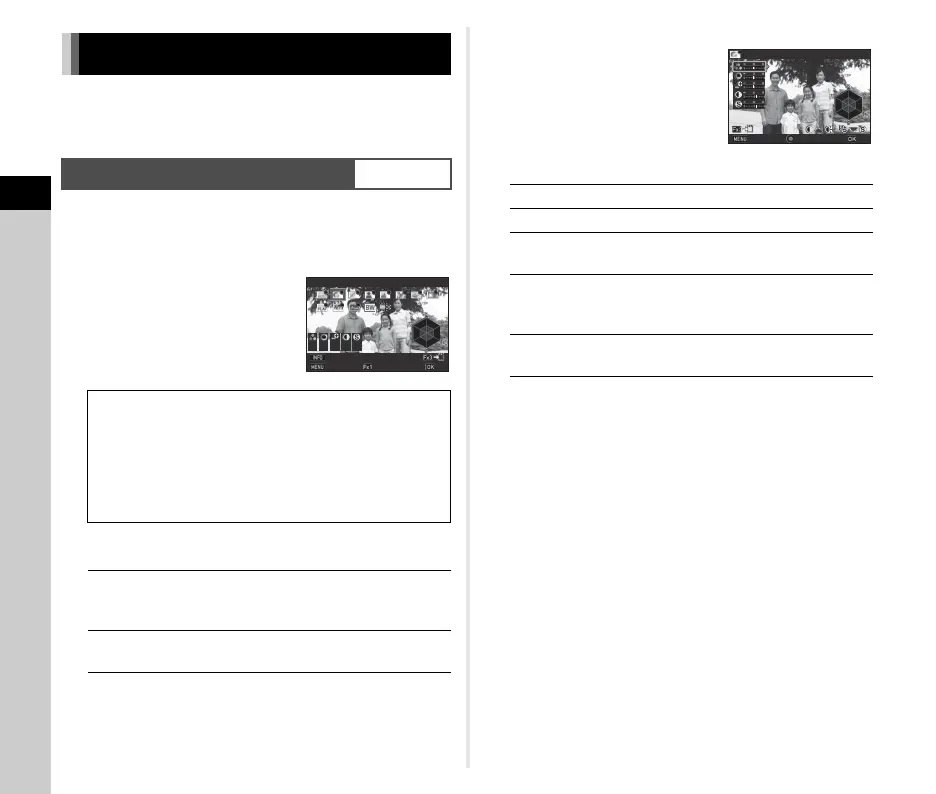3
Shooting
74
When you want to take pictures with a slightly different style,
you can set the desired picture style before shooting.
Try out the various settings, and find your best picture style.
1 Select [Custom Image] in the A1 or C1 menu
and press D.
The Custom Image setting screen appears.
2 Select an image finishing
tone.
Available operations when shooting with the
viewfinder
Proceed to Step 6 when [Auto Select] is selected or if you
do not need to change the parameters.
3 Press G.
The parameter setting screen appears.
4 Set the parameters.
Available operations
5 Press F.
The screen of Step 2 reappears.
The adjustment values for parameters are displayed.
6 Press F twice.
The camera returns to standby mode.
u Caution
•In R mode, [Custom Image] is fixed to [Auto Select].
• The Digital Preview operation in Step 2 is disabled when the
drive mode is set to [Mirror Lock-up Shooting], [Multi-
exposure], or [Interval Shooting].
• When [Custom Image] is assigned to the function dial, you
can change the image finishing tone using the Smart
Function. (p.21, p.105) By default, [Custom Image] is
assigned to C1.
Controlling the Image Finishing Tone
Custom Image
A1/C1
Auto Select
Bright
Natural
Portrait
Landscape
Vibrant
Radiant
Muted
Flat
Bleach Bypass
Reversal Film
Monochrome
Cross Processing
X Uses Digital Preview to preview the
background image with the selected setting
applied.
Z
Saves the preview image (only when the
image can be saved).
±0
±0
±0
+1
+1
Bright
Cancel
Parameter Adj.
Check
OK
AB
Selects a parameter.
CD
Adjusts the value.
Q
Switches between [Contrast], [Highlight
Adjustment], and [Shadow Adjustment].
R
Switches between [Sharpness], [Fine
Sharpness], and [Extra Sharpness]. (Not
available in C mode.)
M
Resets the adjustment value to the default
setting.
Saturation
Cancel
OK
Reset
