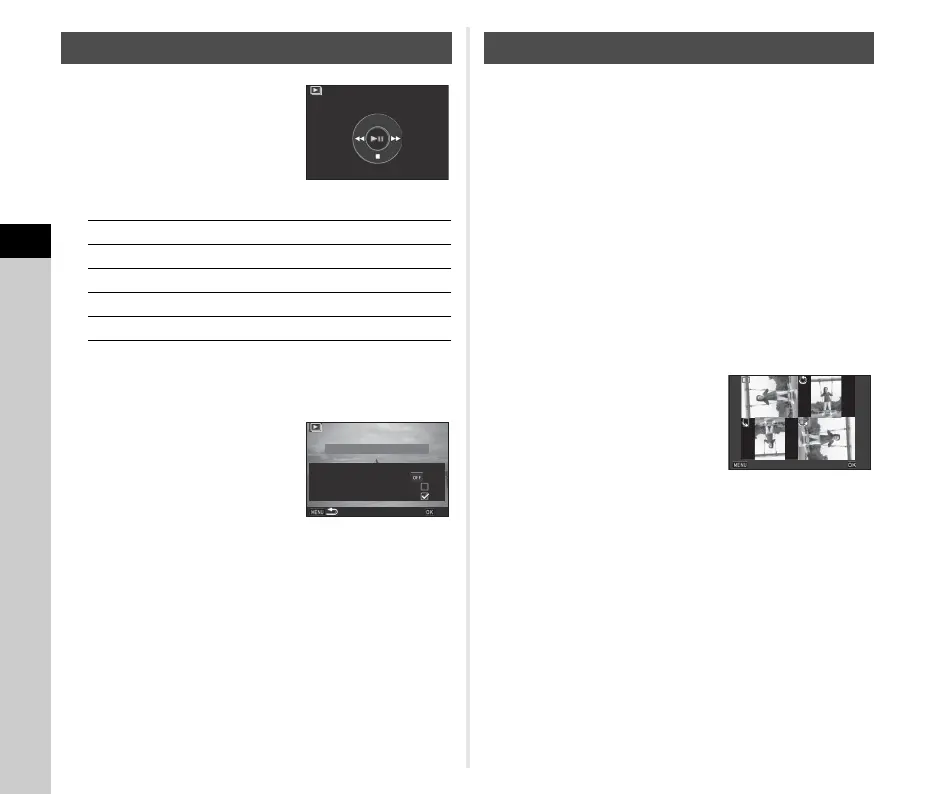4
Playback
84
1 Select [Slideshow] in the
playback mode palette.
A slideshow starts.
Available operations
After all images are played back, the camera returns to
single image display mode.
t Memo
• You can change the [Display
Duration], [Screen Effect], [Repeat
Playback], and [Auto Movie
Playback] settings for a slideshow
in [Slideshow] of the B1 menu. A
slideshow can also be started from
the Slideshow setting screen.
When [Auto Movie Playback] is set to Y (Off), press E
during a slideshow to play back a movie.
Image rotation information is saved when you take pictures with
the camera held vertically. When [Auto Image Rotation] of [LCD
Display] in the B1 menu is set to Z (On), the image is
automatically rotated based on the rotation information during
playback (default setting).
The rotation information of an image can be changed by
following the procedure below.
1 Display the image to edit in single image
display.
2 Select [Image Rotation] in the playback mode
palette.
The selected image is rotated in 90° increments and the
four thumbnail images are displayed.
3 Use ABCD to select the
desired rotation direction
and press E.
The image rotation information is
saved, and the camera returns to
single image display mode.
u Caution
• When [20 Save Rotation Info] is set to [Off] in the E3 menu,
image rotation information is not saved.
• You cannot change image rotation information in the
following cases.
• Protected images
• Images without a rotation information tag
• When [Auto Image Rotation] of [LCD Display] in the B1
menu is set to Y (Off)
• Movie files cannot be rotated.
Playing Back Images Continuously
E
Pauses/resumes playback.
C
Displays the previous image.
D
Displays the next image.
B
Stops playback.
R
Adjusts the sound volume of the movie.
Start
100-0001
Start
Display Duration
3sec.
Screen Effect
Repeat Playback
Auto Movie Playback
OK
Displaying Rotated Images
Cancel
OK
