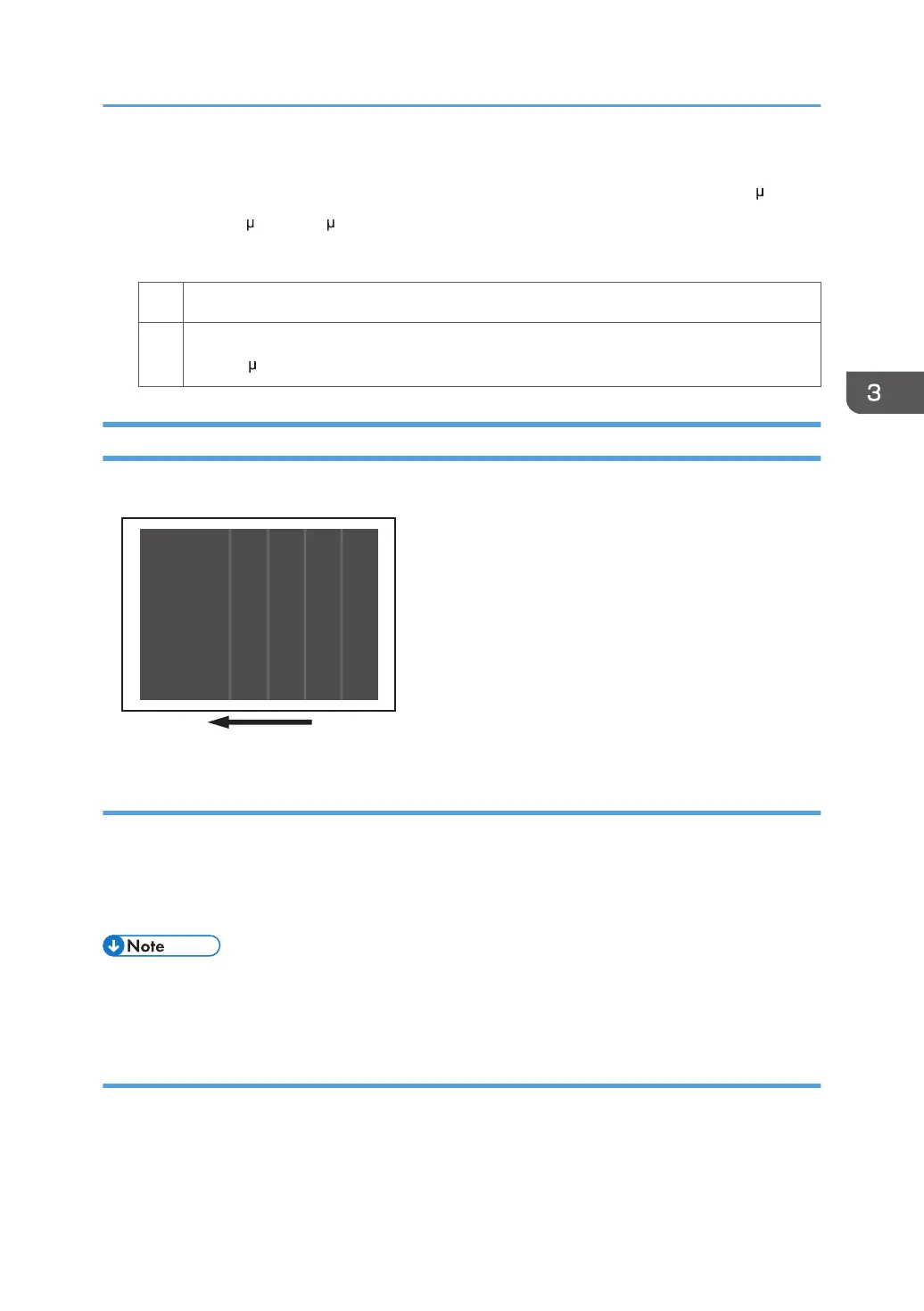3. Select [Machine: Image Quality] in [Advanced Settings] for the custom paper in use and
decrease the value of [Side 1] or [Side 2] in 1203: [Paper Transfer Output] by 10 A.
Example: -200 A to -190 A
4. Print the image. Is the problem resolved?
Yes Finished!
No Repeat Steps 3 and 4. If the problem persists even though you have decreased the value
to -100 A, contact your service representative.
White Streaks
White streaks perpendicular to the paper feed direction appear.
Cause:
A separating discharge occurs between the intermediate transfer belt and paper edge during paper
transfer, which causes a streak-like electric charge on the intermediate transfer belt. This residual electric
charge may cause white streaks during image transfer.
This may occur at low temperature or humidity.
• To adjust the following settings, pre-register the type of paper in use as a custom paper. For details
about registering custom papers, see "Registering a Custom Paper", Preparation.
Solution:
1. Select [Machine: Image Quality] in [Advanced Settings] for the custom paper in use,
select [Trailing Edge Length in 1204: Paper Transfer Output Correction: Paper Edge].
Density Problems
59
