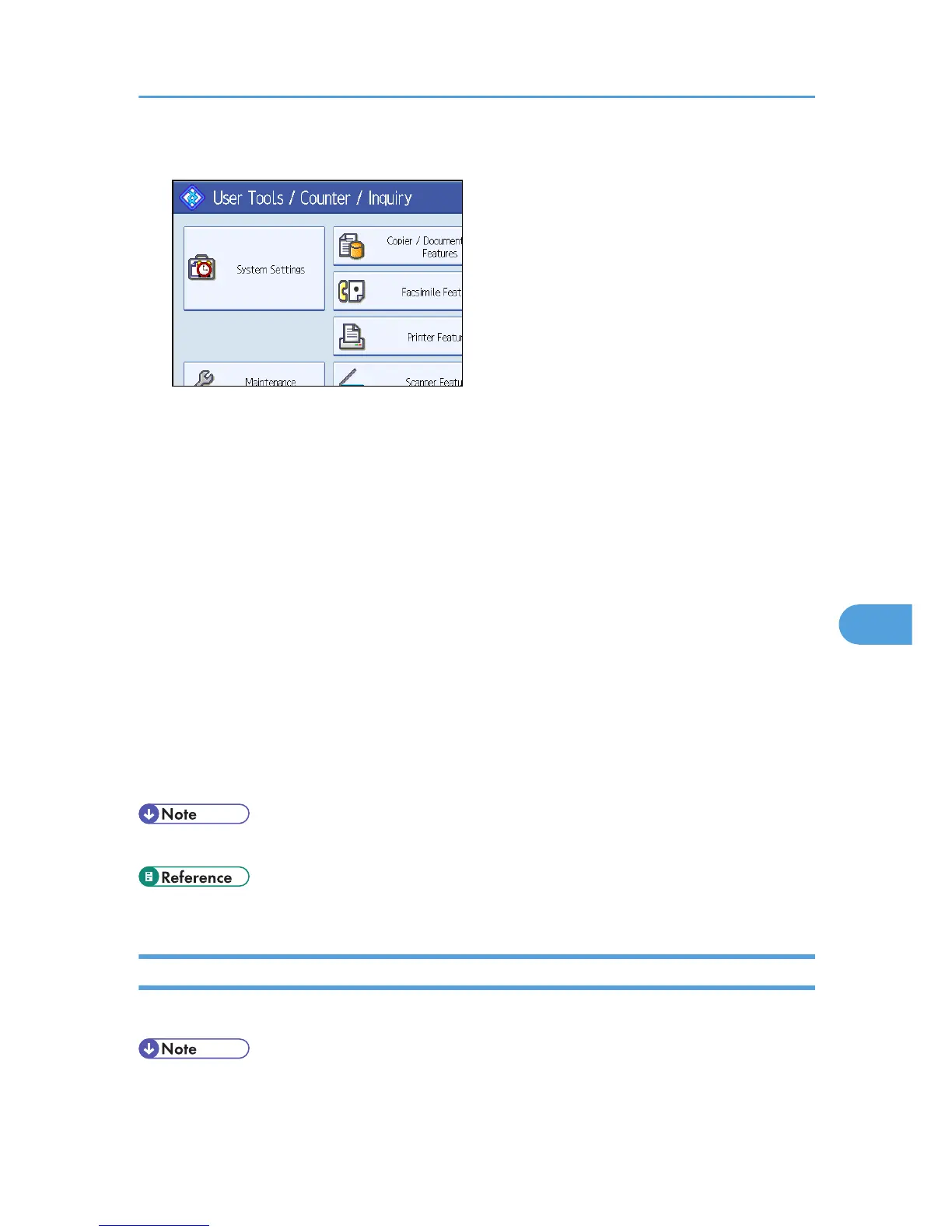1. Press [System Settings].
2. Press [Administrator Tools].
3. Press [Address Book Management].
4. Check that [Program / Change] is selected.
5. Select the name whose folder you want to delete.
Press the name key, or enter the registered number using the number keys.
You can search by the registered name, fax number, folder name, e-mail address, or IP-Fax
destination.
6. Press [Folder].
7. Press the protocol which is not currently selected.
A confirmation message appears.
8. Press [Yes].
9. Press [OK].
10. Press [Exit].
11. Press the [User Tools/Counter] key.
• To delete a name entirely, see "Deleting a Registered Name".
• p.251 "Deleting a Registered Name"
Using NCP to Connect
This section describes the procedure for registering, changing, and deleting NCP folders.
• To register a shared folder configured in Windows, see "Using SMB to Connect".
• To register a folder in an FTP server, see "Using FTP to Connect".
Registering Folders
293
