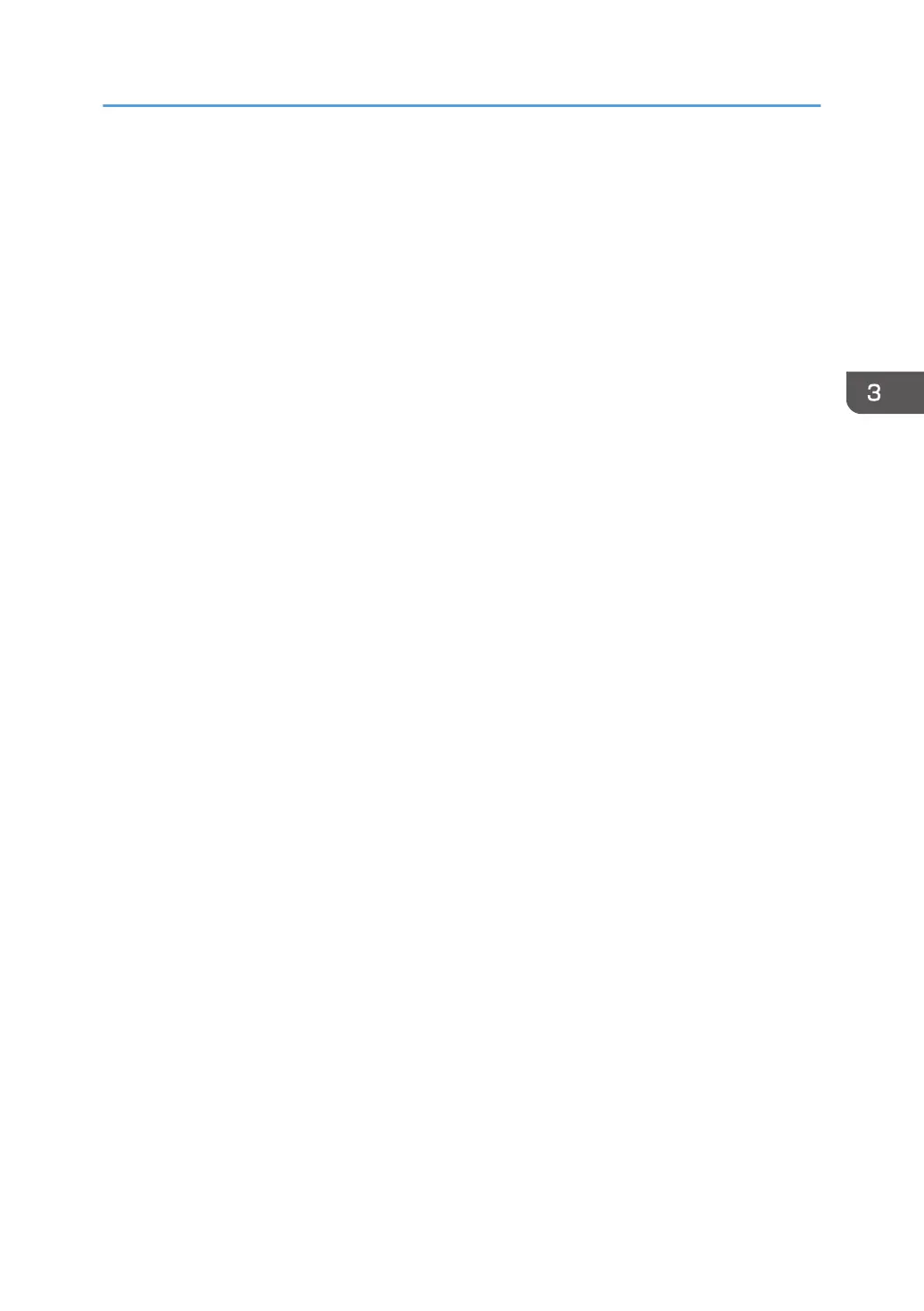6. Make sure the printer is turned off and not connected to the computer, and then click
[Next >].
Wait for a moment until file copying is completed and the [<Auto-detect USB Port>] screen
appears.
7. Connect the printer and the computer with a USB cable, and then turn on the printer.
Connect the USB cable firmly.
Auto-detection starts.
8. In the confirmation dialog box, select [Yes] if you want to use the printer as your default
printer.
9. Click [Finish].
When you are prompted to restart your computer, restart it by following the instructions that
appear.
10. Click [Exit] in the first window of the installer, and then remove the CD-ROM.
Quick Installation
25
