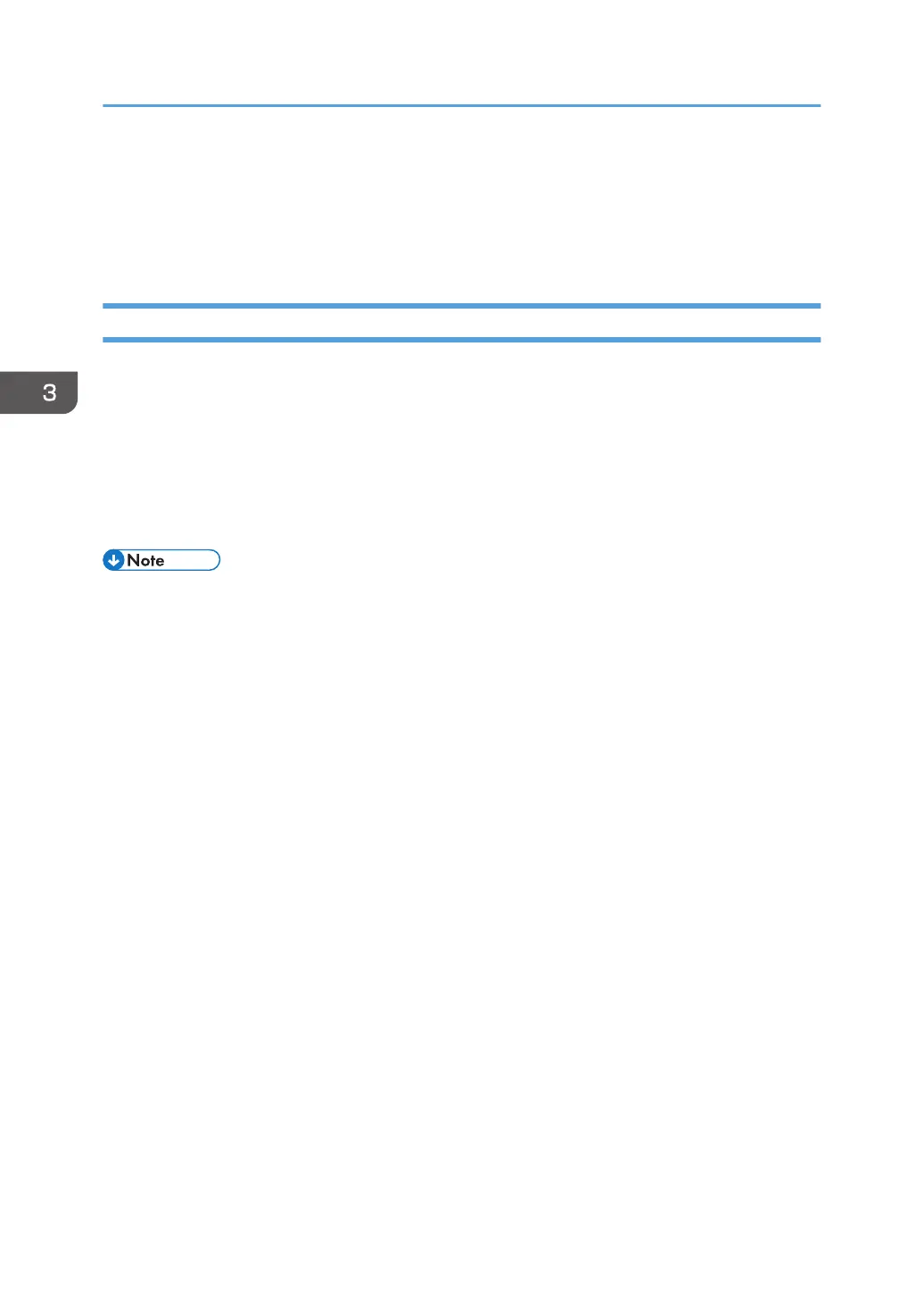7. Click [Add].
If option settings need to be configured, click [Configure...] in the dialog box that appears, and
then configure the option settings.
8. Quit System Preferences.
Configuring Option Settings for the Printer Under OS X and macOS
1. Start System Preferences.
2. Click [Printers & Scanners].
3. Select the printer you are using, and then click [Options & Supplies...].
4. Click [Options], and then configure the settings as necessary.
5. Click [OK].
6. Quit System Preferences.
• If the option you want to select is not displayed, PPD files may not be set up correctly. To complete
the configuration, check the name of the PPD file displayed in the dialog box.
• Setting procedures using OS X 10.11 are shown as an example. The actual procedure may differ
depending on the version you are using.
3. Installing the Driver
38
