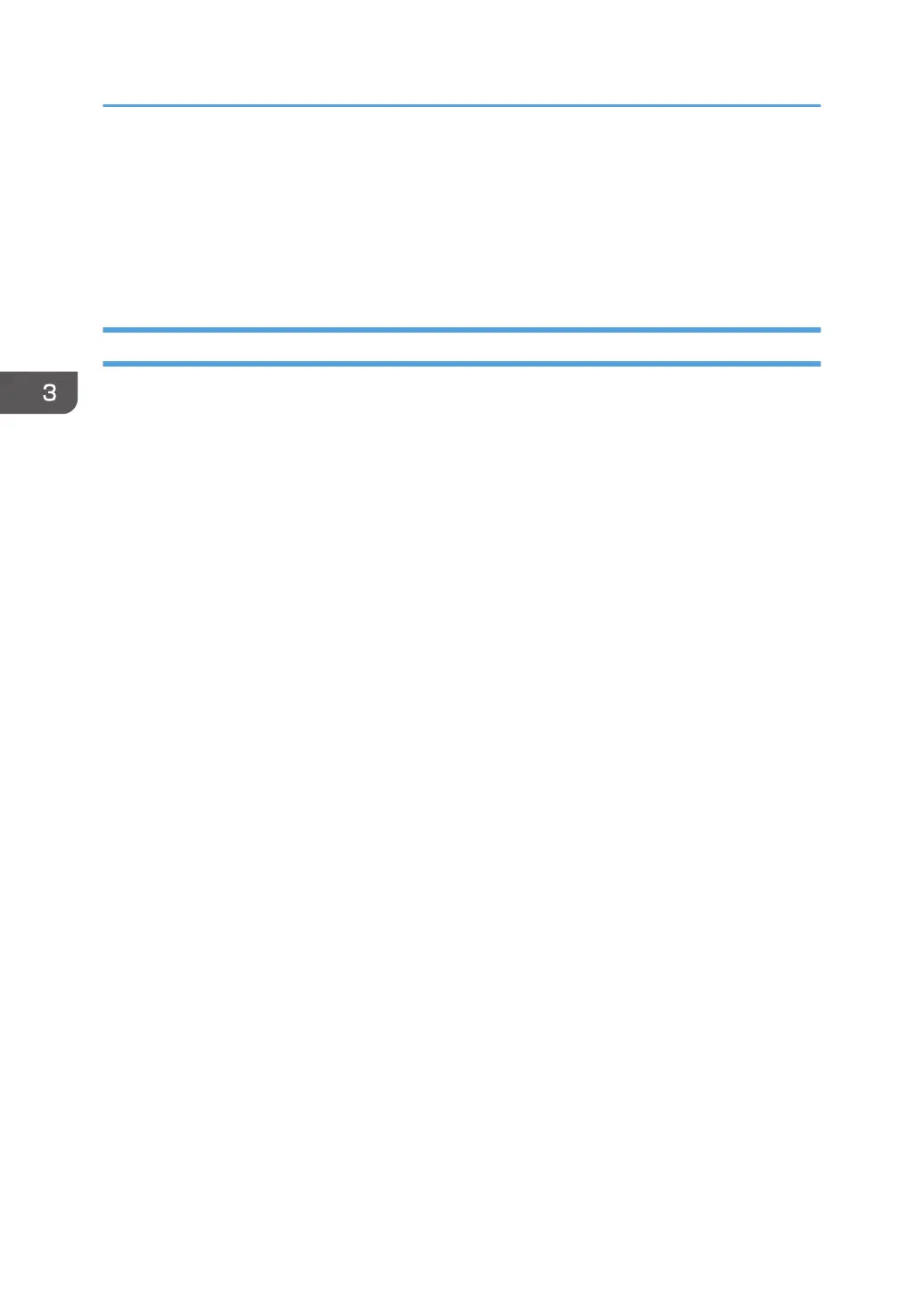8. Click [Close].
If the printer driver has already been installed and plug and play is enabled, the icon of the printer
connected to the "USB001" port is added to the [Printers], [Printers and Faxes], or [Devices and
Printers] window.
The number after "USB" varies depending on the number of the printers connected.
Windows 7/8.1/10, Windows Server 2008 R2/2012/2012 R2/2016
1. Open the [Devices and Printers] window.
• Windows 7, Windows Server 2008 R2:
On the [Start] menu, select [Devices and Printers].
• Windows 8.1, Windows Server 2012/2012 R2:
Click [Settings] on the Charm Bar, and then click [Control Panel]. When the [Control Panel]
window appears, click [View devices and printers].
• Windows 10, Windows Server 2016
Right-click the [Start] button on the desktop, and then click [Control Panel]. When the [Control
Panel] window appears, click [View devices and printers].
2. Click any printer icon, and then click [Print server properties].
3. Click the [Drivers] tab, and then click [Add].
4. Click [Next].
5. Check the [x64] (64 bit) or [X86] (32 bit) check box, and then click [Next].
6. Click [Have Disk...].
7. Click [Browse...], and then select the printer driver location.
If the CD-ROM drive is D, the source files of the printer driver are stored in the following locations:
• PCL 5c
32-bit driver D:\X86\DRIVERS\PCL5C\X86\(Language)\DISK1
64-bit driver D:\X64\DRIVERS\PCL5C\X64\(Language)\DISK1
• PCL 6
32-bit driver D:\X86\DRIVERS\PCL6\X86\MUI\DISK1
64-bit driver D:\X64\DRIVERS\PCL6\X64\MUI\DISK1
• PostScript 3
32-bit driver D:\X86\DRIVERS\PS\X86\MUI\DISK1
64-bit driver D:\X64\DRIVERS\PS\X64\MUI\DISK1
For details about the languages supported in the printer drivers, see page 22 "Supported
languages".
3. Installing the Driver
34
