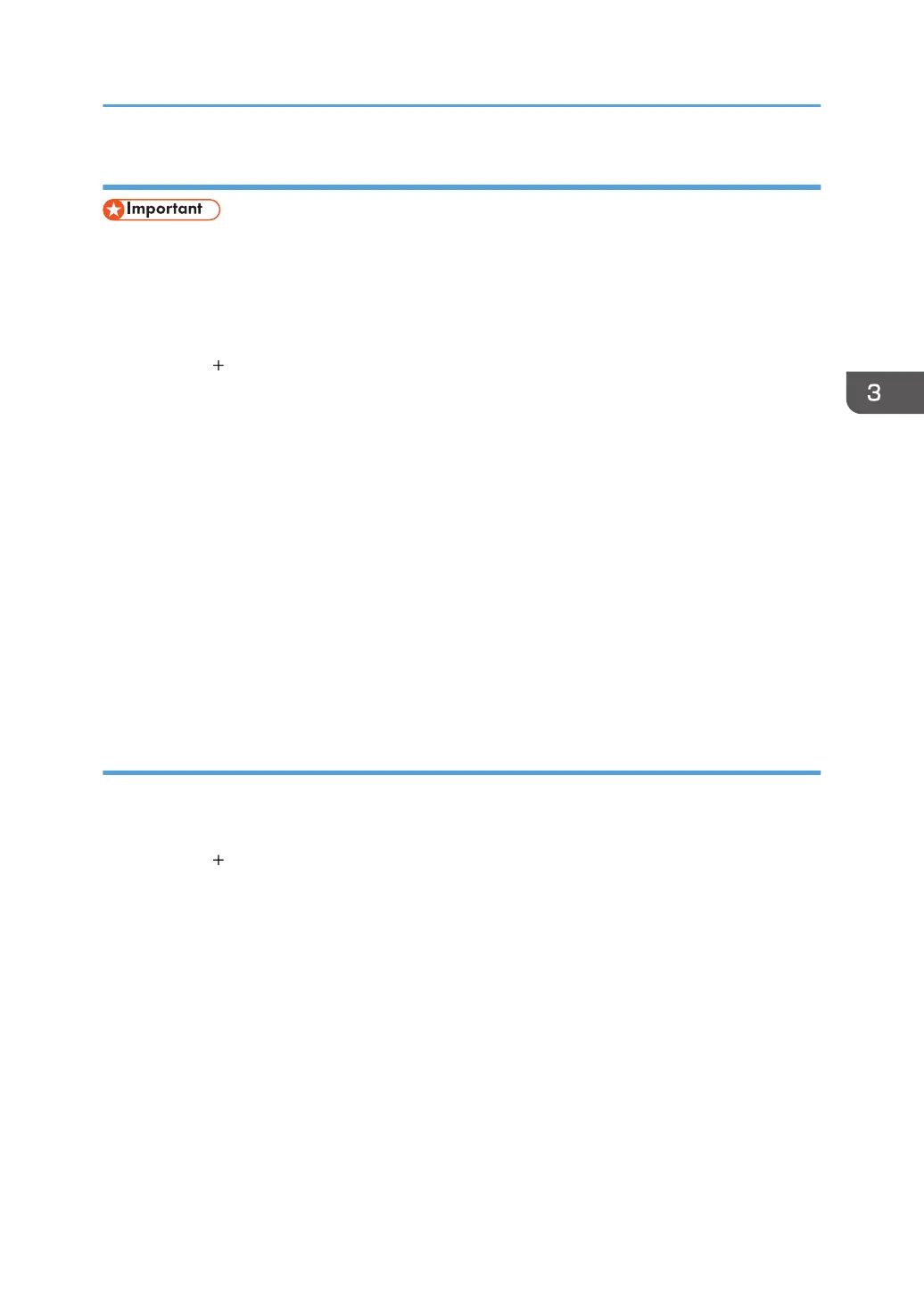USB Connection
• Make sure the computer and the printer are connected using the USB cable, and the power of the
devices has been turned on.
1. Start System Preferences.
2. Click [Printers & Scanners].
3. Click the [
] button.
If [Add Printer or Scanner...] appears, click it.
4. Click [Default].
5. Select the printer that has "USB" indicated in the [Kind] column.
6. Select the printer you are using from the [Use:] pop-up menu.
If the printer you are using is not selected in [Use:], select its manufacturer in the [Select Software...]
pop-up menu, and then select the PPD file of the printer. For the location of the PPD files, see
page 36 "Installing the PPD Files".
7. Click [Add].
If option settings need to be configured, click [Configure...] in the dialog box that appears, and
then configure the option settings.
8. Quit System Preferences.
Network Connection
1. Start System Preferences.
2. Click [Printers & Scanners].
3. Click the [ ] button.
If [Add Printer or Scanner...] appears, click it.
4. Click [Default].
5. Select the printer that has "Bonjour" indicated in the [Kind] column.
If the printer name is not displayed, select the icon that corresponds to your network environment
(TCP/IP, etc.).
6. Select the printer you are using from the [Use:] pop-up menu.
If the printer you are using is not selected in [Use:], select its manufacturer in the [Select Software...]
pop-up menu, and then select the PPD file of the printer. For the location of the PPD files, see
page 36 "Installing the PPD Files".
Installing the Printer Driver Under OS X and macOS
37
