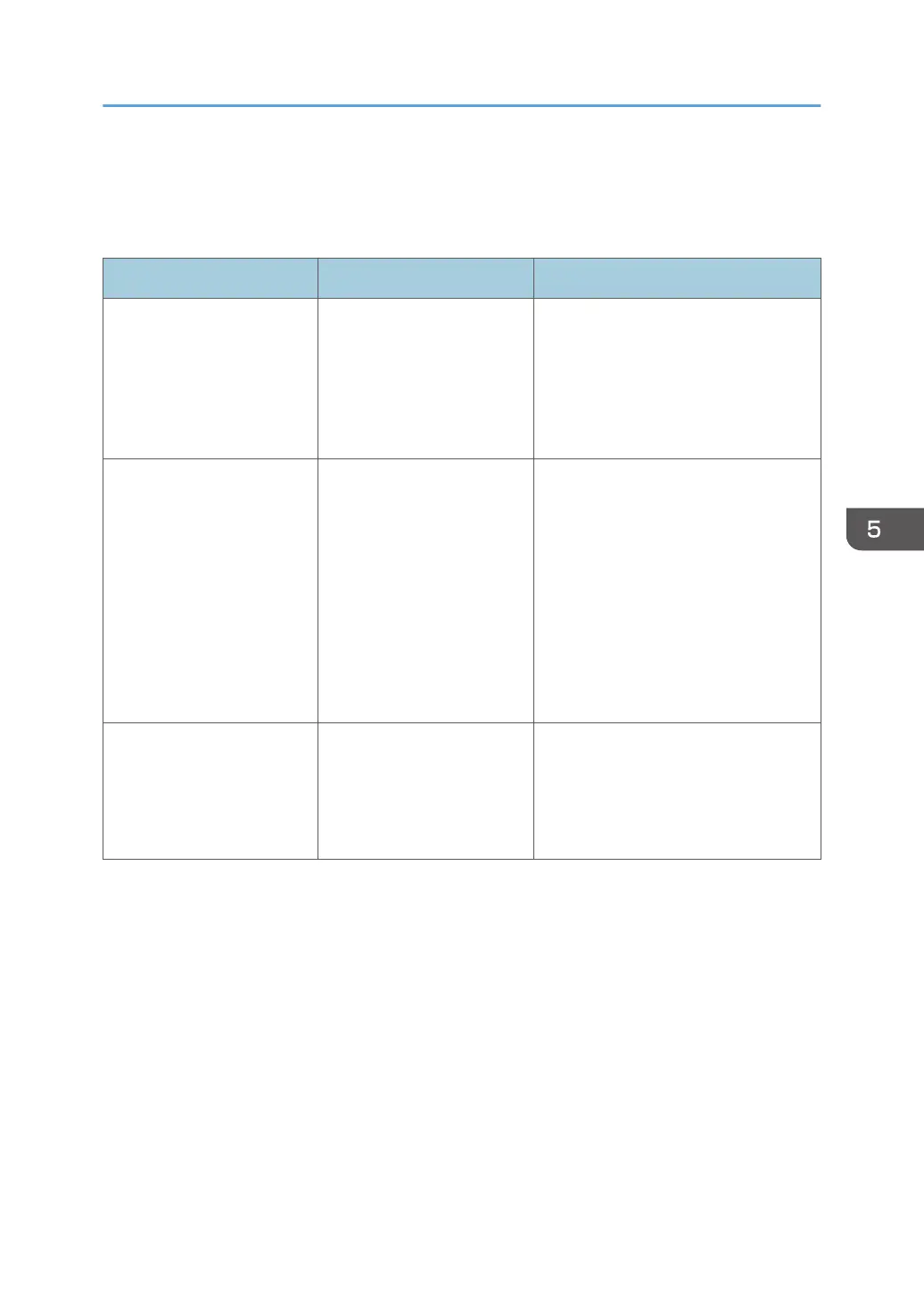If USB Connection Fails
This section describes how to troubleshoot a problem related to USB connections.
Problem Causes Solutions
The printer is not
automatically recognized.
The USB cable is not
connected properly.
Disconnect the USB cable from the
computer, and then turn off the main
power switch. Turn on the main power
switch again. When the printer has
fully booted up, reconnect the USB
cable.
The printer does not
recognize the USB
connection even when a
USB cable is inserted.
Windows has already
configured the USB settings.
Check whether the computer has
identified the printer as an unsupported
device.
Open Windows' Device Manager,
and then, under [Universal Serial Bus
controllers], remove any conflicting
devices. Conflicting devices have a [!]
or [?] icon by them. Take care not to
accidentally remove required devices.
For details, see Windows Help.
The printer does not
recognize the USB
connection even when a
USB cable is inserted.
If the USB cable is
connected while the printer
is off, the printer might not
recognize the USB
connection.
Press the operation switch, and then
disconnect the USB cable from the
computer. When the printer has
returned to the ready condition,
reconnect the USB cable.
If USB Connection Fails
43
