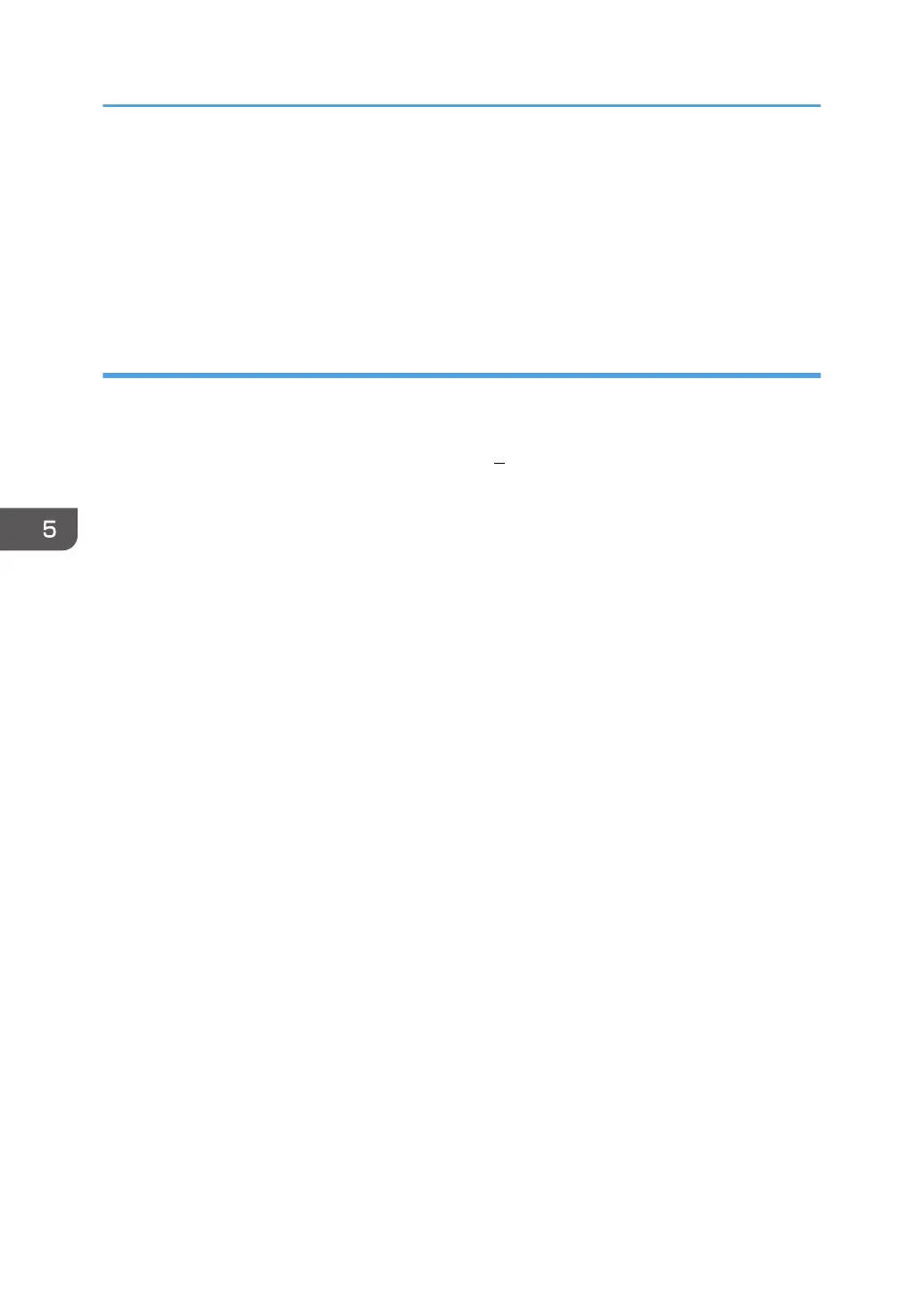8. Select [Remove driver and driver package.], and then click [OK].
9. Click [Yes].
10. Click [Delete].
11. Click [OK].
12. Click [Close] to close the print server properties window.
Deleting the driver from OS X and macOS
1. Start System Preferences.
2. Click [Printers & Scanners].
3. Select the printer you want to delete, click the [ ] button.
4. Click [Delete Printer].
5. Appendix
48
