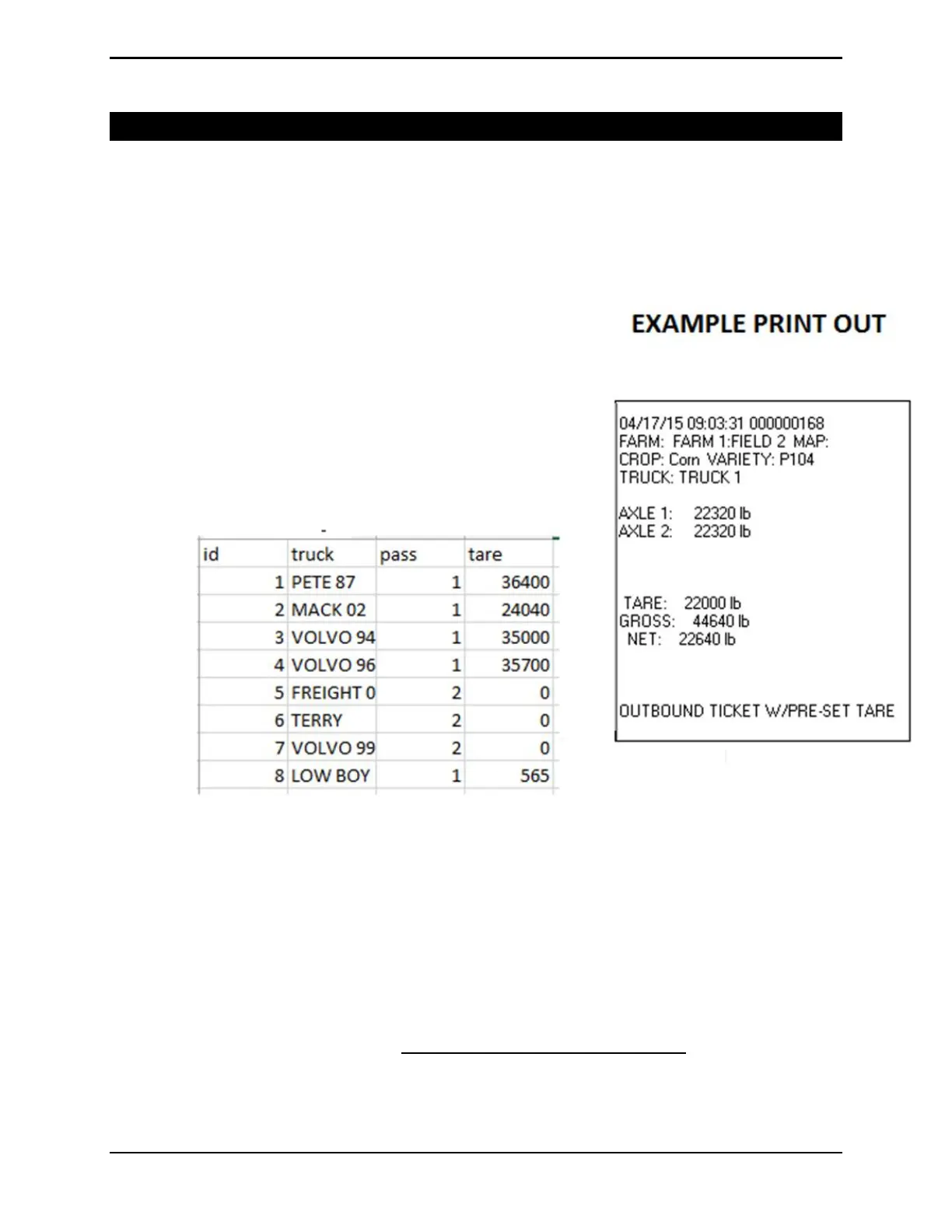Operator Manual Rev 2.00
Page 16 AXLE-612-200
Truck CSV File Configuration
3.2 Truck Configuration (USB)
The truck file allows for editing/ adding trucks. You can create custom names
instead of the default “Truck 1”, “Truck 2” etc. The header should not be altered
(The label “id”, “truck”, “pass”, “tare”) but the data below it is configurable.
Id & Truck Columns
Id and truck columns need to unique and will display to the R423 screen & print
on the ticket. The id number should be sequential and in order. (Example:
1,2,3,4 etc.)
The labels in the truck column will print out to the ticket.
Pass & Tare Column
If pass equals 1 pass then you must enter in the tare weight. If pass equals 2
then tare will equal zero lbs. Pass must be equal to “1” or a “2”.
The tare value will print to the ticket. The tare value is typically the empty weight
of the truck/ wagon.