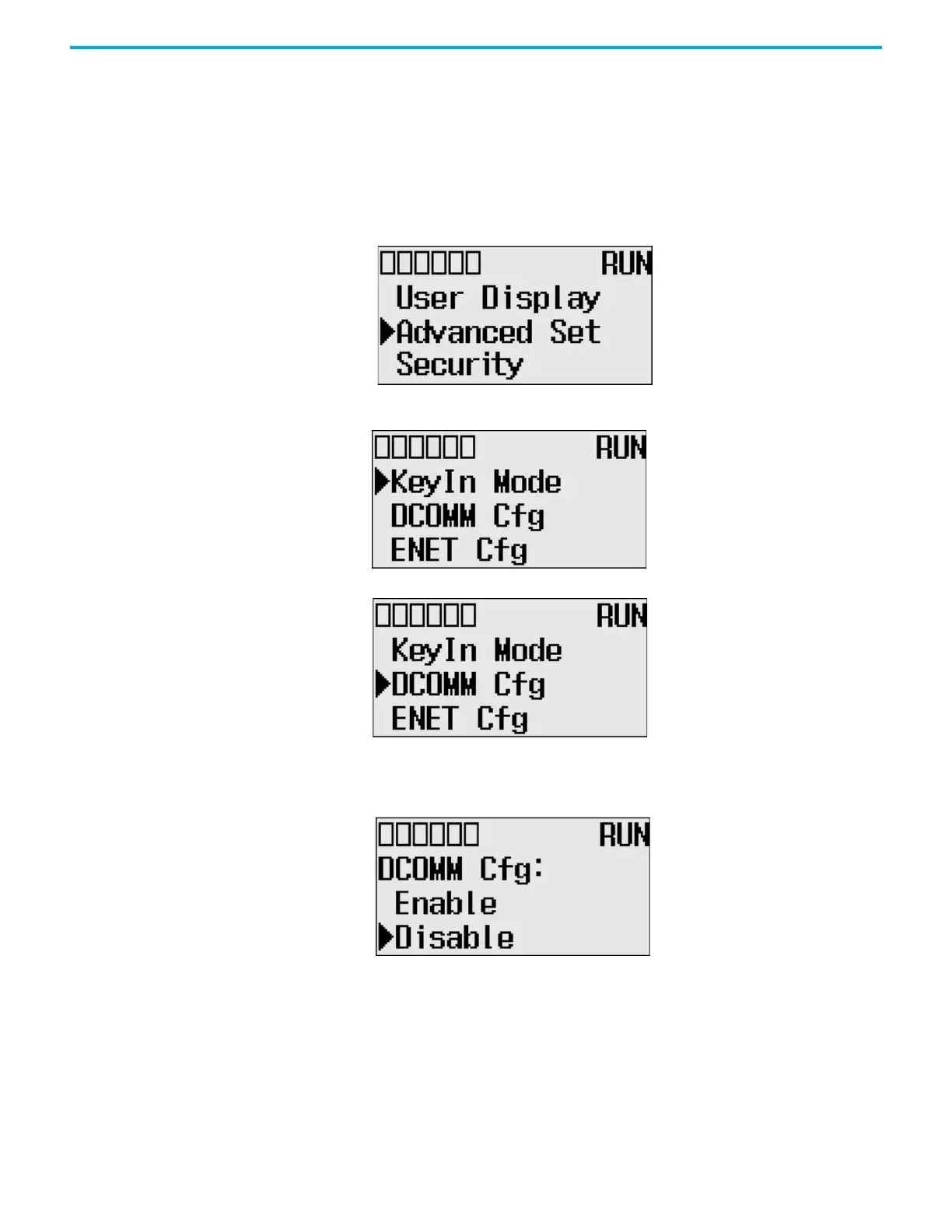Rockwell Automation Publication 1766-UM001O-EN-P - September 2021 59
Chapter 4 Communication Connections
Change Communication Configuration
Follow the procedure below to change from the user-defined communication
configuration to the default communications mode and back. In this example,
we start from the Main Menu screen of the LCD display, as shown. If
necessary, press ESC repeatedly until you return to the Main Menu screen.
1. On the Main Menu screen, select Advance Set by using the Up and Down
keys on the LCD keypad. If the menu items shown do not display on the
Main Menu screen, scroll down the screen by pressing the Down key.
2. Press OK on the LCD keypad. The Advanced Settings Menu screen
displays.
3. Select DCOMM Cfg using the Up and Down keys, and then press OK.
4. The DCOMM Configuration screen displays. In this example, the current
status is Disable.
The DCOMM status indicator, which is the fourth of the six indicators at
the top left of the LED display, displays as an empty rectangle. It means
that the communication configuration is set to a user-defined
communication mode.
