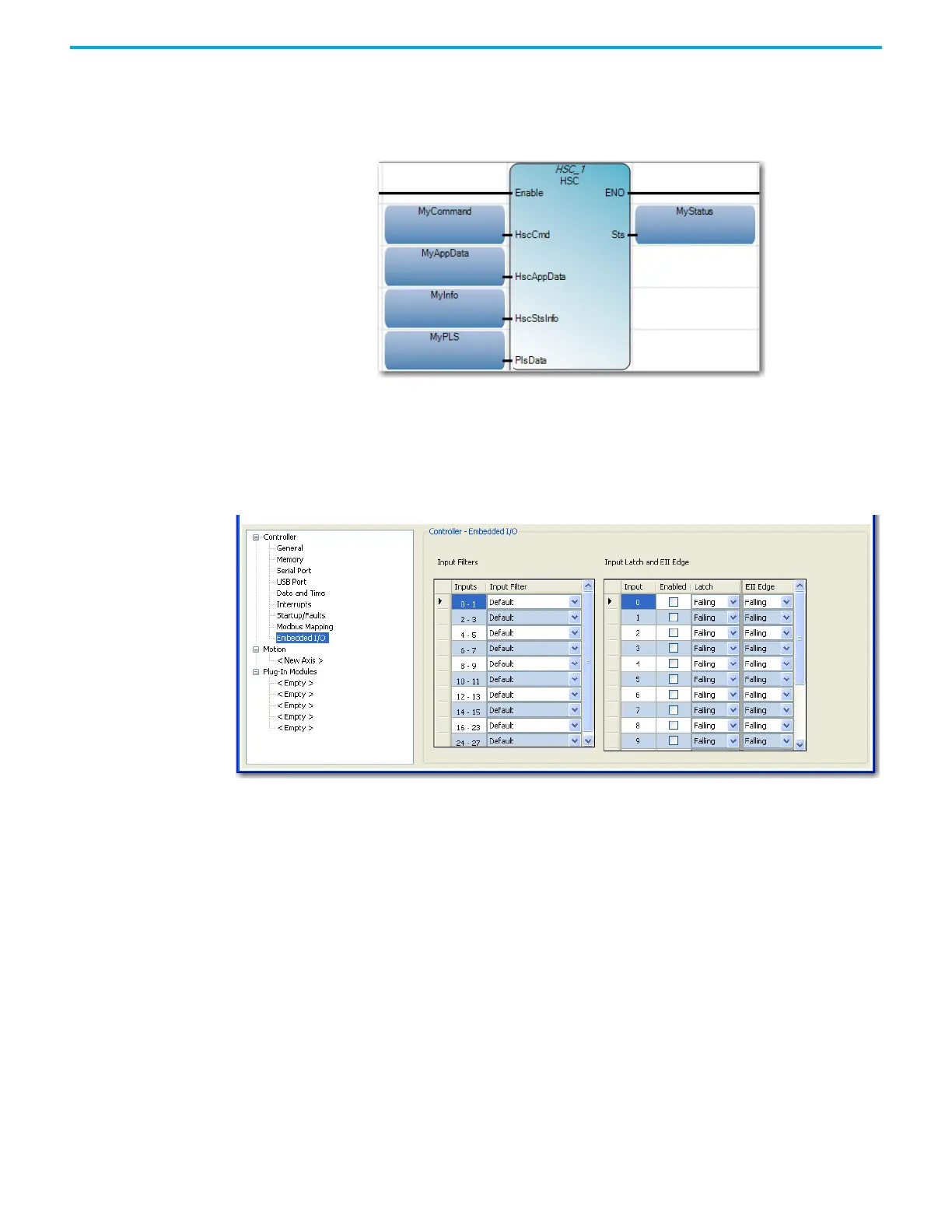Rockwell Automation Publication 2080-UM002N-EN-E - November 2022 285
Appendix B Quickstarts
Assign Variables to the Function Block
1. Go back to the ladder diagram and assign the variables you have just configured to the
corresponding elements of the HSC function block. The HSC function block should
appear as shown:
To assign a variable to a particular element in your function block, double-click the
empty variable block. On the Variable selector that appears, choose the variable you
have just created. For example, for the input element HSCAppData, select the variable
MyAppData.
2. Next, click the Micro830 controller under the Project Organizer pane to bring up the
Micro830 Controller Properties pane. Under Controller Properties, click Embedded I/O.
Set the input filters to a correct value depending on the characteristics of your encoder.
3. Make sure that your encoder is connected to the Micro830 controller.
4. Power up the Micro830 controller and connect it to your PC. Build the program in the
Connected Components Workbench software and download it to the controller.
