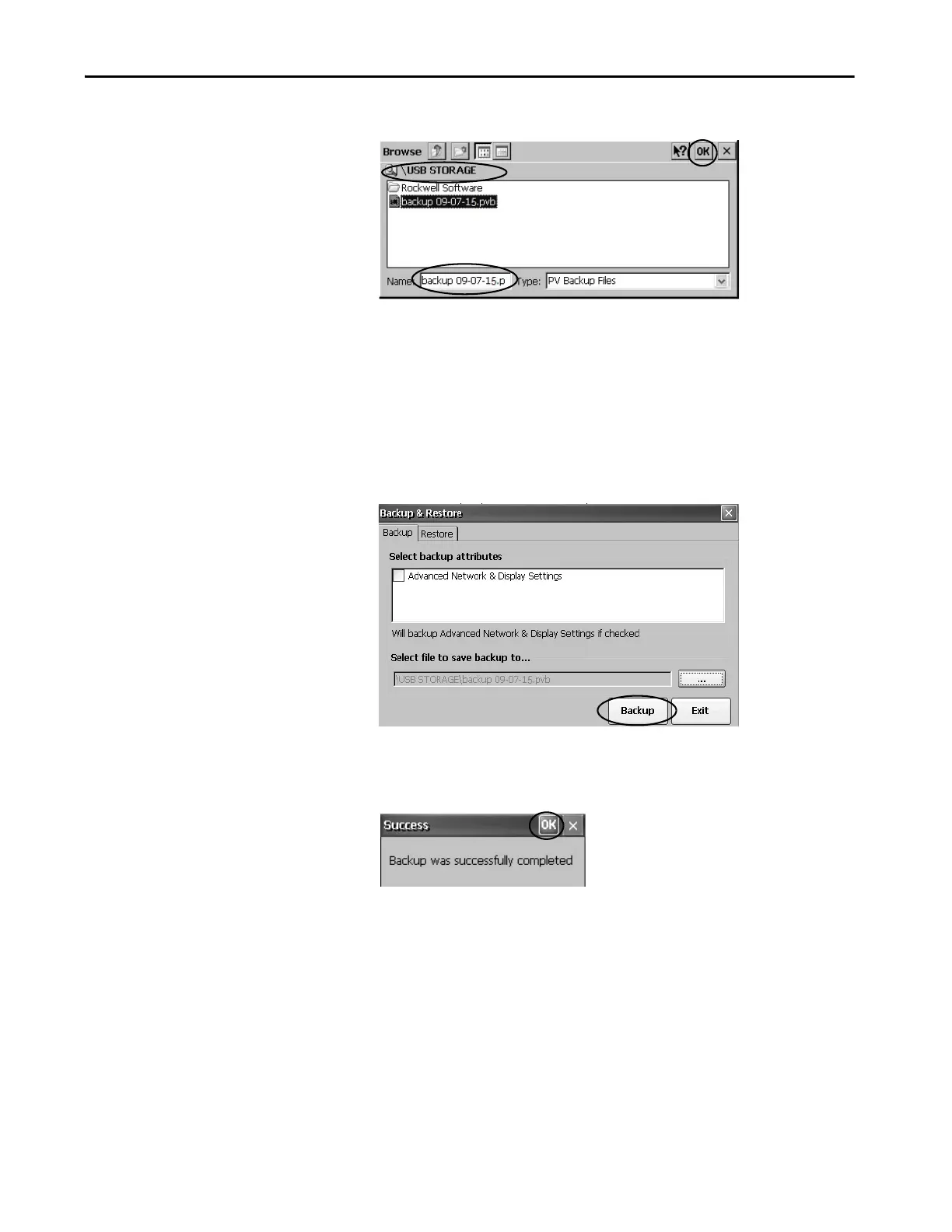Rockwell Automation Publication 2711P-UM008I-EN-P - February 2022 127
Chapter 4
3. Click the browse ... button on the Backup tab.
4. Select the target location for the back-up file:
• USB Storage if you use a USB drive
• Storage Card2 if you use an SD card
• Target folder if you back up the file to the terminal
5. Type a name for the back-up file.
Back-up files have the .pvb file type.
6. Click OK.
7. Click Backup to start the process.
A progress bar shows the status of the operation. The backup can take a
few minutes. You receive notification when the backup completes.
8. Click OK.
If a file exists, you are asked if you want to overwrite the current file.
9. To close the Backup & Restore dialog box, click Exit.
TIP To verify the .pvb file was successfully created, double-click My Device and
select the target location for the backup. If the .pvb file was not successfully
created, use a USB drive or SD card with more available space.
Rockwell Automation recommends using a USB drive or SD card with a
minimum of 1 GB of available space. For applications with a large file
system, use a minimum of 2 GB of available space.
