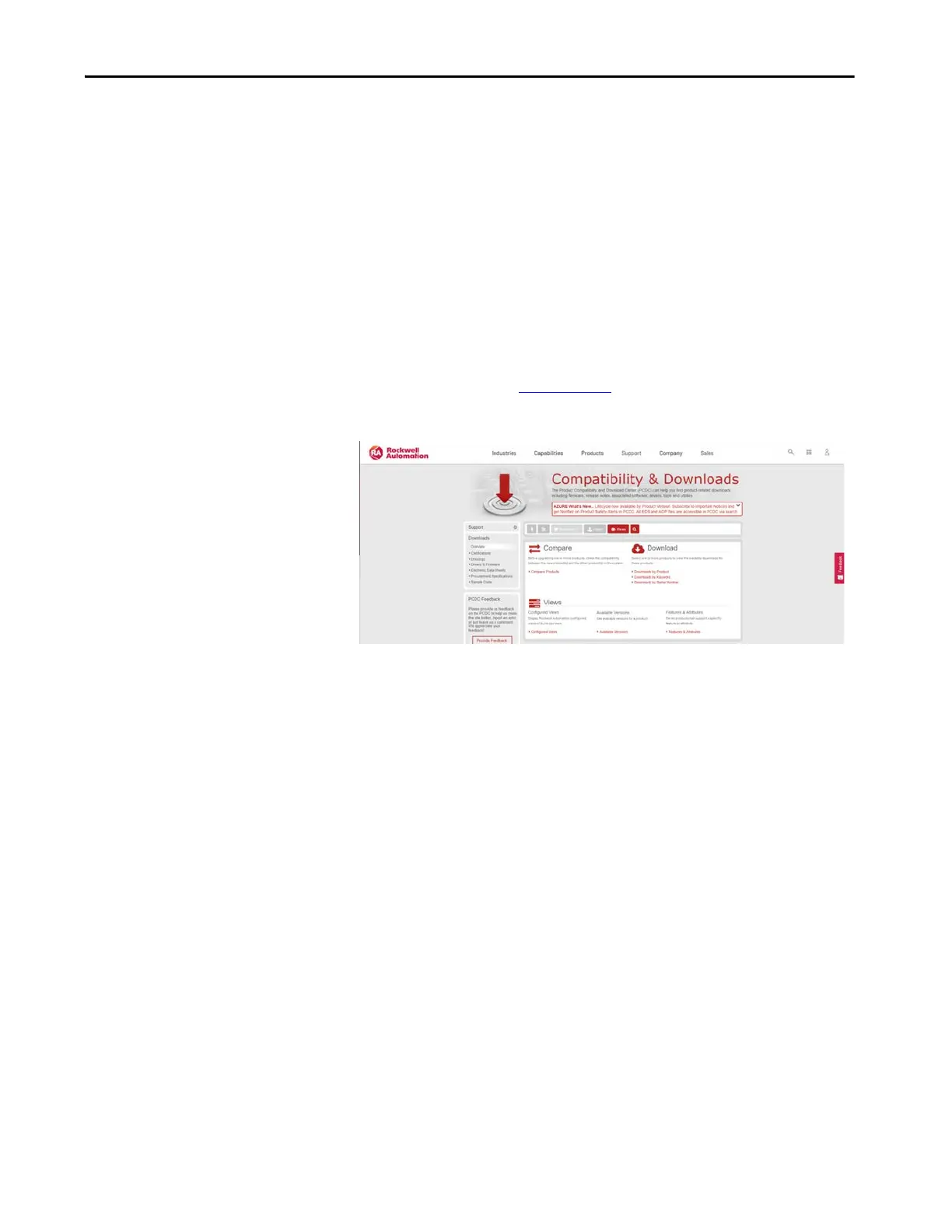Rockwell Automation Publication 2711P-UM008I-EN-P - February 2022 57
Chapter 2
Update the System Firmware
You can update the firmware on your terminal by using one of the
following methods:
• USB storage device
• ControlFLASH™ client, which is available in the following formats:
•ControlFLASH Plus™
•ControlFLASH
Update the Firmware Using a USB Storage Device
1. Access the Rockwell Automation Product Compatibility and Download
Center (PCDC) at rok.auto/pcdc
.
2. On the home page, click Available Versions.
3. Click the Select a Product link, and in the Select a Product dialog box,
type PanelView Plus 7 Performance in the search field, and then click
the Search button.
4. Select PanelView Plus 7 Performance, and then select B for the Series B
(Series C for Stainless Steel terminals) firmware.
5. Click the Show Downloads icon for the desired firmware version for
PanelView Plus 7 Performance (Series B (Series C for Stainless Steel
terminals)).
TIP Firmware for Series B terminals (Series C for Stainless Steel terminals) start at
version 12.XXX.
