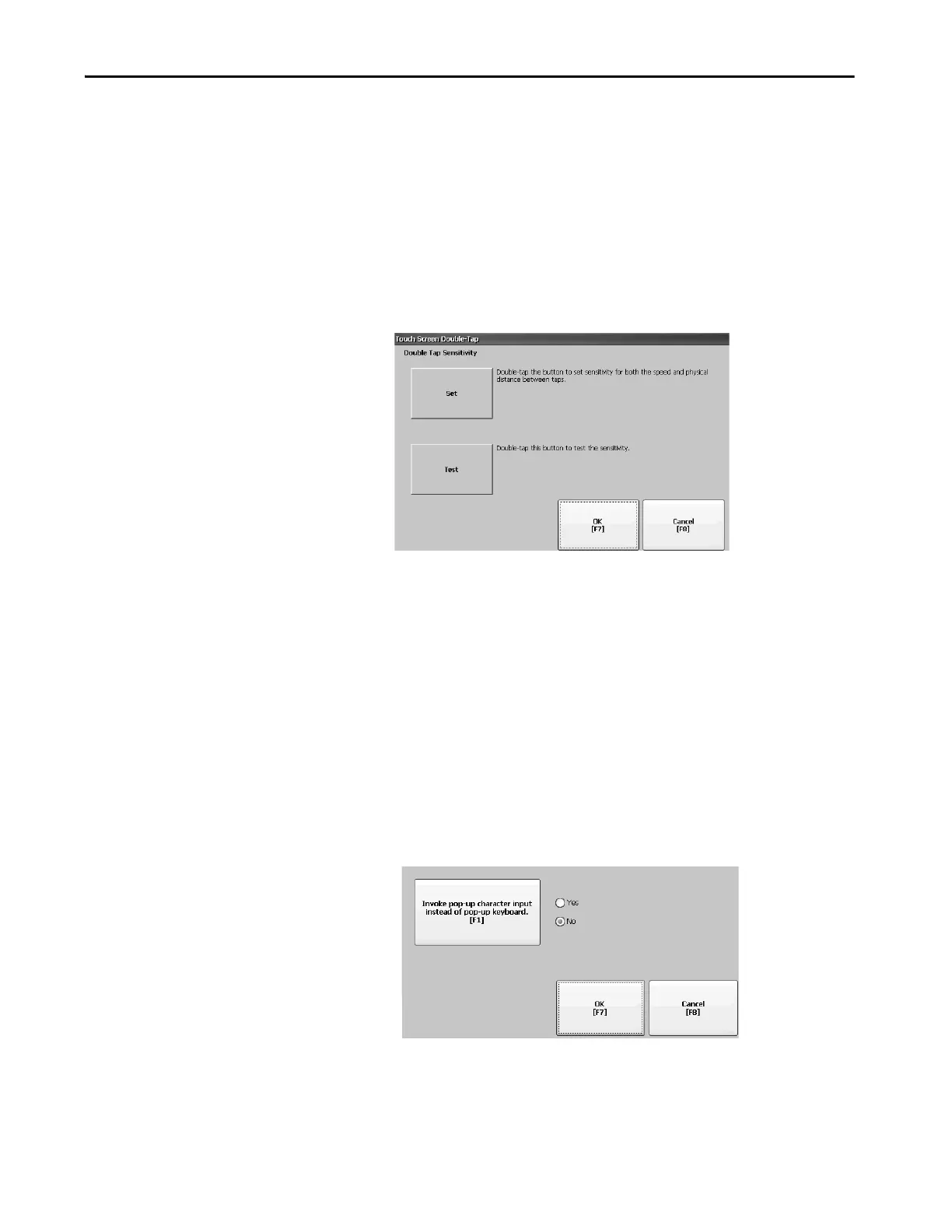Rockwell Automation Publication 2711P-UM008I-EN-P - February 2022 99
Chapter 3
Set the Double-tap Sensitivity for a Touch Screen
You can set and test the sensitivity of both speed and physical distance between
touch screen presses.
1. Press Terminal Settings, then choose Input Devices>touch
screen>Double Tap Sensitivity.
2. To set the sensitivity of touch screen presses, double-tap Set.
3. To test the sensitivity of touch screen presses, double-tap Test.
The Test button reverses its foreground and background colors.
4. Press OK when done.
Change the Popup for String Entry
You can use a string popup for character input instead of the popup keyboard
or input panel.
1. Press Terminal Settings, then choose Input Devices>String Popup.
2. To select the preferred method for character input, press Invoke pop-up
character input instead of pop-up keyboard.
3. Press OK.
TIP The process is identical for setting and testing the sensitivity of mouse
clicks. To adjust the sensitivity of mouse clicks, press Terminal Settings,
then choose Input Devices>Mouse.
