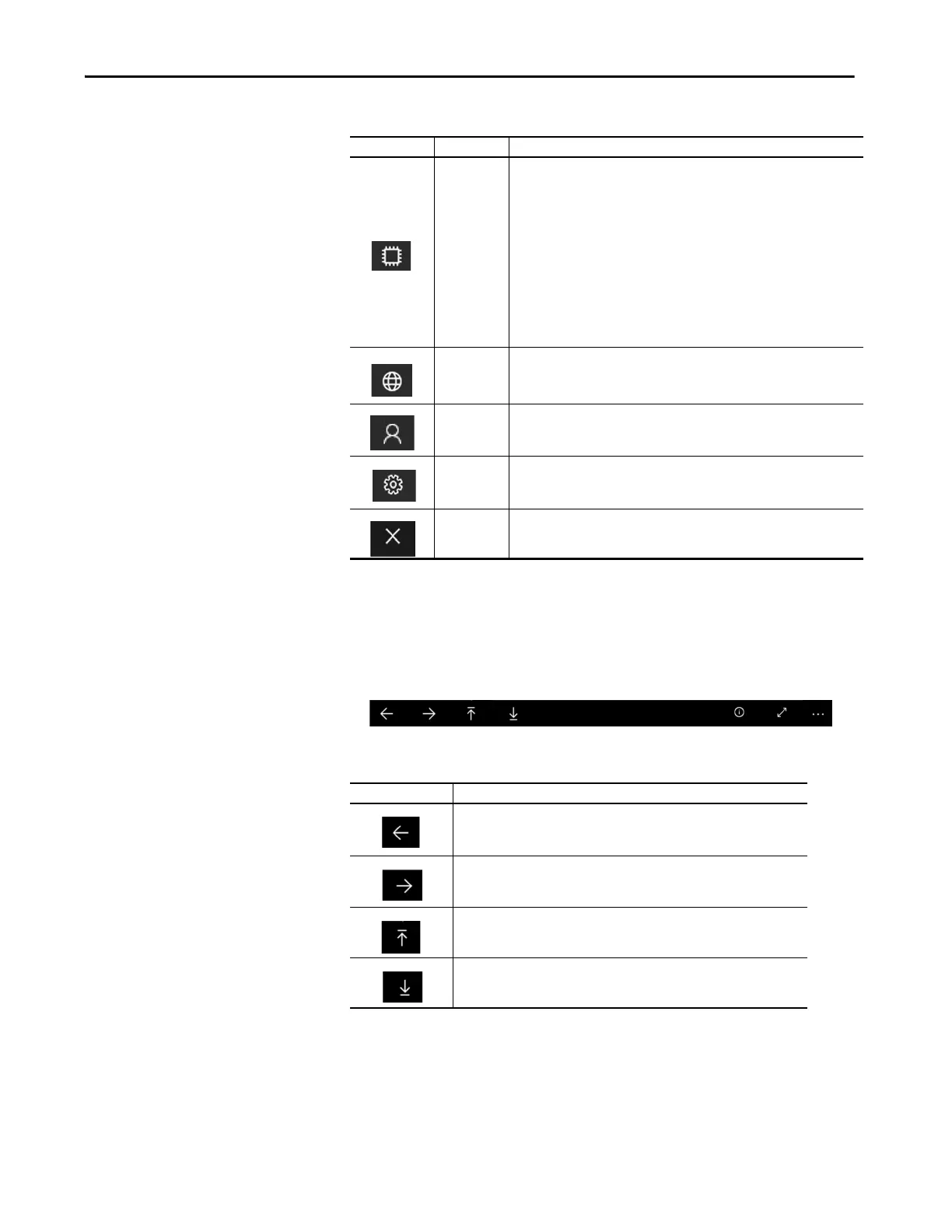Rockwell Automation Publication 2711P-UM008I-EN-P - February 2022 161
Chapter 5
Navigation Icons
All screens that you access through the Control Panel display a navigation bar
at bottom of the screen.
Device Info
Displays the following information about your terminal:
• Device Name
• Network
•IP Address
•OS Version
• Platform Version
• Bootloader Version
• DLR Network Switch
• Connected Devices
The following Network information is displayed:
•IPv4
• Status
Web Browser Launches the web browser you specified on the Menu Settings screen.
Account
Management
Displays the Account Management page, which allows you to change your
password.
Settings
Displays the Menu Settings page, which allows you to set a default page, a
web browser home page, and the size, color and scaling of tiles.
Exit Closes the Control Panel and launches Machine Edition (ME).
Table 34 - Navigation Icons
Icon Description
Moves to the previous screen.
Moves to the next screen.
Moves to the top of the current screen.
Moves to the bottom of the current screen.
Table 33 - Menu Icons (Continued)
Icon Name Description
