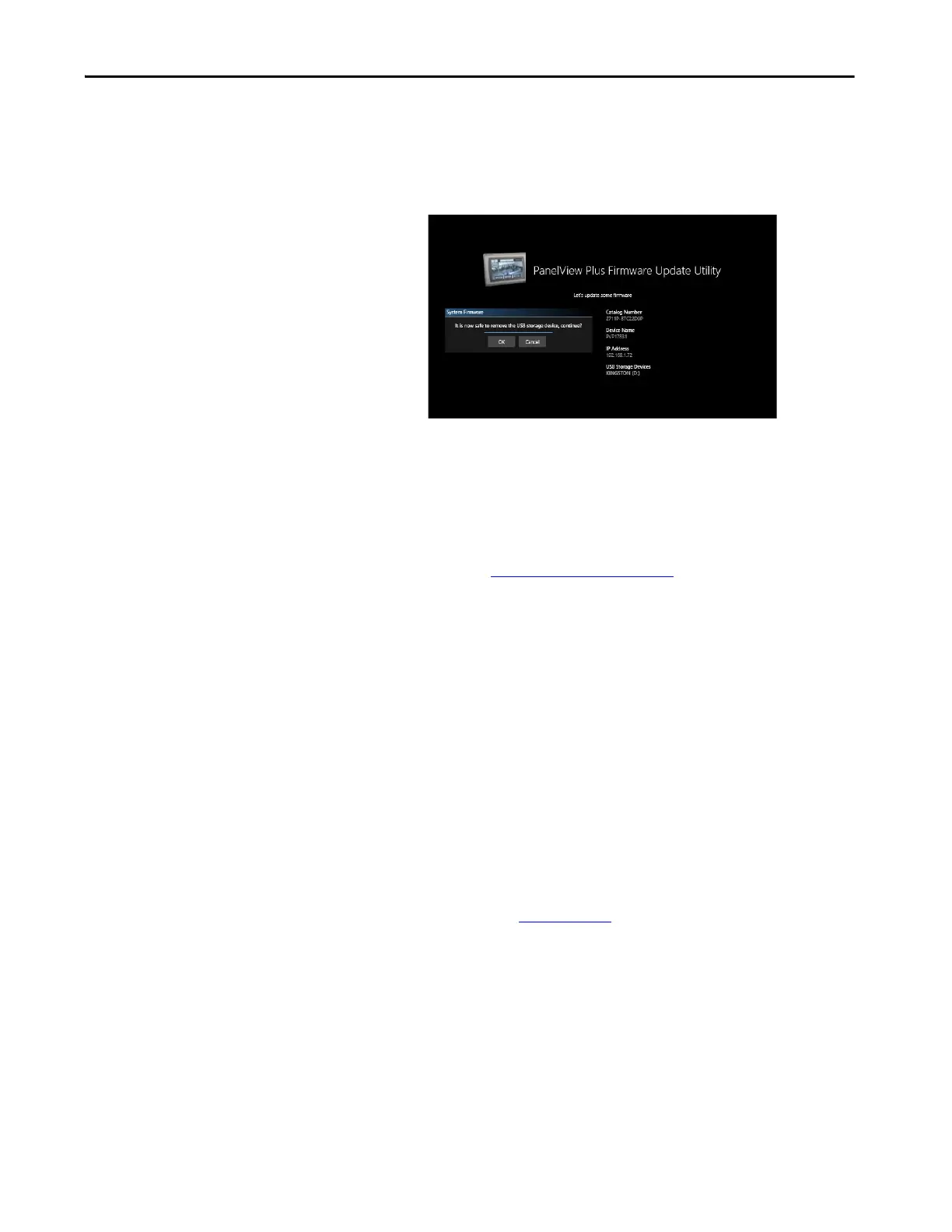Rockwell Automation Publication 2711P-UM008I-EN-P - February 2022 205
Chapter 7
11. Tap OK when you are ready to continue.
While the firmware is updating, the terminal displays the update status.
When the update is complete, the terminal displays the message shown
in the following graphic.
It is recommended that you remove the USB Storage device when
prompted with the message shown in the image.
12. Tap OK to continue.
When the update is complete, the terminal reboots again and then
displays the Password Entry screen.
13. Continue with Enter a Password
on page 69.
ControlFLASH Client
The following ControlFLASH clients are available to update the firmware:
•ControlFLASH Plus
•ControlFLASH
Before you can use ControlFLASH Plus or ControlFLASH, you must
download the DMK file from the Product Compatibility and Download
Center (PCDC).
Downloading the ControlFLASH Plus or ControlFLASH File
1. Access the Rockwell Automation Product Compatibility and Download
Center (PCDC) at rok.auto/pcdc
.
