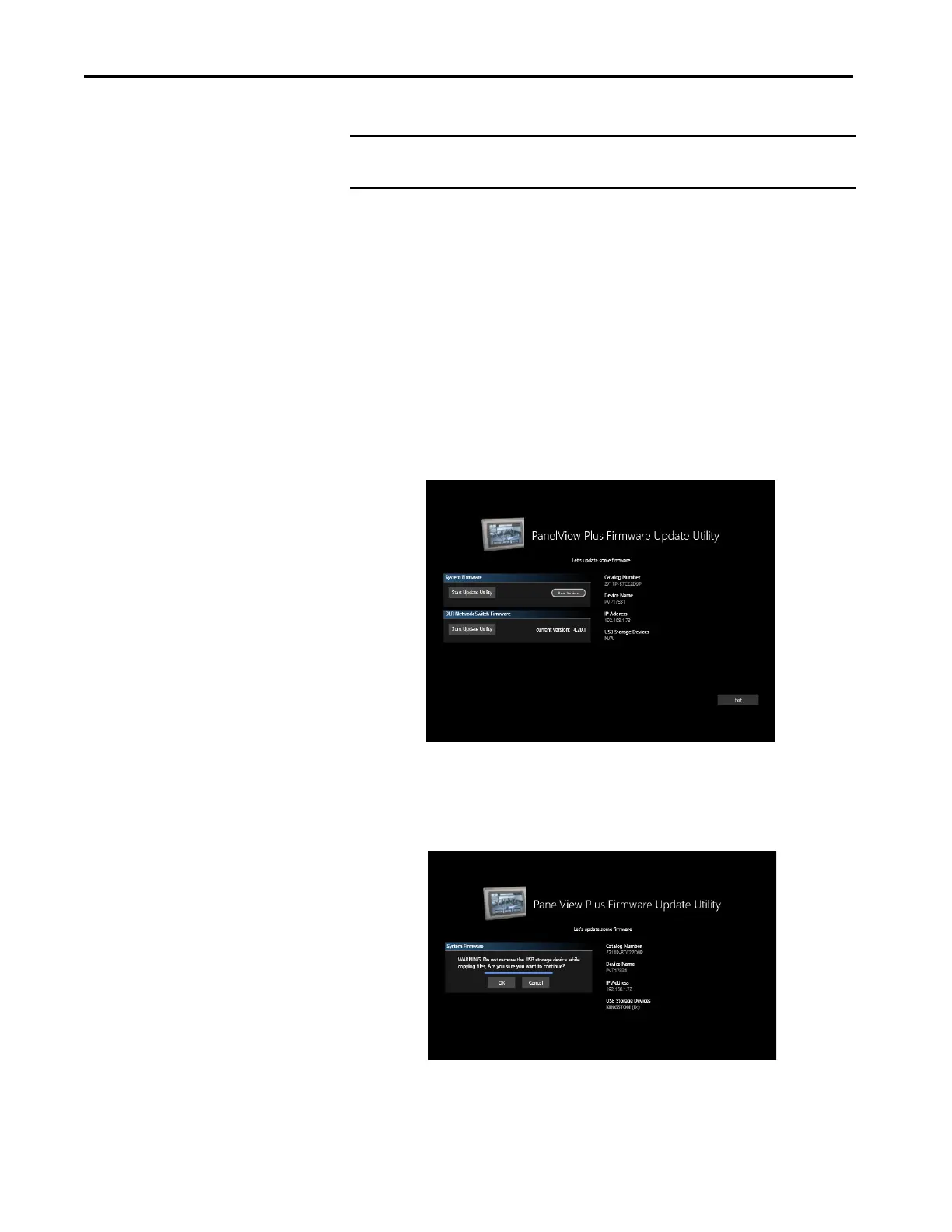204 Rockwell Automation Publication 2711P-UM008I-EN-P - February 2022
Chapter 7
7. After the .ZIP file has downloaded, extract the contents to the root of
the USB Storage Device.
8. Insert the removable storage device into one of the USB ports located at
the bottom of the PanelView terminal.
9. On the PanelView terminal, in the Control Panel, select Settings,
Firmware Updates, Switch to Firmware Update mode.
10. Tap Update from USB Storage and wait for the firmware update to
complete.
Before the update starts, the terminal displays the warning message
shown in the following graphic. As the message states, do not remove the
USB storage device while the file is being copied. Wait until you are
prompted to remove the USB storage device.
IMPORTANT Do not download the DMK file. It does not work to update firmware via a
USB Storage Device.
TIP Use a USB Storage Device with at least 8 GB of storage available. Any
Windows file system (including FAT32 or NTFS) is acceptable.
