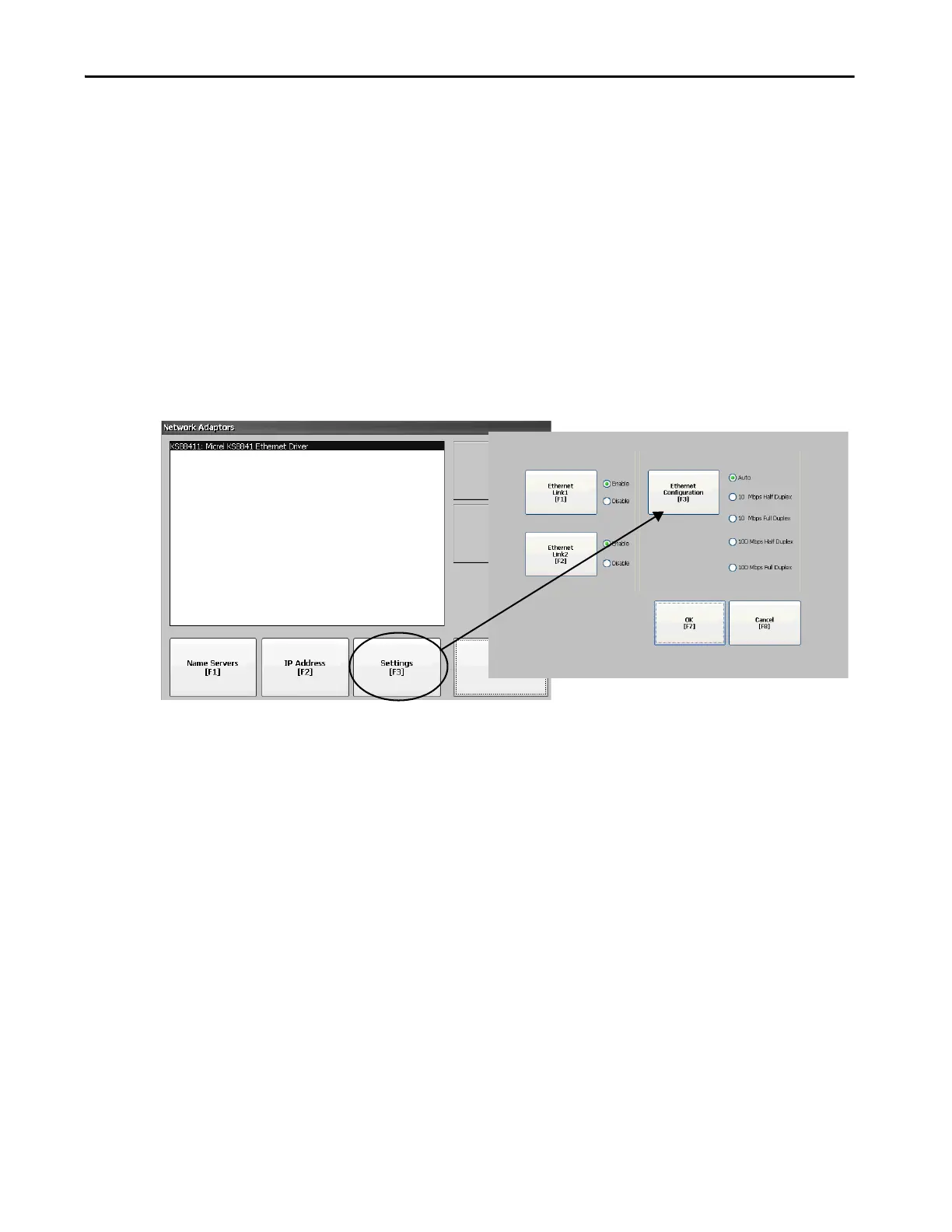Rockwell Automation Publication 2711P-UM008I-EN-P - February 2022 89
Chapter 3
Set the Ethernet Link Speed
You can change the rate and mode at which data is transmitted on the Ethernet
network. The default setting is Auto. The Auto option automatically
configures the speed of the device to match the speed on the local network.
1. Press Terminal Settings, then choose Networks and
Communications>Network Connections>Network Adapters.
2. To access the Ethernet link settings, press Settings.
3. To change the rate at which data is transmitted over the Ethernet
network, press Ethernet Configuration.
4. To return to the Network Adapters dialog box, press OK.
TIP The Auto option is preferred because it determines the actual speed and
duplex setting of the connected device on the Ethernet network.
If you select a manual option, make sure that the speed and duplex setting
for the connected device on the Ethernet network is identical. If the settings
are different, there can be decreased network performance and errors.
