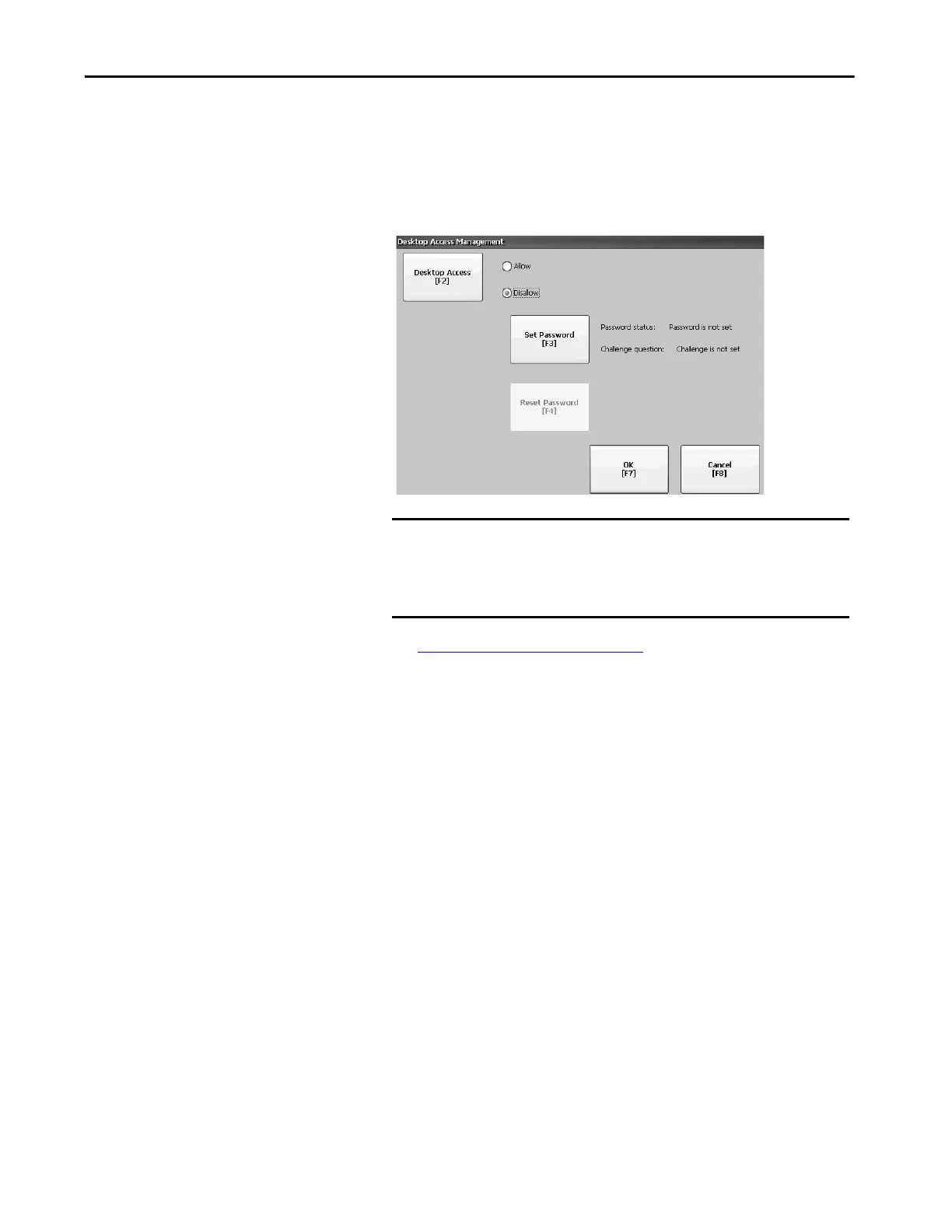Rockwell Automation Publication 2711P-UM008I-EN-P - February 2022 81
Chapter 3
To disable desktop access, follow these steps.
1. Press Terminal Settings, then choose Desktop Access Setup.
2. To select Disallow, press Desktop Access.
The Set Password button is enabled.
3. See Set a Desktop Password
on page 82 to define a new password and
challenge question.
IMPORTANT If an error message displays, you can change the startup option to
Go to Configuration Mode or Run Current Application.
You cannot restrict access to the desktop if Startup Options is
configured for Do not start FactoryTalk View ME Station.
