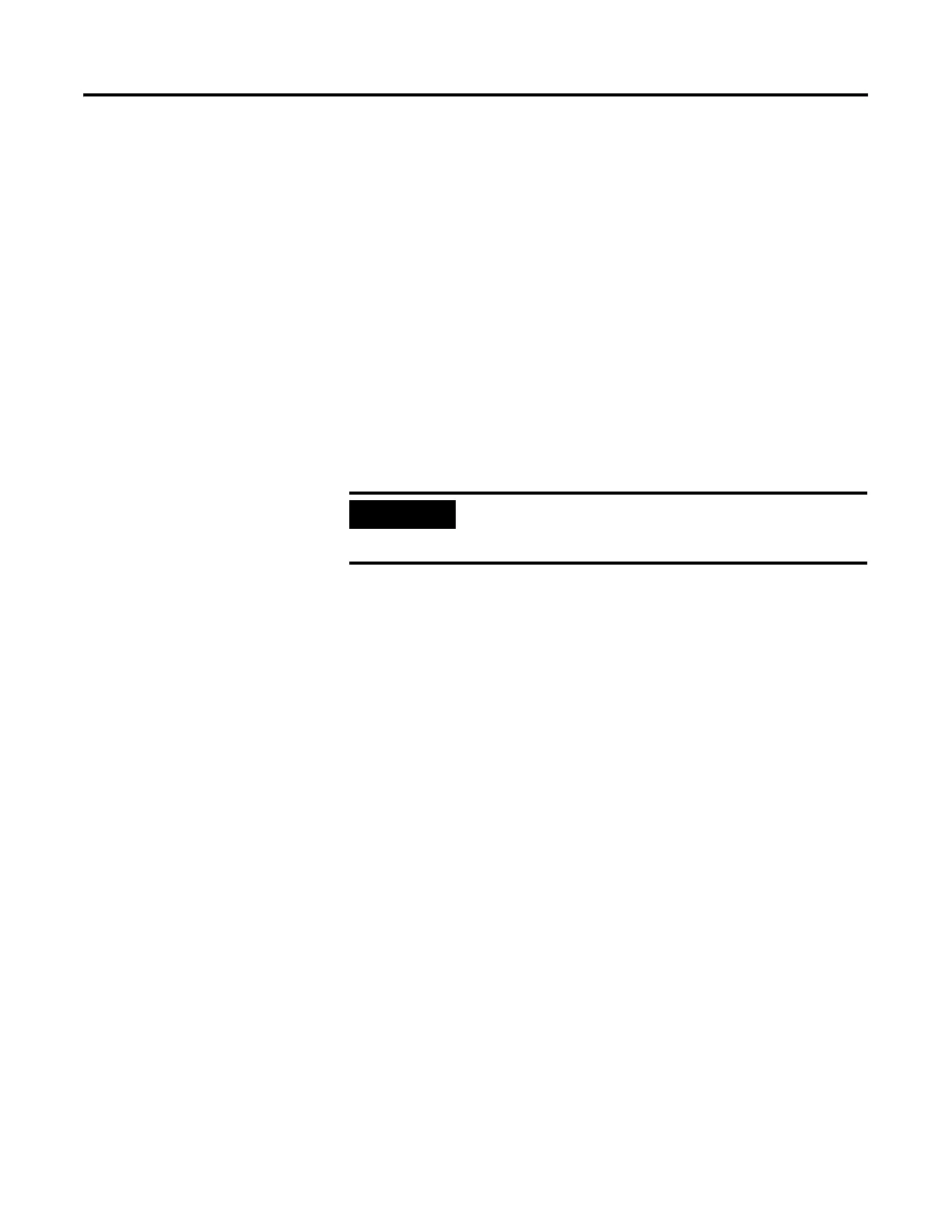1 Publication 2711P-UM001D-EN-P - September 2005
Chapter
7
Transfer files and Upgrade Firmware
Chapter Objectives
This chapter covers information on how to:
• transfer applications using a compact flash card or from a
computer.
• upgrade terminal firmware
Transfer Files Using a
Compact Flash Card
The PanelView Plus terminal allows you to copy or load files using a
compact flash card from RSView ME. To copy files in RSView ME
using a compact flash card, see page 4-18.
Transfer Files from a
Computer
Upgrade Firmware
The Firmware Upgrade Wizard (FUW) allows you to upgrade
firmware in the PanelView Plus terminal. Using the FUW, you can:
• create a firmware upgrade card (compact flash card) which you
then load in the card slot of terminal to upgrade firmware.
• upgrade firmware in a terminal that is connected to your
desktop computer using a Serial, Ethernet, or Network
connection via RSLinx Enterprise (for supported protocols).
The Firmware Upgrade Wizard is available in RSView Studio or with
the Firmware Upgrade Kit.
Prepare Terminal for Firmware Upgrade
Before starting the Firmware Upgrade Wizard, follow these steps to
prepare the terminal for a successful upgrade.
1. Backup all .MER files on the terminal to an external storage card
or network.
2. Delete all applications on the terminal.
3. Record any Ethernet communication settings, such as IP address,
subnet masks, and gateways by selecting Terminal
Settings>Network and Communications>Network
Connections>Network Adapters>IP Address.
4. Disable the Auto-start feature on the terminal by selecting
Startup Options>RSView ME Station Startup and select Go to
Configuration Mode.
5. Reset the terminal.
IMPORTANT
For details on transferring .MER applications from a
computer to the PanelView Plus terminal, refer to
RSView Studio help or documentation.
