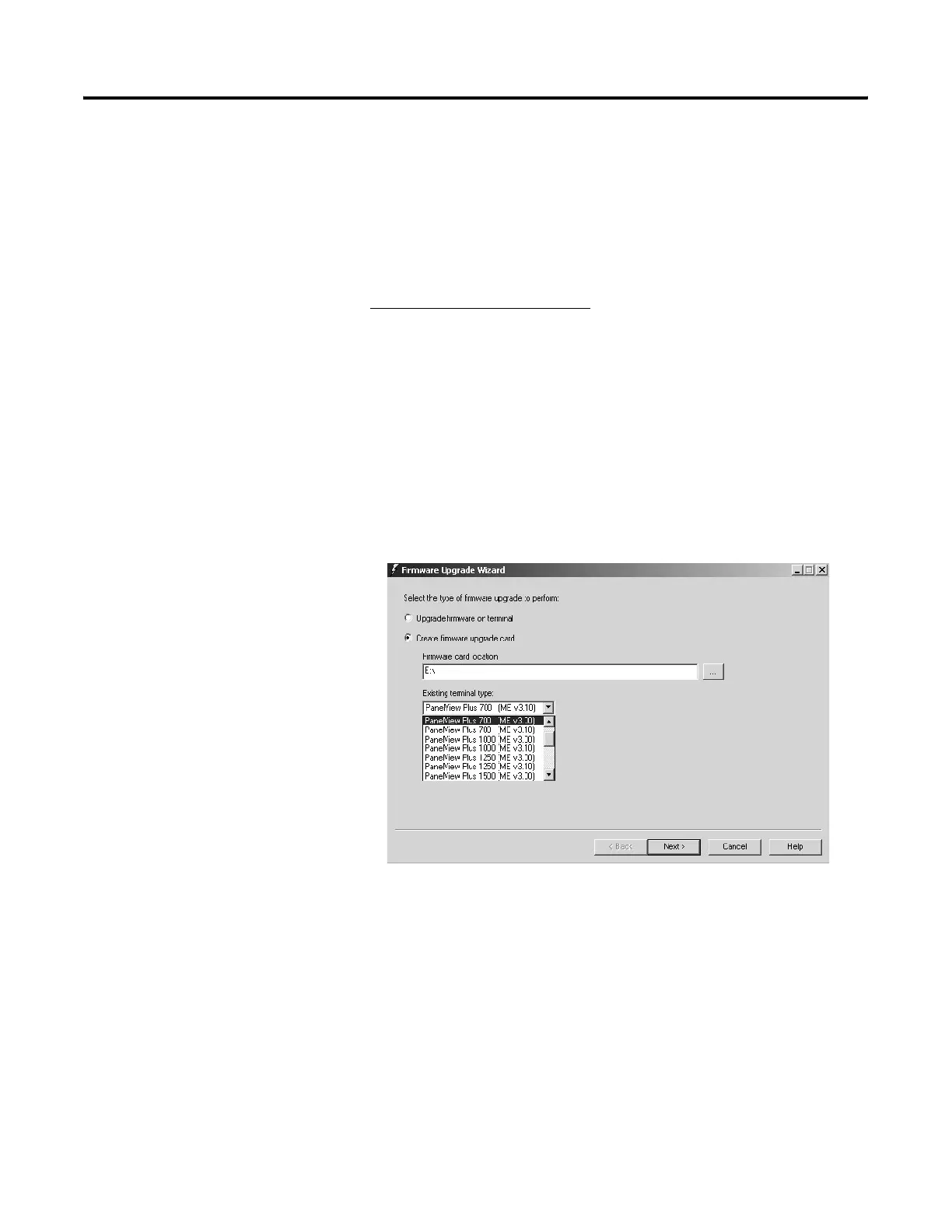Publication 2711P-UM001D-EN-P - September 2005
7-2 Transfer files and Upgrade Firmware
Upgrade Firmware using a Compact Flash Card
This section shows how to upgrade the firmware in a terminal using a
compact flash card. This is a two step-process. First, you create a
firmware upgrade card with the necessary firmware files. Second, you
load this card in the target terminal to upgrade the firmware.
1. Creating Firmware Upgrade Card
1. Start the Firmware Upgrade Wizard. Select Start>Rockwell
Software>RSView Enterprise>Firmware Upgrade Wizard.
2. Select Create firmware upgrade card.
• In the Firmware card location text box, select the destination for
the compact flash files (folder on the hard drive or physical
location of the compact flash card, e.g., E:\).
• From the Existing terminal list, select the type of terminal you
are upgrading, then press Next.
