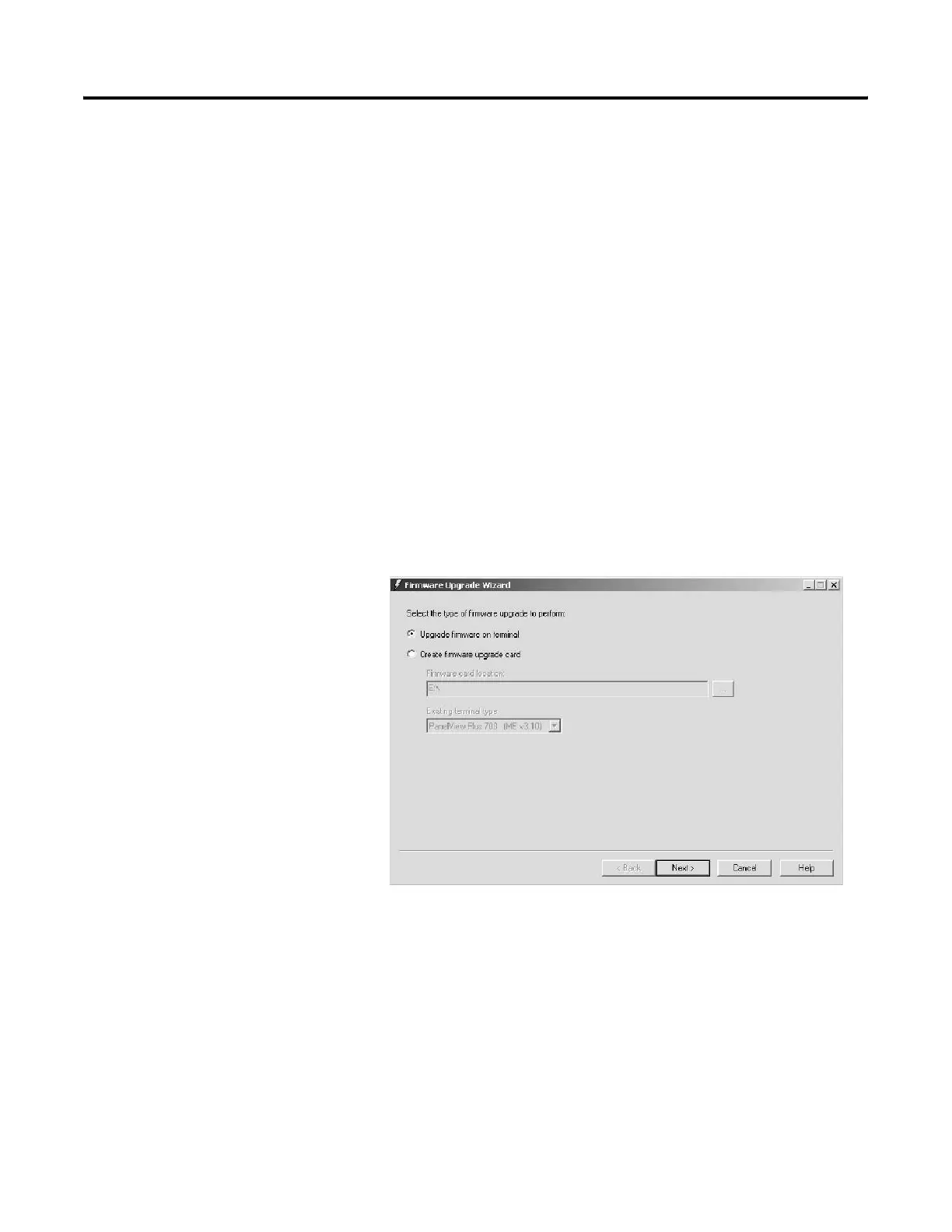Publication 2711P-UM001D-EN-P - September 2005
7-6 Transfer files and Upgrade Firmware
Upgrade Firmware using a Network (Ethernet) Connection
You can upgrade the firmware in a terminal that is connected to a
desktop computer using a Serial, Ethernet or Network (using RSLinx
Enterprise) connection.
• Serial connection requires a RAS connection to be set up on
computer. During the RAS setup, you select the COM port.
• Ethernet connection requires that you enter the terminal’s IP
Address.
• Network connection requires RSLinx Enterprise where you
select the terminal on an existing network.
Both the Serial and Ethernet connection requires the File Transfer
Utility running on the terminal.
This section shows how to upgrade firmware in a terminal using a
Network connection via Ethernet communications.
1. Start the Firmware Upgrade Wizard. Select Start>Rockwell
Software>RSView Enterprise>Firmware Upgrade Wizard.
