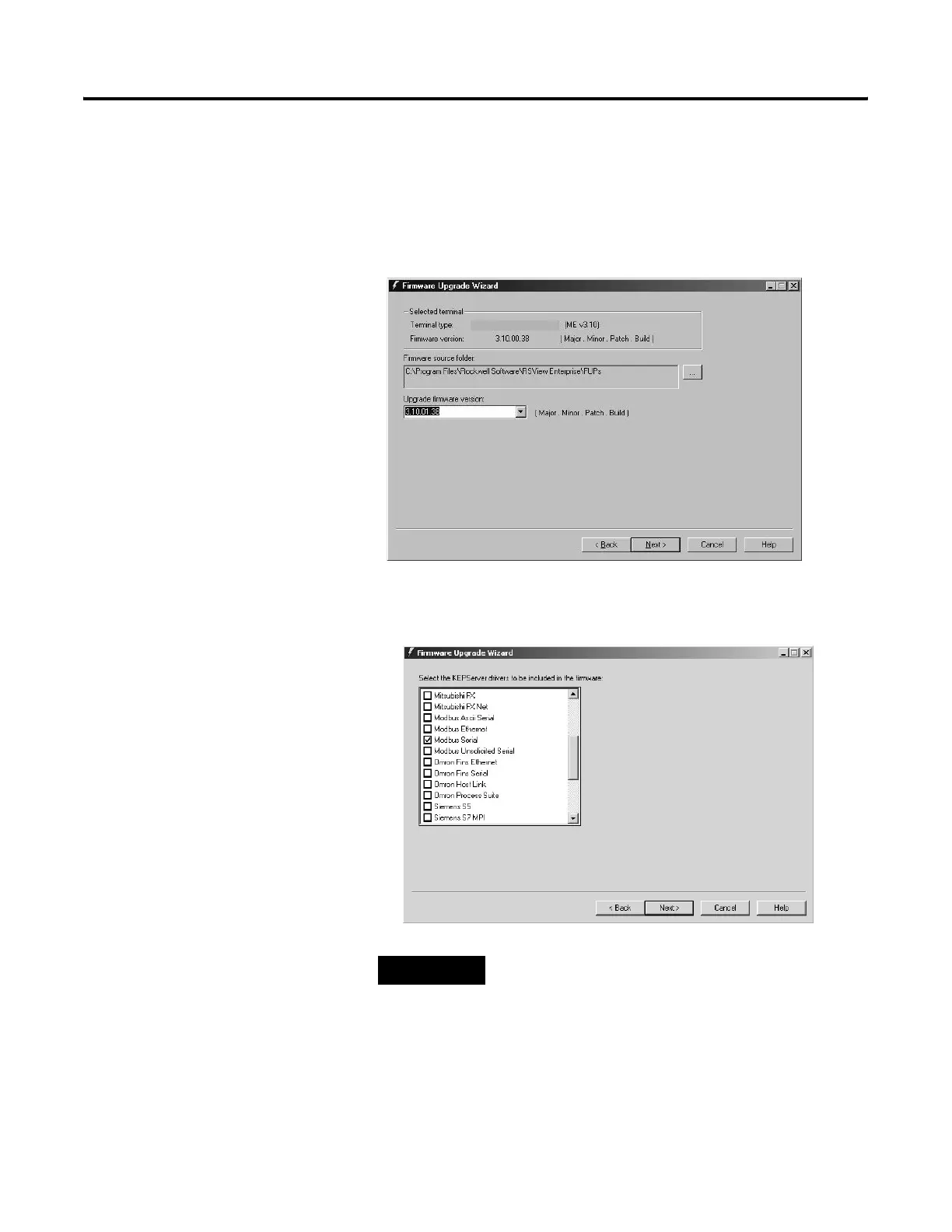Publication 2711P-UM001D-EN-P - September 2005
Transfer files and Upgrade Firmware 7-9
8. From the Firmware source folder text box, select the location of
the firmware files. The default location is C:\Program
Files\Rockwell Software\RSView Enterprise\FUPs.
From the Upgrade firmware version list, select the version of the
firmware you want to upgrade to, then select Next.
9. Select the appropriate KEPServer drivers and select Next. If no
KEPServer drivers are needed, just select Next.
TIP
If the selected FUP file does not support the
KEPServer drivers, this dialog will not appear.
PanelView Plus 700
