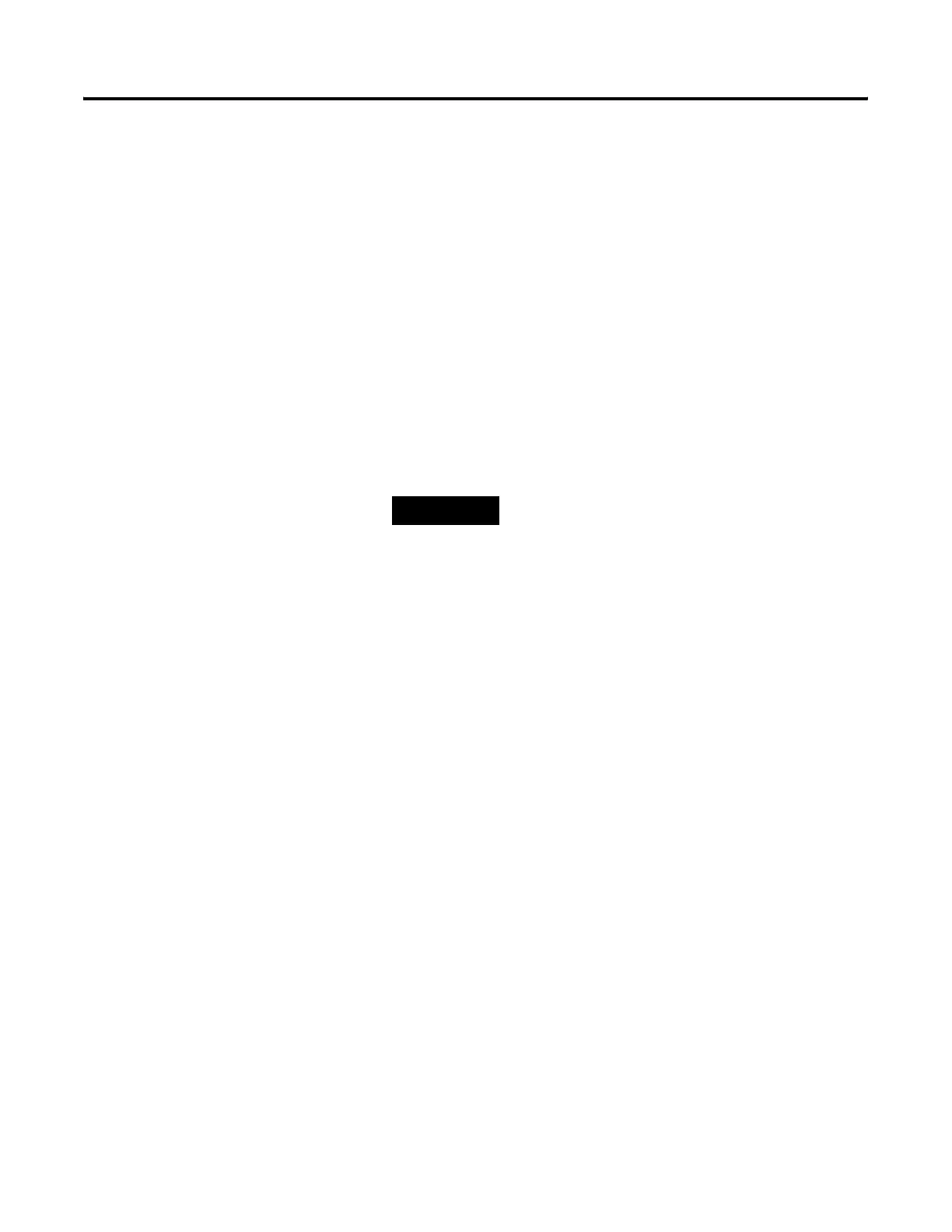Publication 2711P-UM001D-EN-P - September 2005
Transfer files and Upgrade Firmware 7-11
13. On touch or touch/screen terminals, you must calibrate the
touch screen by selecting pointers in all four corners of the
screen and pressing the middle of the screen when prompted.
14. Ignore the following message if it appears. It means RSView ME
is being installed. Do not touch the two buttons that appear with
the message.
"Machine edition may be corrupted. Do you want to download
firmware?"
15. Communication settings are cleared when the terminal is
upgraded. If Ethernet communications is used, reconfigure the
Ethernet communication settings using the values recorded
when preparing the terminal.
16. Replace the .MER files that you backed up before starting the
upgrade or download the new .MER files to the terminal.
17. Load the .MER file and run the project.
TIP
You can configure your application to start
automatically on power cycle under Startup
Options.
