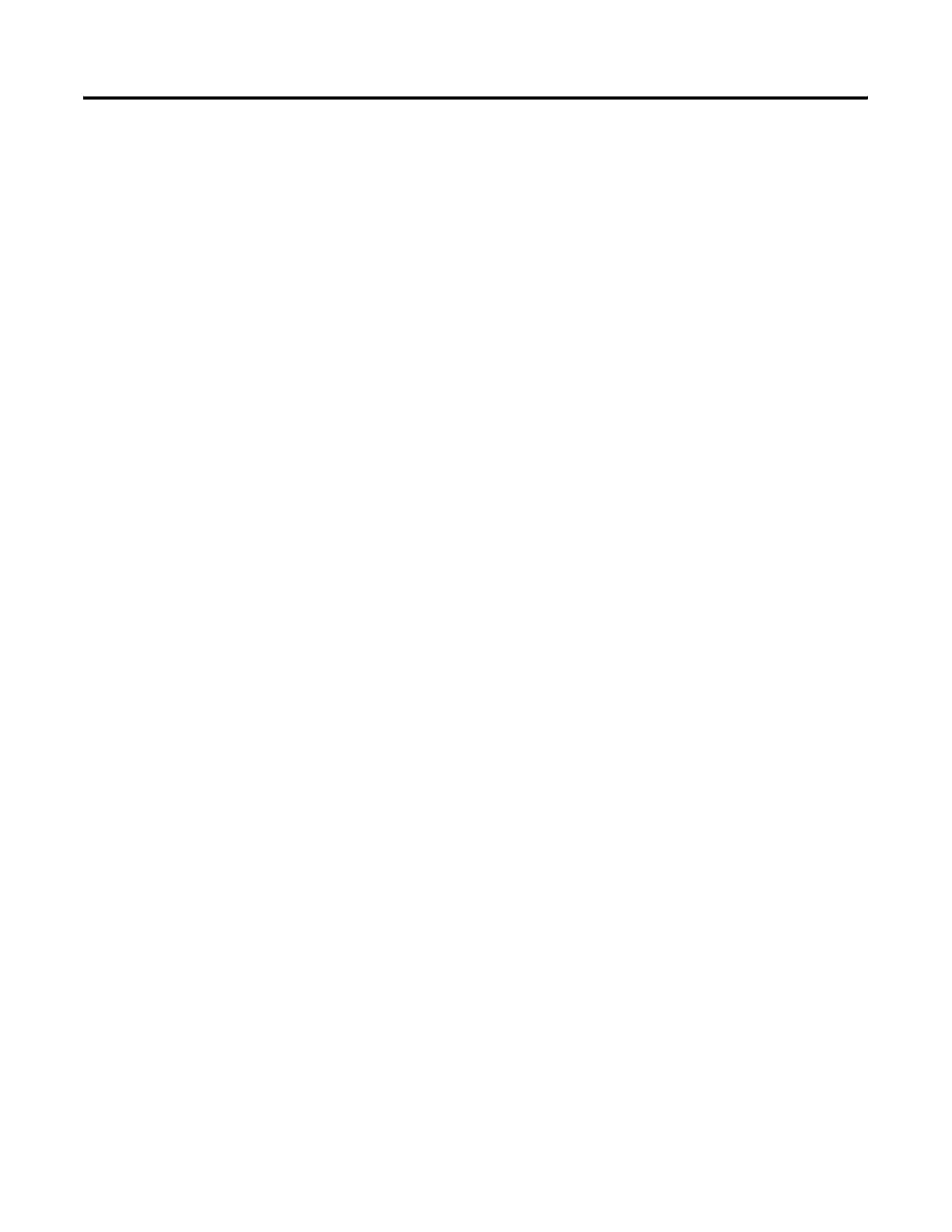Publication 2711P-UM001D-EN-P - September 2005
8-4 Troubleshooting
Troubleshooting
Components
This section provides tips on how to isolate problems with individual
components of the terminal, including the display, touch screen,
keypad, attached keyboard or mouse.
Display Problems
This section provides tips on how to isolate problems with the
display.
• Check the brightness setting of the Display. Is the display
brightness dim or unreadable?
From Configuration Mode, open Terminal Settings>Display
Intensity.
• Check the contrast setting of Display for 400 and 600
grayscale displays. From Configuration Mode, open Terminal
Settings>Display Contrast.
• Check the Screen Saver settings. Is the backlight turning off
or dimming the display unexpectedly.
From Configuration Mode, open Terminal
Settings>Display>Screen Saver.
• Check the LED indicators. Do they flash during startup? Is
power on and is the unit attempting to start?
• Check the Display temperature (700-1500 only). The
display intensity will decrease to 40% if its temperature (or the
temperature within the enclosure) is too high to reduce damage
to the display. This can be checked using the RSView ME Events
log.
• Check the startup messages. Is the Display operating at all
and do the startup messages appear? Record any error message
and refer to the Startup Error Messages table.
• Replace the display module if all other attempts do not
resolve problem (700-1500 only). If replacing the display
module corrects the problem, then the Display was not
functioning properly.
