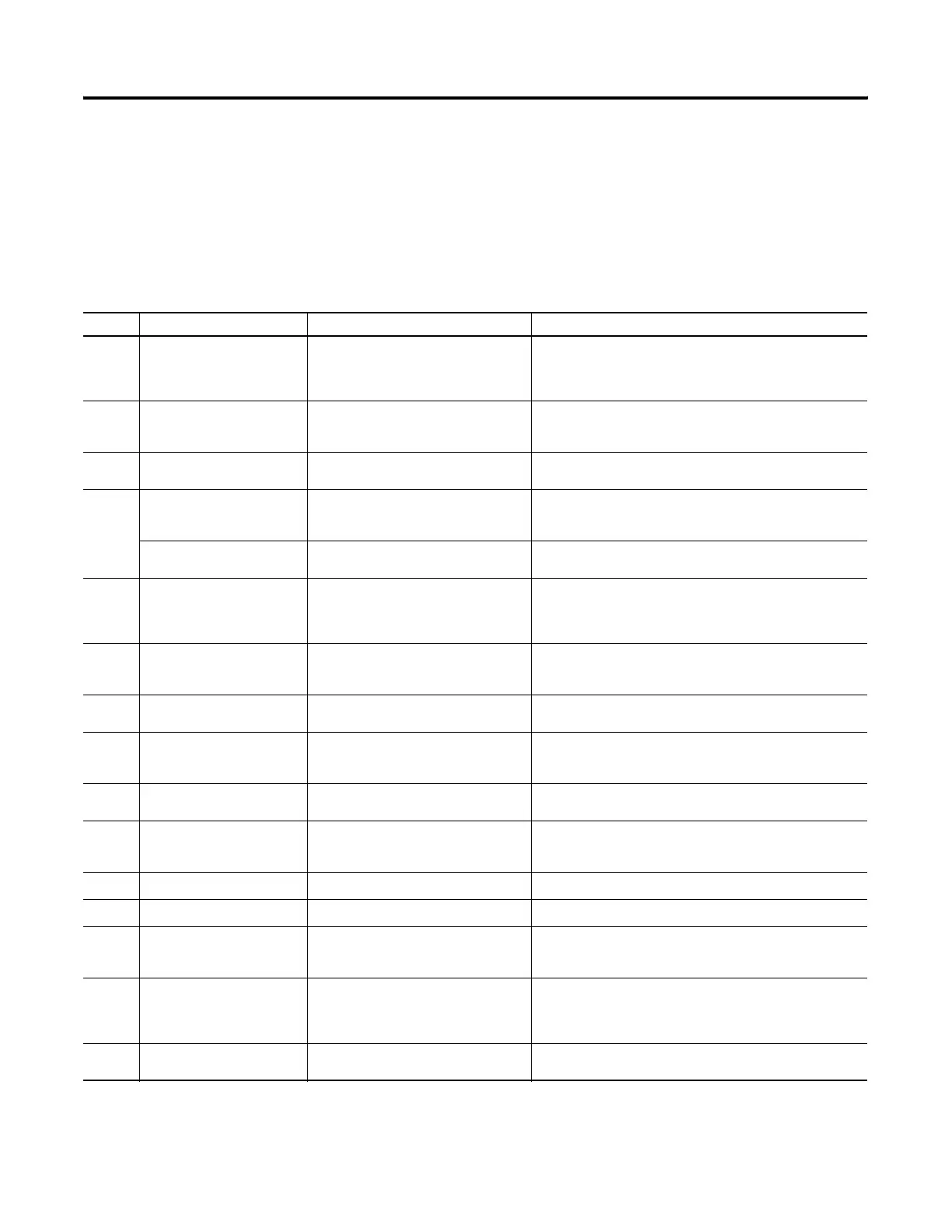Publication 2711P-UM001D-EN-P - September 2005
8-10 Troubleshooting
Startup Error Messages
The table provides a list of system error messages that may display on
startup and the recommended corrective action. The messages apply
to all terminals except where indicated. When an error occurs, the
terminal displays the error number with a text message. The word
ERROR! appears under this line in different languages.
# Displayed Message
ERROR! FEHLER! ERREUR! ERRORE!
Error # Displayed Message Description Recommended Corrective Action
1 RAM Test RAM Test failure Reset the terminal.
400 and 600: If error persists, replace the terminal.
700-1500: If error persists, reseat the SO-DIMM RAM module. If
error still persists, replace the logic module.
14
(1)
RAM Header Check OS firmware that is downloading is not
compatible with hardware.
Check that you are using the correct version and type of
firmware upgrade. Reset the terminal and upgrade with the
correct firmware version.
20
(1)
Transfer Image Programming the downloaded OS
firmware into flash failed.
Reset the terminal and attempt the firmware upgrade again. If
error persists, replace the terminal.
23
Download Task
(1)
OS firmware that is downloading to the
terminal is too large.
Check that you are using the correct version and type of
firmware upgrade. Reset the terminal and upgrade with the
correct firmware version.
Internal CF
(2)
Error programming the new OS firmware
to internal compact flash.
Reload the firmware. If error persists, replace the internal
compact flash. If error still persists, replace the logic module.
24 CRC Check Checksum of the OS firmware failed. Reload the firmware.
400 and 600: If error persists, replace the terminal.
700-1500: If error persists, replace the internal compact flash
card. If error still persists, replace the logic module.
25
(1)
Invalid Prod Family OS firmware that is downloading is not
compatible with terminal.
Check that you are using the correct version and type of
firmware upgrade. Reset the terminal and upgrade with the
correct firmware version.
27
(1)
Decompress System Error decompressing the OS firmware
from flash to RAM.
Reload the firmware. If error persists, replace the terminal.
30 Watchdog Test Watchdog test failure Reload the firmware.
400 and 600: If error persists, replace the terminal.
700-1500: If error persists, replace the logic module.
31 Stuck Key Function key failure Check that nothing is pressed against a key. Reset the terminal
without key presses. If error persists, replace display module.
31.5
(2)
Stuck Touch Touch screen failure Check that nothing is pressed against the touch screen. Reset
the terminal without touch screen presses. If error persists,
replace the display module.
32
(2)
Battery Test Battery failure Replace the battery. If error persists, replace the logic module.
33.5
(2)
NVRAM Access Non-volatile memory failure Upgrade the system firmware to revision 3.10.03 or later.
3a
(1)
Stuck Touch Touch screen failure Check that nothing is pressed against the touch screen. Reset
the terminal without touch screen presses. If error persists,
replace the terminal.
40 EXE Check System OS firmware is missing or corrupt. Reload the firmware.
400 and 600: If error persists, replace the terminal.
700-1500: If error persists, replace the internal compact flash
card. If error still persists, replace the logic module.
50
(2)
External CF Error loading the OS firmware from the
external compact flash card.
Reload the firmware. If error persists, replace the external
compact flash card and attempt the firmware upgrade again.
(1)
The error number and message displays only on the 400 and 600 terminals.
(2)
The error number and message displays only on the 700-1500 terminals.
