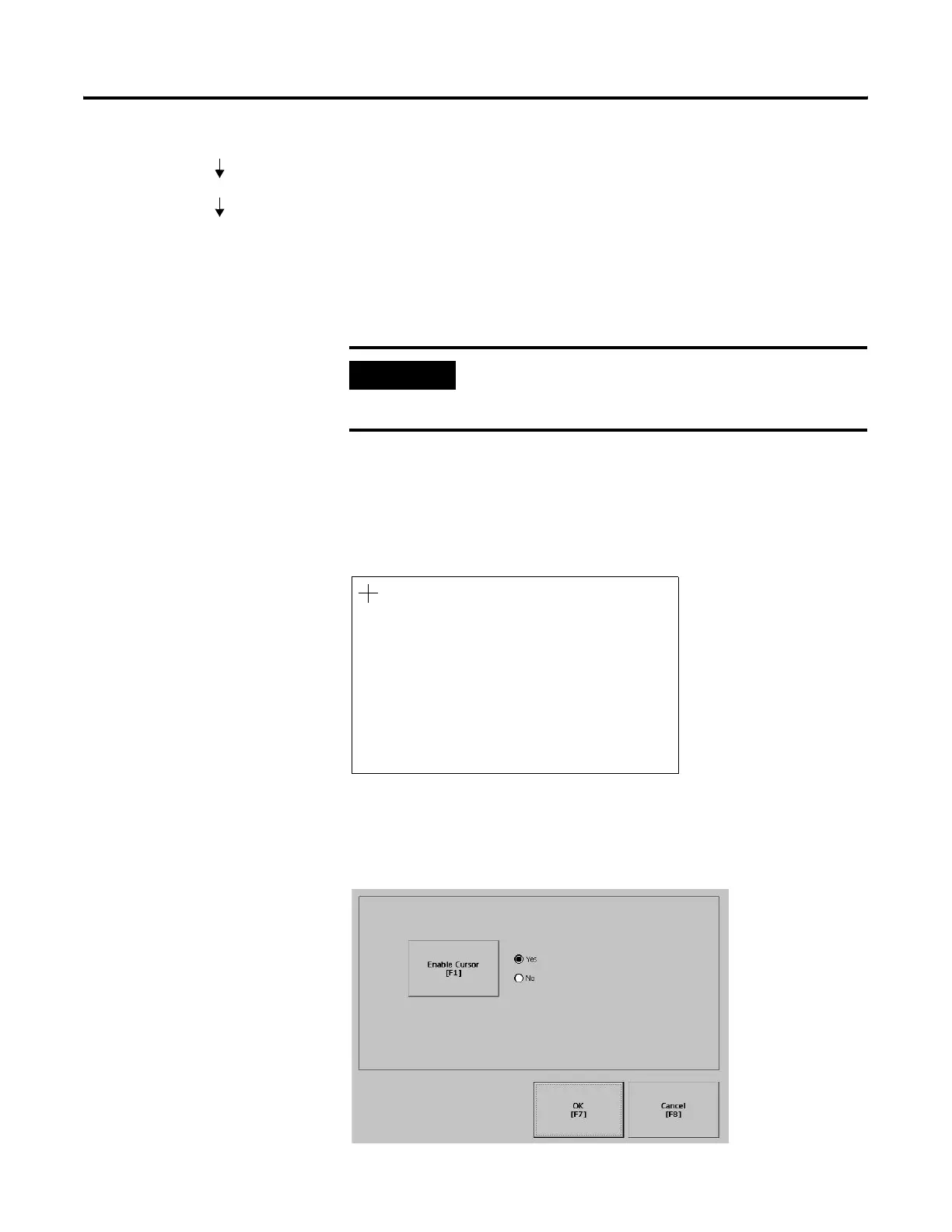Publication 2711P-UM001D-EN-P - September 2005
4-26 Configuration Mode
Touch Screen
The Touch Screen lets you access these screens:
• Calibration
• Cursor
• Double-Tap Sensitivity
Touch Screen Calibration
This screen calibrates the touch screen of the terminal. Touch the
center of the target (+) each of the 4 times it appears. When the
calibration is complete, you will see the message:
"Tap the screen to register saved data. Wait for 30 seconds to
cancel saved data and keep the current settings."
Cursor
This screen enables or disables the cursor on touch screen terminals.
Disabling the touch screen cursor will not disable the mouse.
IMPORTANT
Use a plastic stylus device with a minimum tip radius
of 1 mm (0.040 in) to prevent damage to the touch
screen.
Terminal Settings
Input Devices
Touch Screen
Carefully press and briefly hold stylus on the center of the target.
