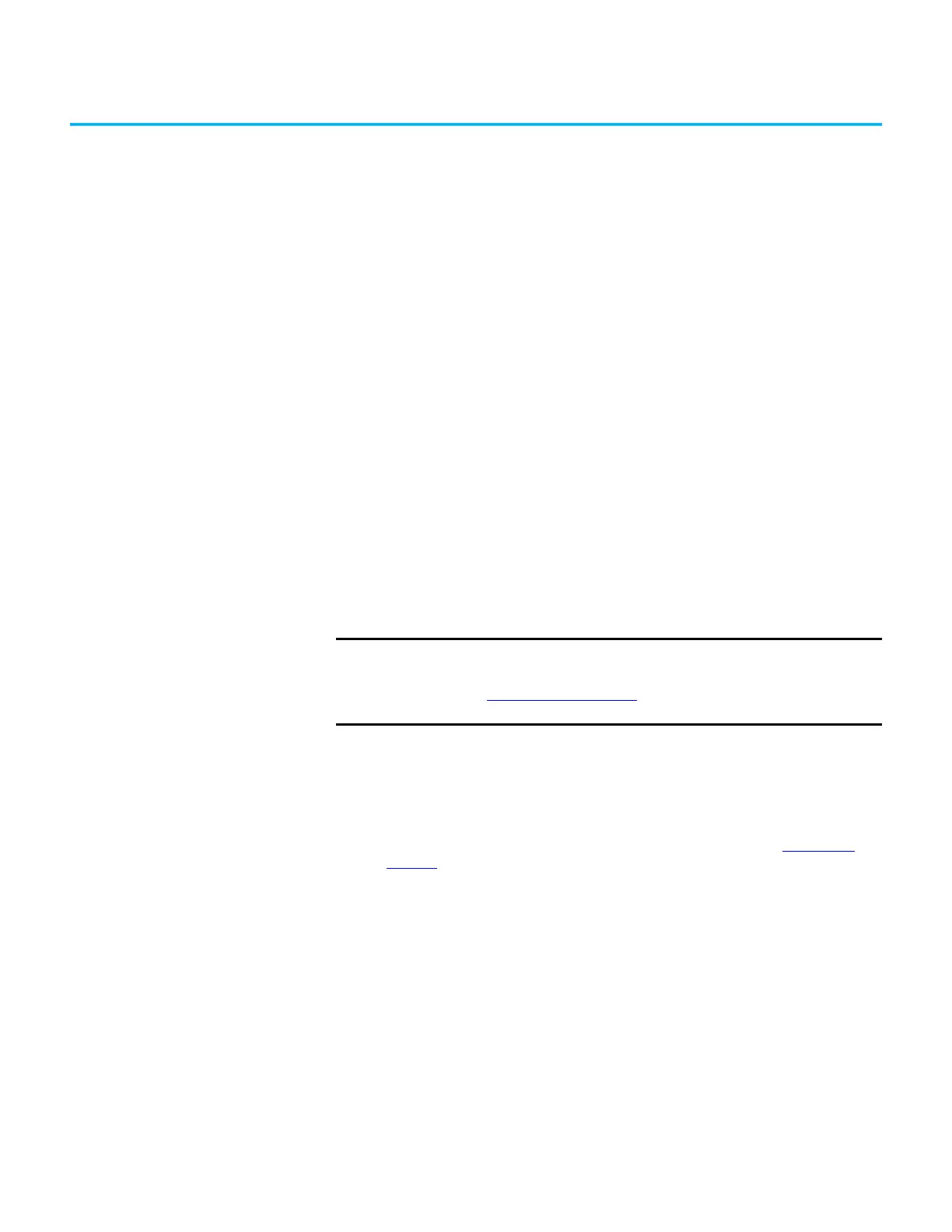Rockwell Automation Publication 6300B-UM001A-EN-P - July 2020 17
Chapter 3
Operate the Box PC or Thin Client
Operating Guidelines
Follow these operating guidelines for your VersaView® 6300B box PC or 6300T
thin client.
• When the box PC or box thin client is mounted in an enclosure, ke
ep
the enclosure door closed during operation so d
ust and ot
her airborne
contamination do not infiltrate the thin client or computer. Open the
doo
r only for routine maintenance.
• For box PCs with a Microsoft Window
s® operating system (OS), always
use the proper power down procedures as required, such as the Shut
Down command in
the Windows OS.
• After you shut down the box
PC or box thin client, do not apply power
ag
ain until shutdown is complete.
Start the Box PC or Box Thin
Client
Follow these steps to start your VersaView 6300B box PC or 6300T thin client.
1. Make sure that all necessary peri
pheral devices are connected to the
corresponding I/O ports on the box PC or box thin client.
2. Make sure any connected components with separate power suppl
ies
(such as an externa
l display) are turned on first.
3. To power on the box PC or box thin client, press the sy
stem or power
reset
button on the front panel. For button locations, see Table 1
on
page 18.
LED and Button
Descriptions
After a VersaView 6300B box PC or 6300T thin client is powered on, various
light-emitting diodes (LEDs) monitor its state. Use these LEDs to determine if
they are lit and what color they emit.
There are also buttons on the computer to reset computer states that are
monitored by the LEDs.
IMPORTANT The following steps apply to when the thin client or computer must be
started manually, and DC power has been connected already.
See Connect DC Power on page 15 for when power is applied to the box PC or
box thin client for the first time.
