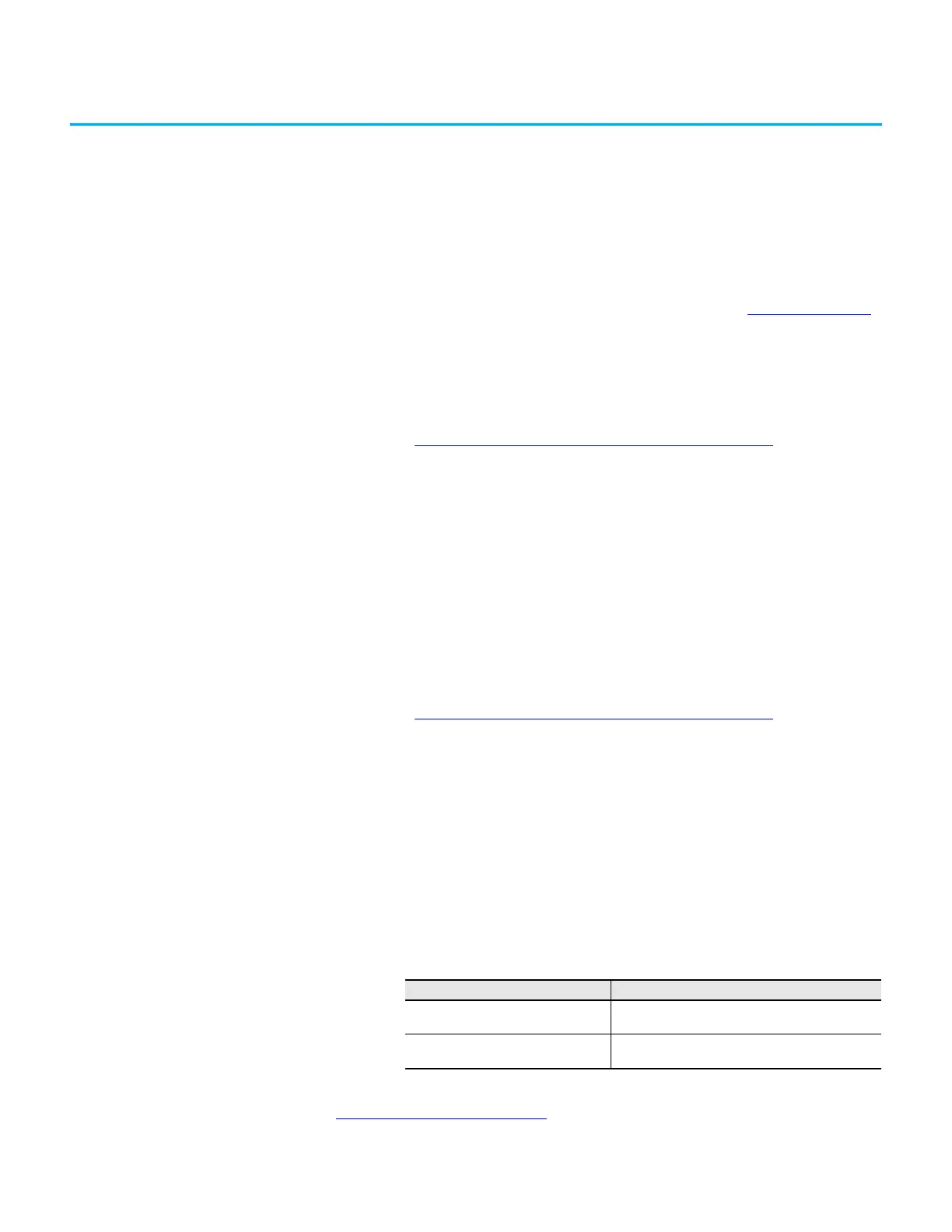Rockwell Automation Publication 6300B-UM001A-EN-P - July 2020 25
Chapter 6
Troubleshoot the System
Thermal Alarms
The VersaView 6300B box PCs and 6300T thin clients have LEDs that light
when the computer reaches its operating temperature. See Table 1 on page 18
for where these LEDs are.
Follow these steps to determine where an operating threshold has been
reached.
1. Shut down the computer by using the appropriate method.
See Shut Down the VersaView 6300B Box PC
on page 19 for more
information.
2. Apply power to the computer.
3. During POST, press F2 to access the UEFI set-up utility:
4. On the Main screen, click Advanced.
5. On the Advanced screen, click Thermal.
Use this menu to determine if there is an issue with internal voltages or
component temperatures.
Troubleshooting
Follow these steps to identify and isolate an issue with computer operation.
1. Shut down the computer by using the appropriate method.
See Shut Down the VersaView 6300B Box PC
on page 19 for more
information.
2. Disconnect power to the computer.
3. Disconnect all peripheral devices from the computer.
4. If a keyboard and mouse are used, verify that they are properly
connected.
5. If an external display is used, verify that it is properly connected.
6. Connect power to the computer. During POST, one of three events
occurs:
• The startup process is completed.
• A nonfatal error occurs and the related error message is displayed.
• A fatal error occurs and the startup process terminates.
If an issue cannot be identified by the above steps or a fatal error occurs, see
Rockwell Automation Support
on the back page for technical support.
If Then
The computer starts Reconnect all peripheral devices one at a time until the
issue occurs.
The issue is with a specific software or
driver
Reinstall the software or driver.
