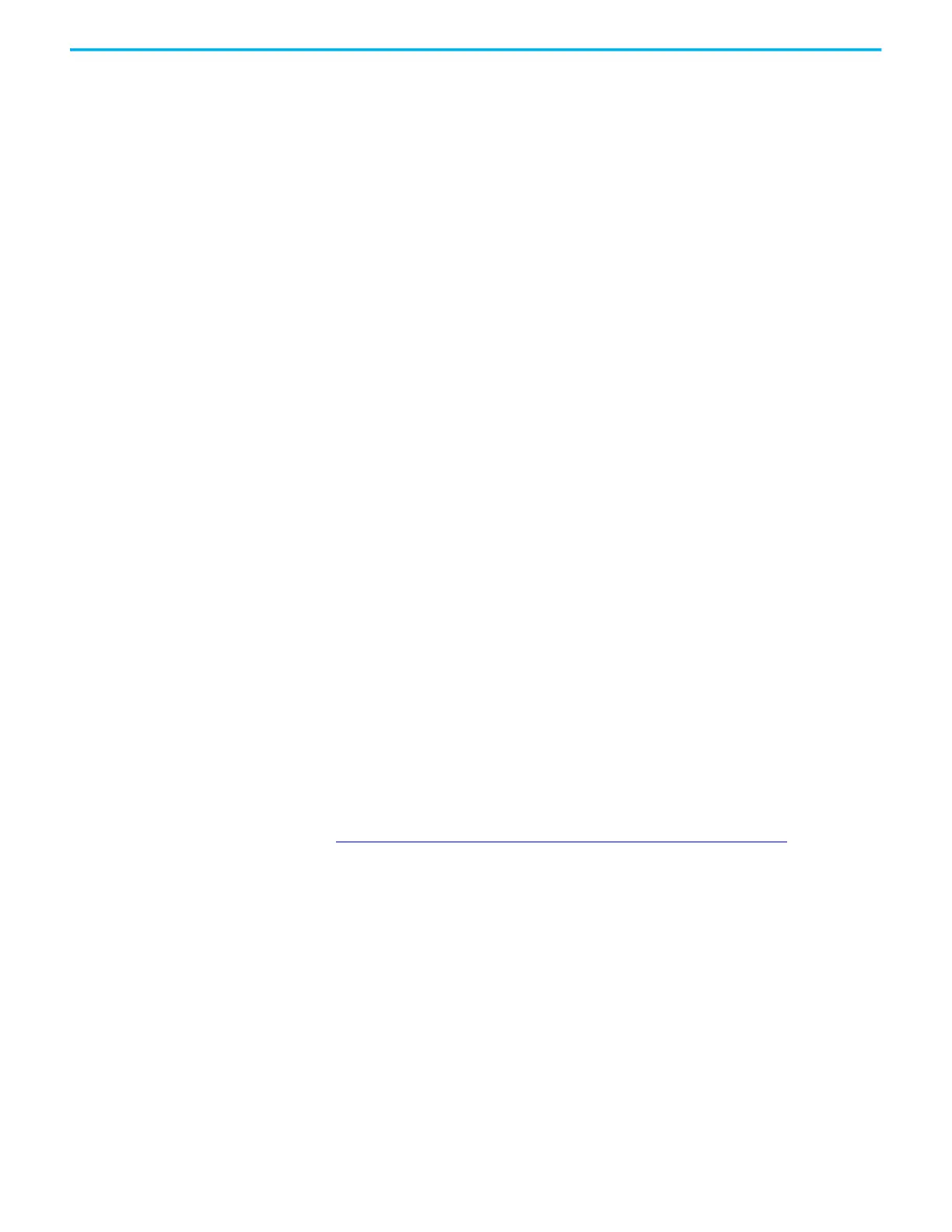22 Rockwell Automation Publication 6300B-UM001A-EN-P - July 2020
Chapter 4 Configure the UEFI (BIOS) Settings
4. Use the following keys to navigate in the set-up utility (numeric keypad
keys are in parentheses):
• Up (8) and down (2) arrows to toggle between fields in the current
menu
• PgUp (9) and PgDn (3) to toggle between the previous or next page
on scrollable menus
• Home (7) and End (1) to move to the top and bottom items in the
current menu
• Within a field, F5 or minus (-) to select the next lower value, and F6
or plus (+) to select the next higher value
• Left (4) and right (6) arrows to select menus on the menu bar
Common Set-up
Modifications
With pre-arranged configurations, there is usually no need to change specific
items. Some exceptions are as follows:
• Change the system date and time
- Available on the Main menu
- On box PCs with Microsoft Windows® OS, you can also change these
settings through the Control Panel > Date and Time
• View BIOS version and system memory
- Under the System Information setting on the Main menu
- On box PCs with Microsoft Windows® OS, you can view these
settings by Windows > System Information
• Modify the boot device order
- Under the Boot menu; use to prioritize storage devices
• Modify network configuration
- Under the Advanced menu; use when a LAN with a pre-boot
execution environment (PXE) is needed
• Add passwords
- Under the Security menu; use when system security is needed
Upgrade to a New UEFI
Sometimes a new UEFI (BIOS) is released to enhance the performance of your
computer or to correct an anomaly. In such cases, you can download BIOS
upgrades at the Rockwell Automation® Product Compatibility and Download
Center (PCDC) website at
https://compatibility.rockwellautomation.com/Pages/home.aspx
.
