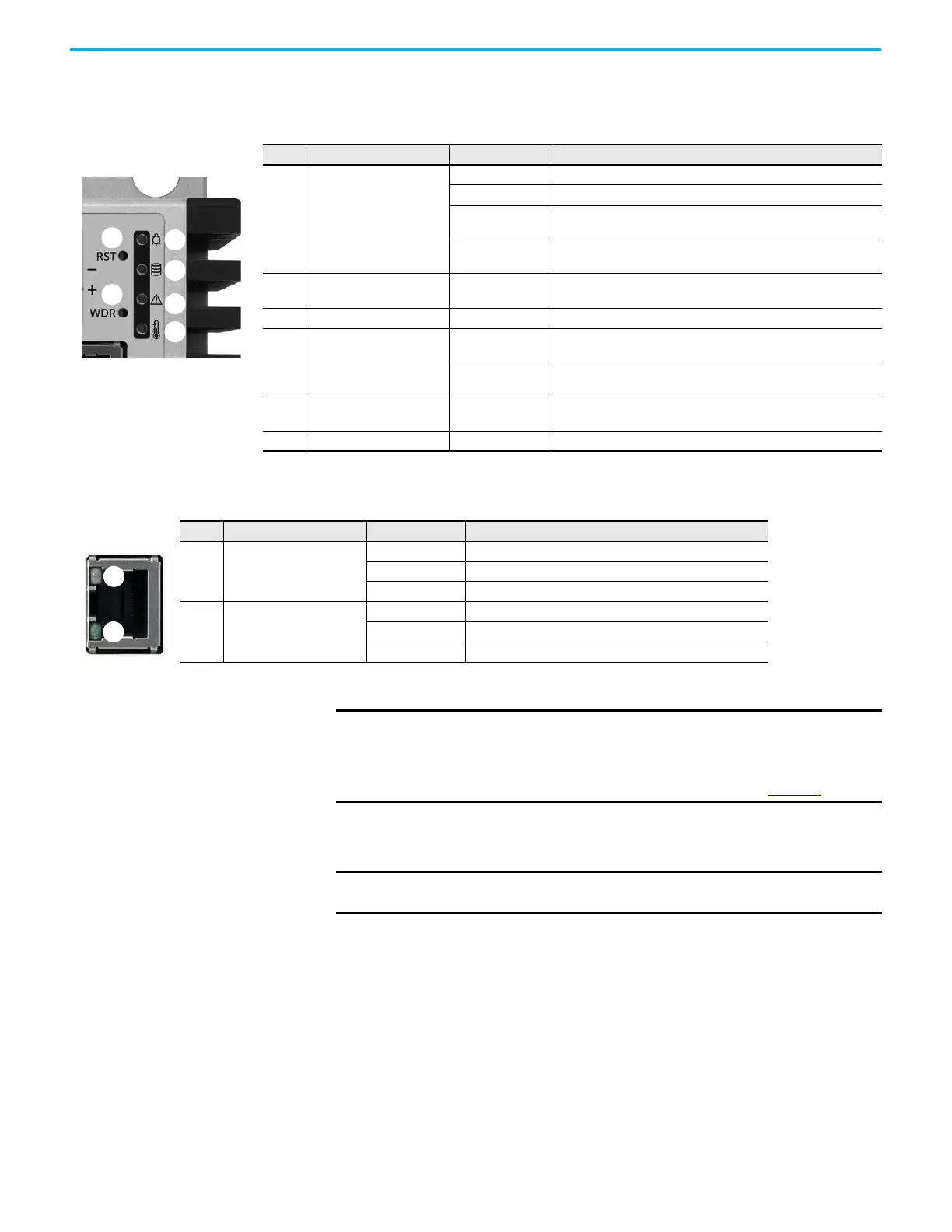18 Rockwell Automation Publication 6300B-UM001A-EN-P - July 2020
Chapter 3 Operate the Box PC or Thin Client
The following tables detail what LEDs and buttons are on each box PC and box
thin client.
Prepar e for Installati on
Restart or Reset the
VersaView 6300B Box PC
Restart the VersaView 6300B Box PC
Use either of the following methods to restart the box PC.
• From the Start menu, click or choose Restart.
• Press Ctrl+Alt+Delete, and then click or choose Restart.
During a restart, the box PC does the following:
•Clears the RAM.
• Starts the POST.
• Initializes peripheral devices.
• Loads the Windows OS.
Table 1 - LEDs and Buttons on the Front Panel of VersaView 6300B-BMAx Box PCs and VersaView 6300T-BAx1 Box Thin Clients
No. Description Color Function
1 Standby/power on LED
No color The computer is powered off.
Green The computer is powered on.
Yellow
The computer is safe to power off; the operating system has been
shut down successfully.
(1)
Flashing green
The system is in a low power state, and current session information
is being stored in the RAM.
2 Mass storage LED Yellow
When lit, access to a mass storage device (HDD, SSD, or CF) is
happening through a SATA channel.
3 Watchdog error LED Red When lit, the watchdog timer has expired.
4
Thermal alarm/
low battery LED
Red
A thermal sensor on the motherboard near the CPU has exceeded the
thermal limit of 85 °C (185 °F).
Flashing red
The clock battery power is below 2.5V and should be replaced. At 2V,
data and time loss is possible.
5 Power/system reset button —
For the main reset of the system. Press this button once to restart
the computer and reset the system state.
6 Watchdog reset button — Press this button once to reset the watchdog error LED.
(1) Microsoft Windows® operating systems are not installed on VersaView 6300T thin client models.
Table 2 - LAN LEDs on the Front Panel of VersaView 6300B-BMAx Box PCs and VersaView 6300T-BAx1 Box Thin Clients
No. Description Color Function
1
Data link
No color No data link is present.
Green Data link is established.
Flashing green Data link is established and there is data transfer.
2 Data speed
No color 10 Mbps
Green 100 Mbps
Yellow 1000 Mbps (1 Gbps)
IMPORTANT The instructions in this section are only for VersaView 6300B box PCs with
Windows operating systems.
VersaView 6300T thin clients can be restarted or reset through the
ThinManager® software on the server. For more information, see the
ThinManager with Relevance® 11 User Manual, publication TM-UM001
.
IMPORTANT A connected keyboard, mouse, and display are needed for some of the
following steps.
