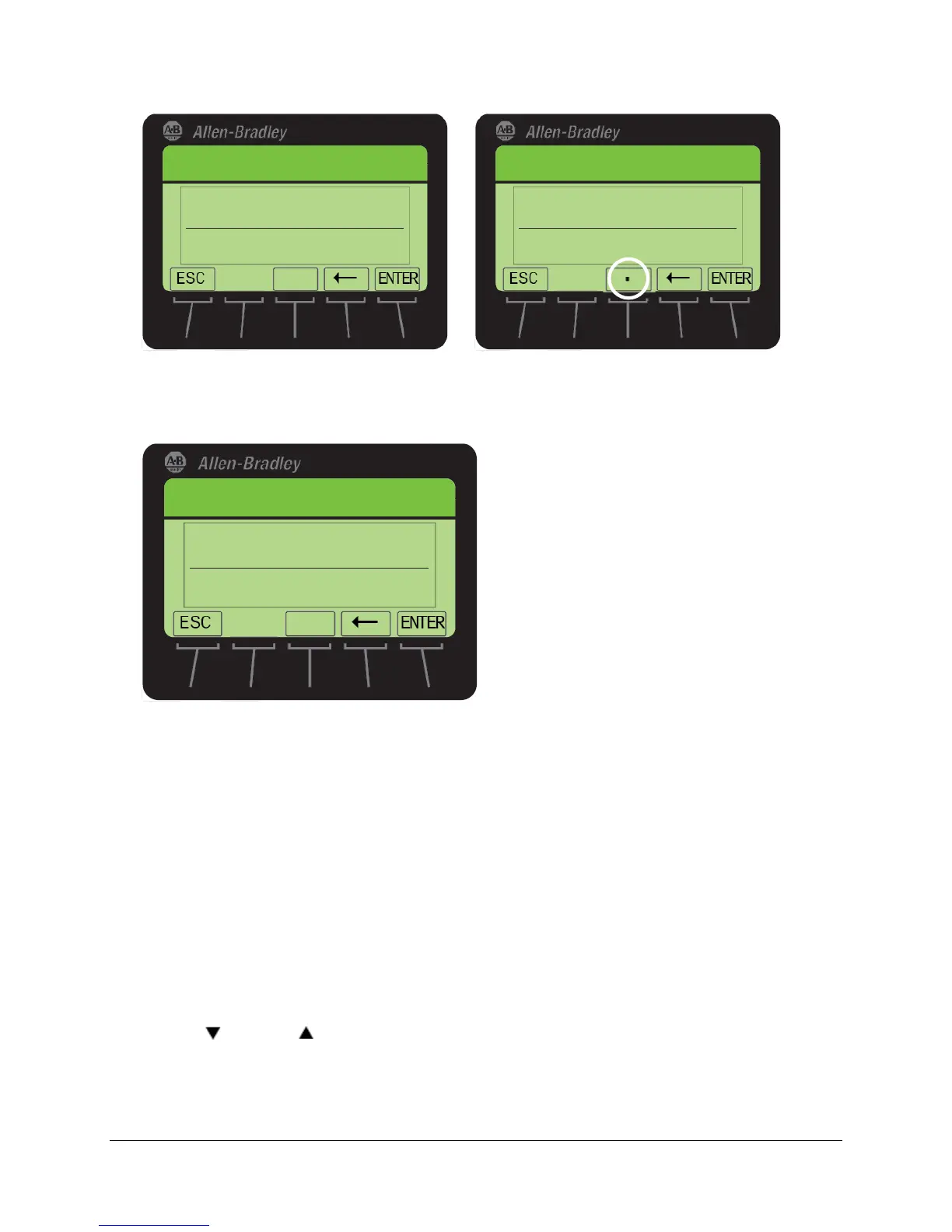45 of 136
Edit Motor NP Power
Startup
Motor Data Entry
EXP
Def 1
.
00 Max
Min
2000.
00
0.
01
1
.
00 HP
Edit Motor NP Power
Startup
Motor Data Entry
EXP
Def 1.00 Max
Min
2000.00
0.01
0.03 HP
20. You will now be required to input the Motor Nameplate (NP) Amperes. The Motor in the demo is rated for 0.22 amps.
Use the ‘decimal point’ soft key button and the appropriate number keys to input a value of ‘0.22’. Press the ‘ENTER’
soft key to confirm your input and move to the next screen.
Edit Motor NP Amps
0. 22 Amps
0.00
42.00
Startup
Motor Data Entry
Def
Min
Max2.90
EXP
21. You should be in the ‘Edit Motor NP Hertz’ screen. The Motor in the demo is rated for 60 Hz. The Default value should
be ‘60’ Hz. Press the ‘ENTER’ soft key to confirm your input and move to the next screen.
22. You will now be required to input the Motor Nameplate (NP) RPM. The Motor in the demo is rated for 1600 RPM. Use
the appropriate number keys to input a value of ‘1600’.Press the ‘ENTER’ soft key to confirm your input and move to
the next screen.
23. You should now be in the ‘Edit Mtr OL Factor’ screen. This screen allows you to enter the Motor Overload factor. By
default this parameter value is set to a value of ‘1.00’. We will use this as our selection for this lab session. Press the
‘ENTER’ soft key to confirm this and move to the next screen.
24. You should be in the ‘Edit Motor Poles’ screen. The Motor in the demo is a 4 Pole motor. By default, this parameter
value is set to a value of ‘4’. Press the ‘ENTER’ soft key to confirm this as your selection and move to the next screen.
25. You will now be required to input the Speed Units. For this lab we will use ‘RPM’ for our Speed Units. Use the scroll
down or scroll up arrow soft keys to select ‘RPM’. After this setting has been selected, press the ‘ENTER’
soft key to confirm this and move to the next screen.