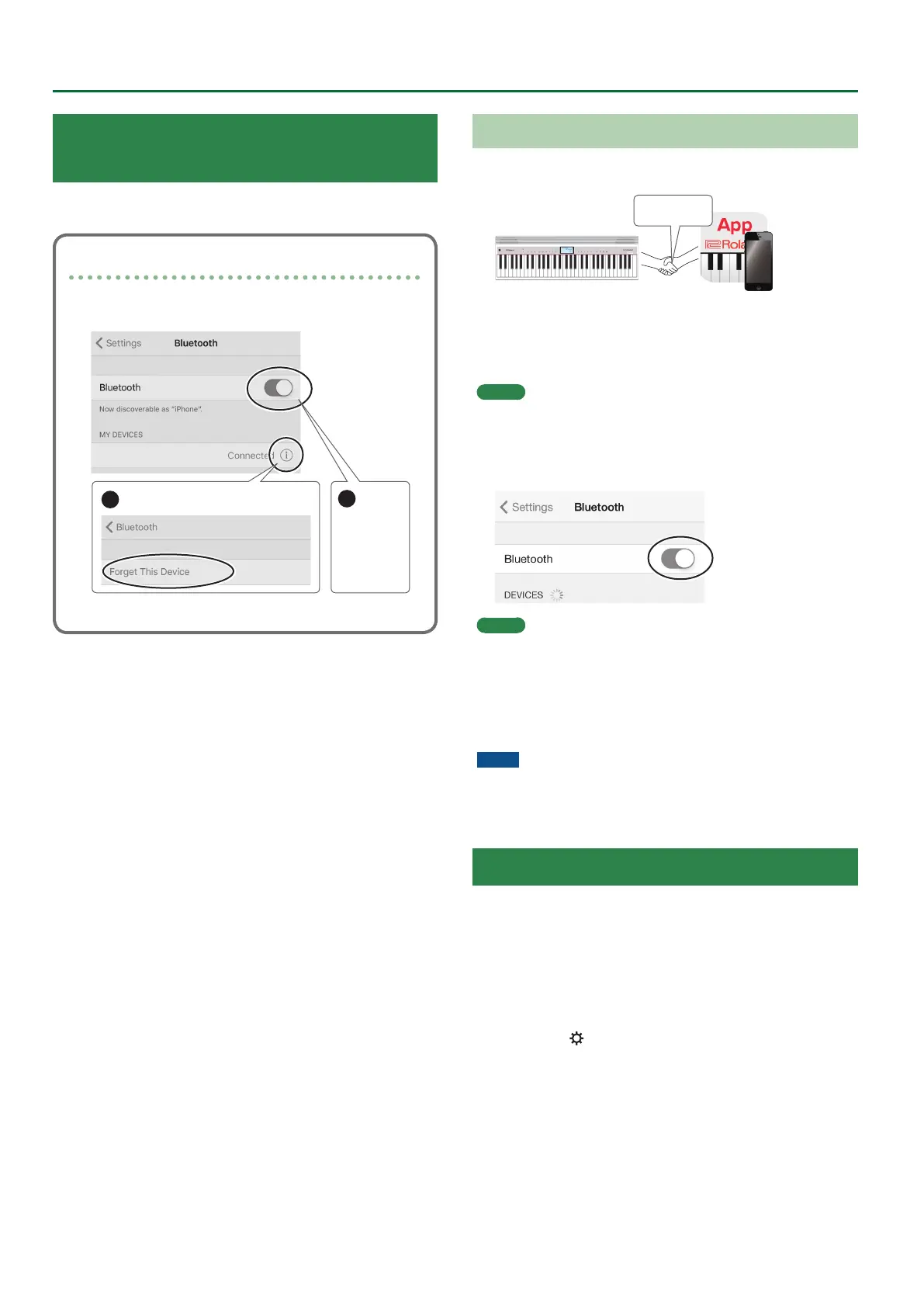14
Using the Bluetooth® Functionality
Using the GO:PIANO with an App
(Bluetooth MIDI Function)
You can make settings for using the GO:PIANO together with an app
that’s installed on your mobile device.
Note when using an already-paired iOS device
The following operation is required after each time that you
execute a factory reset.
1
Disconnect “GO:PIANO AL MIDI.”
2
Turn o.
GO:PIANO AL MIDI
GO:PIANO AL MIDI
For details, refer to the owner’s manual of your iOS device.
* Make sure that this unit’s Bluetooth function is “On”
(settings0"BLUETOOTH” turned “On”).
Pairing with the App
Here’s how an app installed on your mobile device can be used with
the GO:PIANO.
Pairing
App
1. Place the mobile device that you want to connect
nearby this unit.
MEMO
If you have more than one unit of this model, power-on only the
unit that you want to pair (power-o the other units).
2. Turn on the Bluetooth function of the mobile
device.
MEMO
The explanation here uses the iPhone as an example. For details,
refer to the owner’s manual of your mobile device.
3. In the mobile device’s app (musical apps that
support Bluetooth MIDI), establish a connection
with this unit.
NOTE
Do not tap the “GO:PIANO AL MIDI” that is shown in the Bluetooth
settings of the mobile device.
Disabling the Bluetooth Functionality
Disable the Bluetooth functionality if you don’t want this unit to be
connected via Bluetooth with your mobile device.
1. In settings (p. 10), make the display indicate
BLUETOOTH.
2. Use the [I] [H] buttons to turn the setting “O.”
3. Press the [ ] button when you’re nished making
settings.
