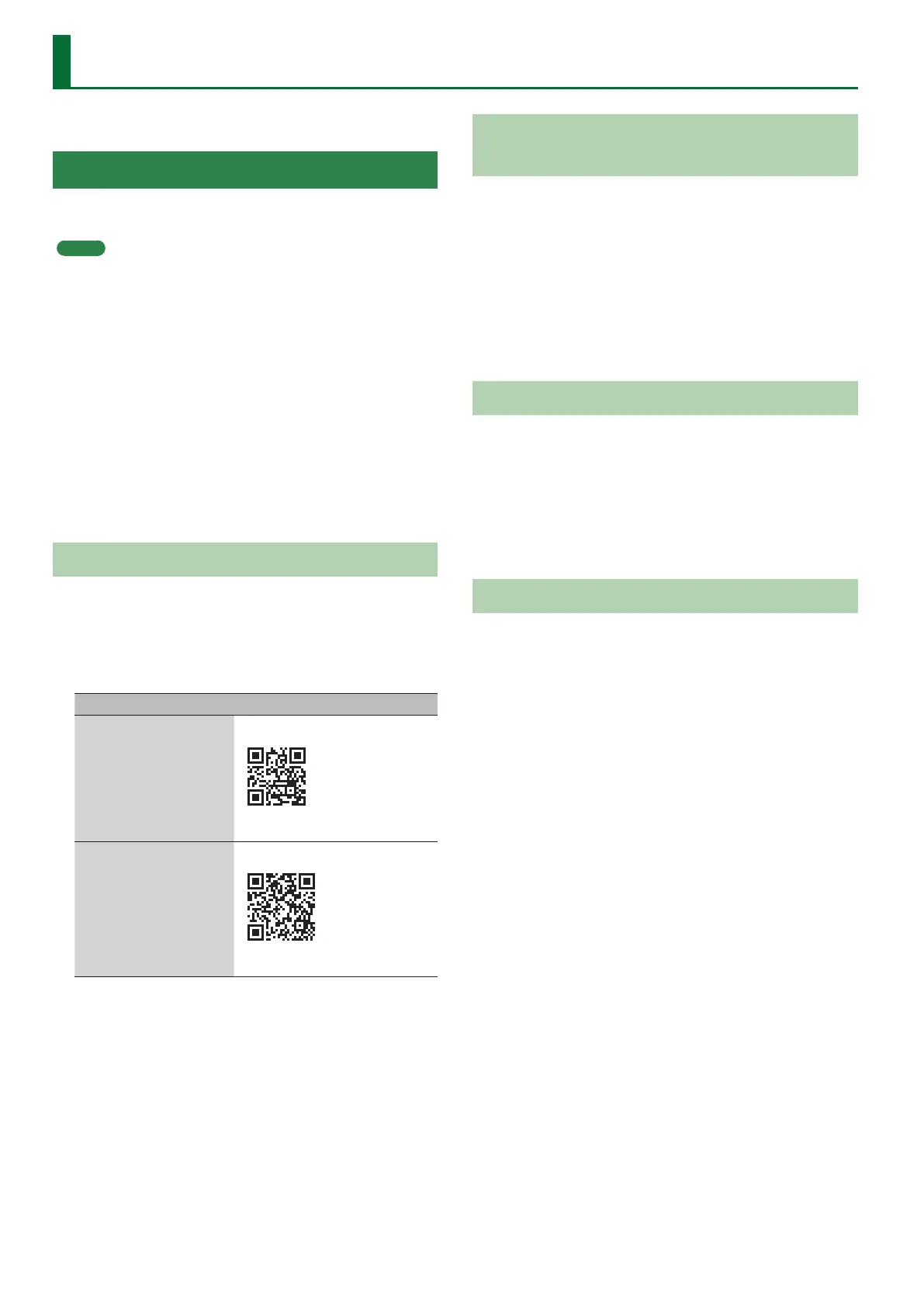6
Using Amazon Alexa to Control the GO:PIANO
You can control the GO:PIANO with your voice using Amazon Alexa.
Preparing to Use Amazon Alexa
In order to use Amazon Alexa, you’ll need to make the following
preparations.
MEMO
5 Once the GO:PIANO can connect to your wireless network and
you can use the Amazon Alexa app (described below), you won’t
need to make those settings (the steps below) again. If you’ve
already completed these preparations, proceed to “Using Voice
Commands” (p. 7).
5 If this unit is being operated on batteries, it cannot be connected
to a wireless network (you cannot use the Amazon Alexa
functionality). If you want to connect to a wireless network,
connect the AC adaptor to a power supply.
5 If, after completing the settings, you want to connect to a dierent
wireless network (such as a wireless network at a dierent
location), you’ll need to make these settings again. You can
initialize the network settings by holding down the action button
for ve seconds or longer. After initialization, make the settings
again as described in “Enabling the GO:PIANO to Connect to a
Wireless Network (Internet)” (p. 6).
Downloading the GO:PIANO Alexa Setup App
On your smartphone or tablet (subsequently called “mobile device”),
download the “GO:PIANO Alexa Setup” app that you’ll use to connect
the GO:PHONE to the internet.
1. From your mobile device, access the following to
download the app.
Your operating system Access destination
iOS
iOS 12 or higher
App Store
https://itunes.apple.com/
Android
Android 8 (oreo) or higher
Google Play
https://play.google.com/store
2. Search for “GO:PIANO” and install
“GO:PIANO Alexa Setup app.”
Enabling the GO:PIANO to Connect to a
Wireless Network (Internet)
Using the GO:PIANO Alexa Setup app, connect the GO:PIANO to the
internet (wireless network).
1. Power-on the GO:PIANO (p. 5).
2. Start the “GO:PIANO Alexa Setup app.”
3. Create a “Roland account.”
4. As directed by the app, connect the GO:PIANO to
the internet.
Downloading the Amazon Alexa App
To your mobile device, download the “Amazon Alexa app” which
allows you to control Amazon Alexa.
1. In the GO:PIANO Alexa Setup app screen, tap the
[Amazon Alexa] button.
The App Store or Google Play appears.
2. Download the “Amazon Alexa app.”
Enabling a Skill
A “skill” is a “collection of keywords” that lets you increase the
functionality of the GO:PIANO by adding special voice commands.
When you enable the skill in the Amazon Alexa app, you’ll be able to
control the GO:PIANO with your voice.
1. Start the Amazon Alexa app.
2. Sign into the Amazon account.
3. Tap [Ξ](menu) and then tap [Skill].
4. Search for GO:PIANO, and then tap [Enable].
5. Sign into the Roland account that you created in
the GO:PIANO Alexa Setup app.
