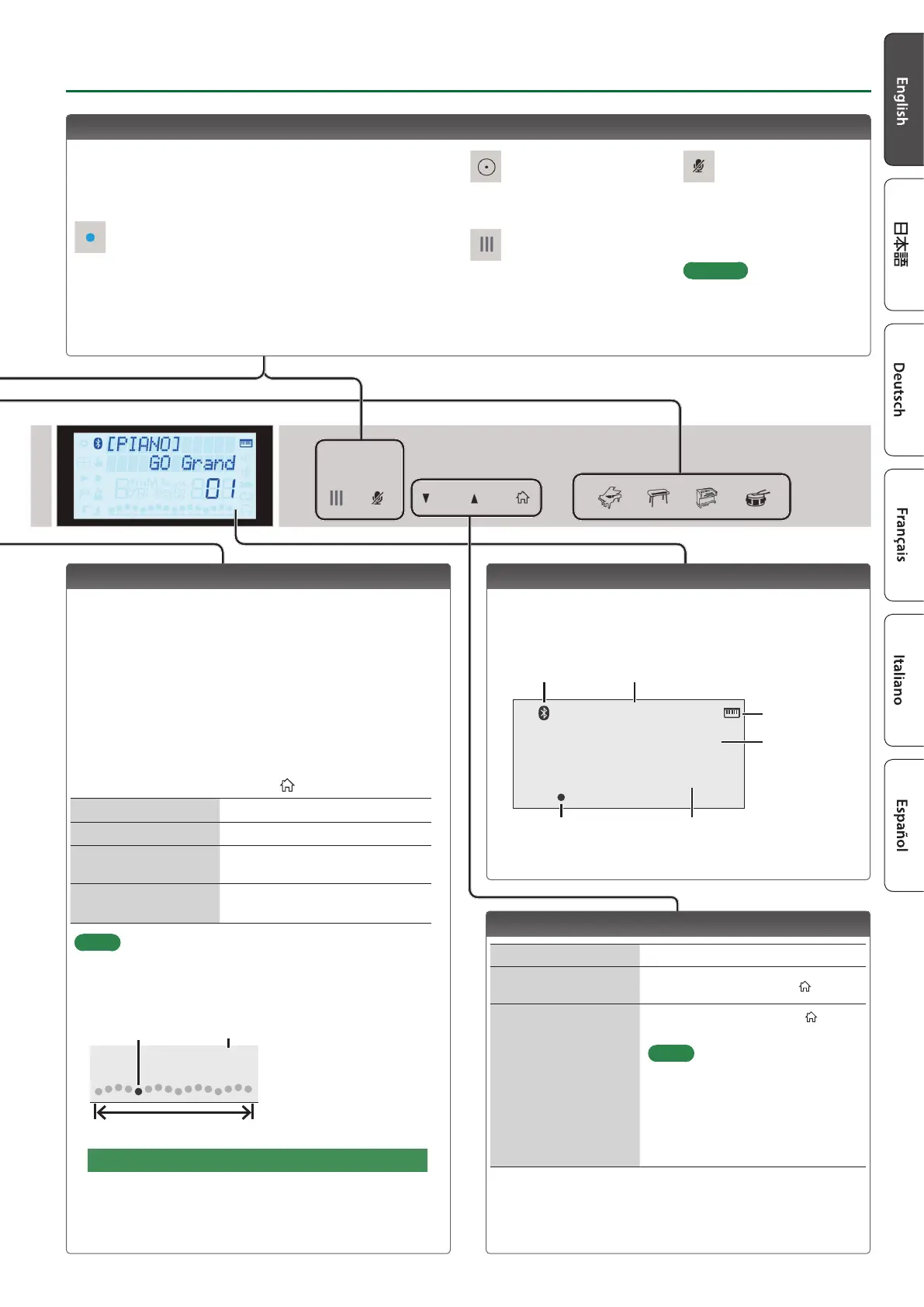3
Operating Guide
Recording Your Performance
Here’s how to record and play back your performance.
* It is not possible to overdub-record.
1. Select the sound that you want to record.
2. Press the [t] button (“t” blinks).
3. Press a key to start recording (the display indicates “t”).
4. Press the [s] button to stop (“t” is unlit).
A conrmation screen appears, asking whether you want to
save.
5. To save, press the [s] button.
If you decide to cancel, press the [ ] button.
Play/stop
Press the [s] button.
Record-standby
While stopped, press the [t] button.
Record
From record-standby, press the
[s] button.
Load a recorded your
performance
Loading a recorded song
(p. 8, SONG LOAD).
MEMO
When playing back or recording, the screen shows the current
measure, and the status of play/record progress within one
measure.
Current measure
001
Play/record position
One measure
If you want to record along with the metronome
Start the metronome beforehand, and specify the time signature
and tempo (p. 2).
In step 2 (“t" is blinking) when you press the [s] button,
you’ll hear a two-measure count, and then recording starts.
Display
This shows the sound group name, the sound name, and the
functions that are currently enabled.
Screen after startup (the Play screen)
[PIANO]
GO Grand
01
Bluetooth
connection status
Tone number
Current measure (only during
playback/recording)
Playback/
recording position
Tone group name
Tone name
A non-drum tone
is selected
Edit a Value / Return to the Previous Screen / Reset the Sound
Edit a value
Use the [I] [H] buttons.
Return to the previous
screen
In an edit screen, press the [
] button.
Reset the sound settings
In the play screen, press the [ ]
button.
MEMO
A piano sound (number 01) is
selected, and the sound settings are
reset.
This is convenient if the sound
settings have been inadvertently
changed.
Using Amazon Alexa
This GO:PIANO supports voice commands using Amazon Alexa.
You can talk to the GO:PIANO and use your voice to control various
operations.
Amazon Alexa indicator
Indicates Amazon Alexa’s state.
5 Blue and Light blue are alternately lit: Alexa is responding.
5 Red: Mic is muted.
5 Orange: Currently setting the network.
Action button
Awakens Amazon Alexa.
Mic (Left/Right)
Listens to voice commands.
Mute
Disables the mic. While this is
disabled, the GO:PIANO won’t
respond even if you talk to it.
Reference
For details on using Amazon
Alexa, refer to “Using
Amazon Alexa to Control the
GO:PIANO” (p. 6).
