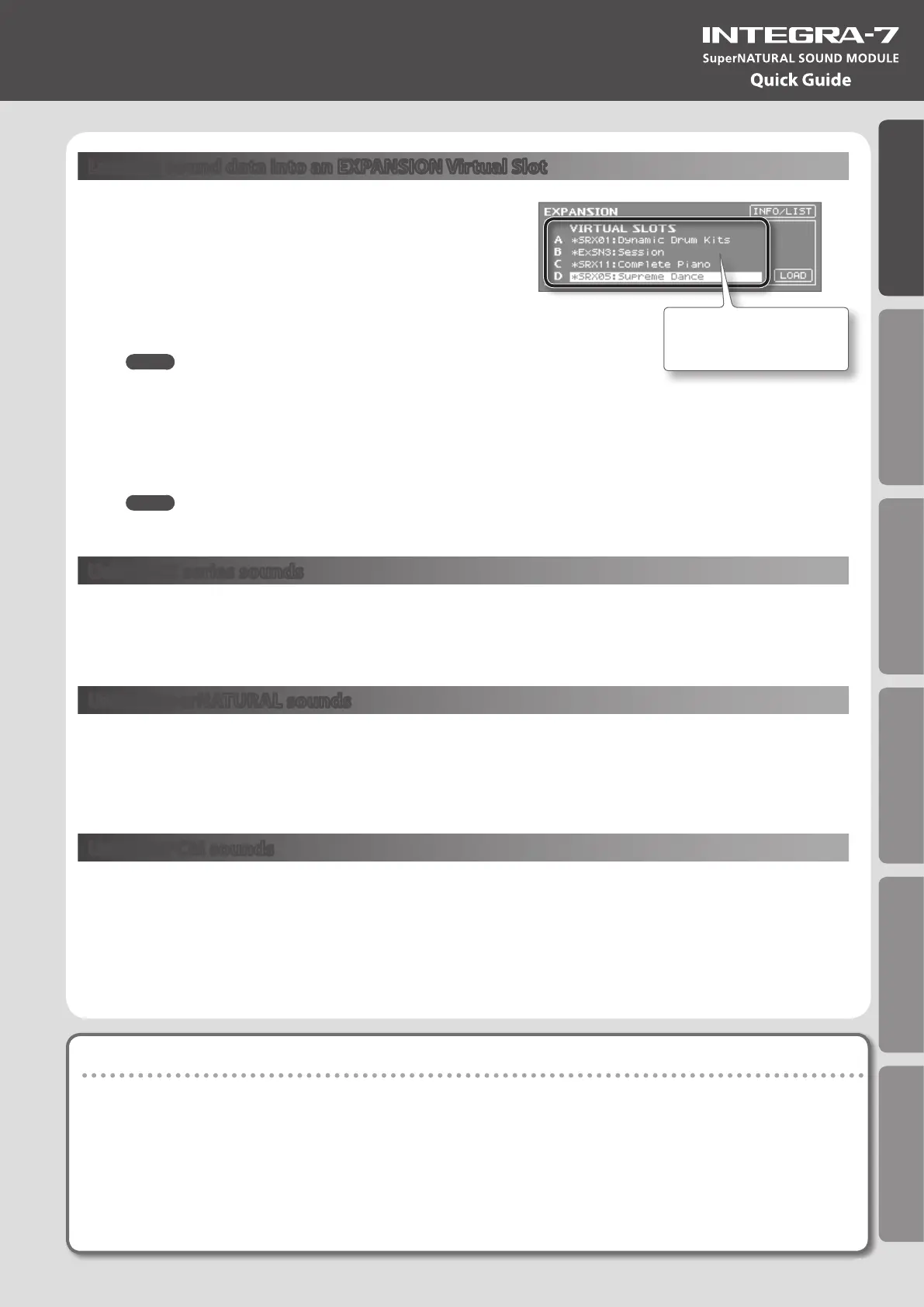Introduction Playing/Creating Sounds Use with a Computer Overall Settings Appendix
Quick Guide
Loading sound data into an EXPANSION Virtual Slot
1. Press the [MENU] button.
2. Choose “EXPANSION” and press the [ENTER] button.
The EXPANSION screen will appear. This screen shows the sounds that are
loaded into each EXPANSION Virtual Slot.
3. In the VIRTUAL SLOTS area, move the cursor to the slot that
you want to load, and use the [DEC] [INC] buttons to select the
desired sound data.
MEMO
To view the expansion sound list, move the cursor to “INFO/LIST” and
press the [ENTER] button.
4. Move the cursor to “LOAD” and press the [ENTER] button.
A message will ask “Are you sure?”
5. To execute, choose “OK” and press the [ENTER] button.
MEMO
You can also access the EXPANSION (VIRTUAL SLOT) screen by holding down the [SHIFT] button and pressing the [MENU] button.
Using SRX series sounds
SRX series sounds can be selected in the same way as PCM sounds.
Select one SRX bank (SRX-01–SRX-12) to use the sounds that have been loaded into an EXPANSION Virtual Slot.
* Some SRX titles have no PCM drum kit (PCMD).
Using SuperNATURAL sounds
SuperNATURAL sounds that have been loaded can be selected in the same way as the SuperNATURAL sounds of preset
memory or user memory.
Select one ExSN bank (ExSN1–SxSN6) to use the sounds that have been loaded into an EXPANSION Virtual Slot.
* ExSN 1--5 contain only SuperNATURAL acoustic tones, and ExSN6 contains only SuperNATURAL drum kits.
Using ExPCM sounds
Loaded ExPCM sounds can be selected in the same way as PCM sounds.
The sounds loaded into the EXPANSION Virtual Slot can be made available for use by selecting the ExPCM bank.
When you load the ExPCM sounds, the “GM2” bank indication will change to “GM2#”, and high-quality GM2 sounds will be
available.
* The ExPCM sounds use all four slots.
* You can’t edit ExPCM tones.
Sound data to be loaded
An “*” symbol is shown at the left of
the name of edited sound data.
If you want the expansion sounds to be loaded automatically at start-up
You can have the INTEGRA-7 automatically load specied sound data into the EXPANSION Virtual Slots upon startup.
* With the factory settings, the sound data will be loaded.
1. Press the [MENU] button.
2. In the MENU screen, choose “SYSTEM” and press the [ENTER] button.
3. Select the desired sound data for Startup Exp Slot A–D.
4. Hold down the [SHIFT] button and press the [EDIT] button to save the settings.
15
