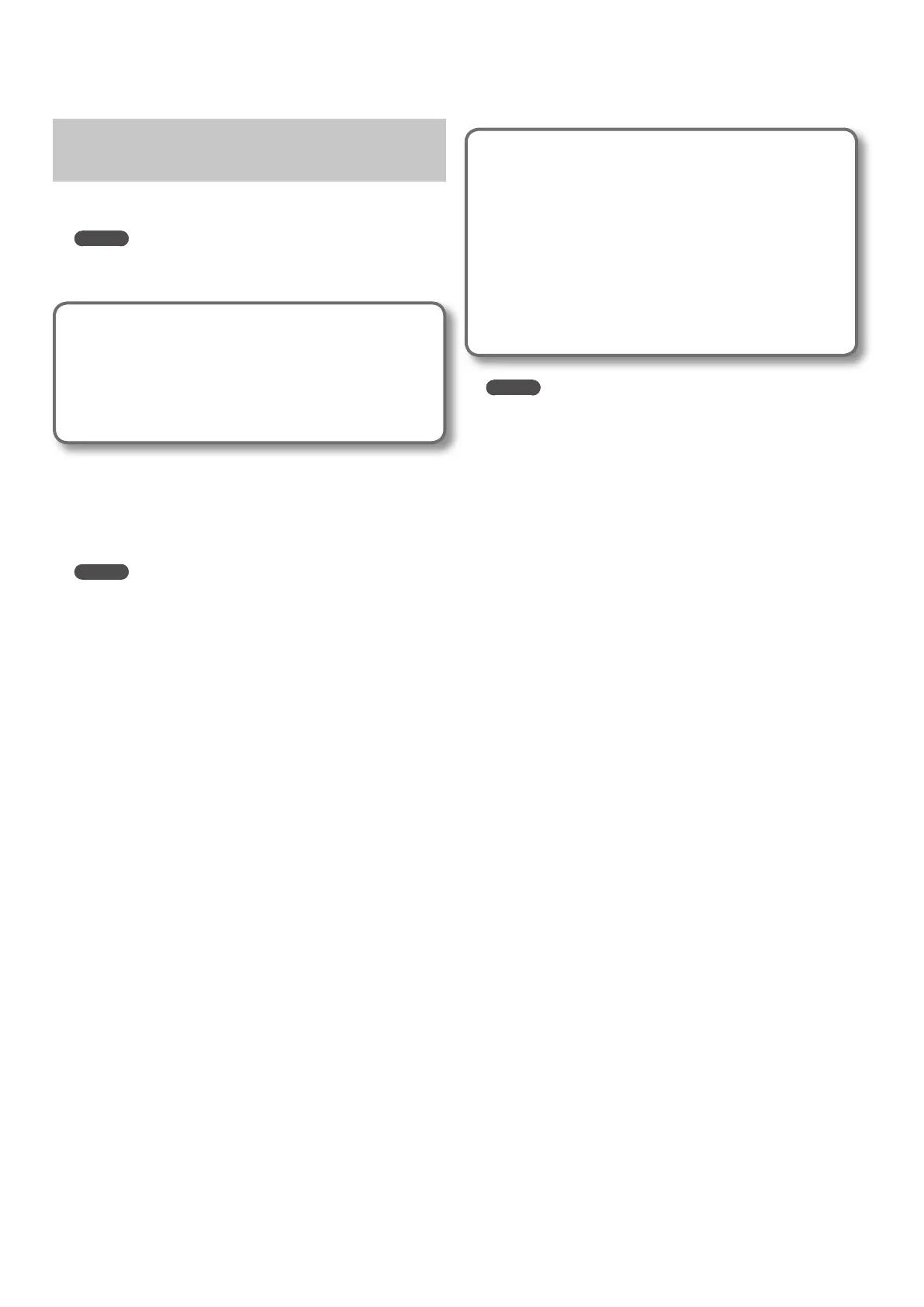102
Track Export
(Exporting Track Data to an Audio File)
Here’s how track data recorded on a track can be converted to an audio
le (WAV formats).
MEMO
If you want to combine all tracks and export the result as a single
audio le, execute the Mastering procedure as described in
“Mastering (MASTERING Mode)” (p. 118).
Exported audio les
The data in the following formats can be exported.
• WAV format
• Sampling Frequency: 44.1 kHz
• 16-bit
1. Choose Recorder Menu g 2. Track Edit g Track Export
(p. 98).
2. Use the cursor buttons to move the cursor, and use the
VALUE dial or the [DEC] [INC] buttons to select the Source
Track and Source V-Track you want to export to audio le.
MEMO
If you select Track 1–8, the data will be created to a monaural audio
le, and if you select Track 1/2–7/8, the data will be created to a
stereo audio le. For example, if you select Track 1/2, Track 1 will
be exported to the left channel, and Track 2 will be exported to the
right channel of a stereo audio le.
3. Press the [6] (NEXT) button.
4. Assign a name to the audio le.
For details on how to enter a name, refer to ”Assigning a Name” (p. 19).
5. After assigning a name, press the [6] (EXEC) button.
The display will ask “
Export OK?”
6. If you’re sure you want to export, press the [5] (EXEC) button.
If you decide to cancel, press the [6] (CANCEL) button.
The track data will be exported to the audio le. The exported audio
le will be saved in the “/ROLAND/EXPORT/” folder on the SD card.
About the le name
Files created using the Track Export procedure are named as
follows.
(Ex.)
T1_V1_01.WAV
T34V8_99.WAV
The le name will be the source track and V-track number plus a
sequential number and the extension .WAV.
If an identically named le already exists, the display will ask
“Overwrite?”
MEMO
• You can audition an exported WAV le in the TRACK IMPORT screen
(p. 101) by pressing the [5] (PREVIEW) button.
• With the Track Export function, a maximum of approximately 6
hours and 40 minutes worth of monaural data (approximately 3
hours and 20 minutes worth of stereo data) can be output.
