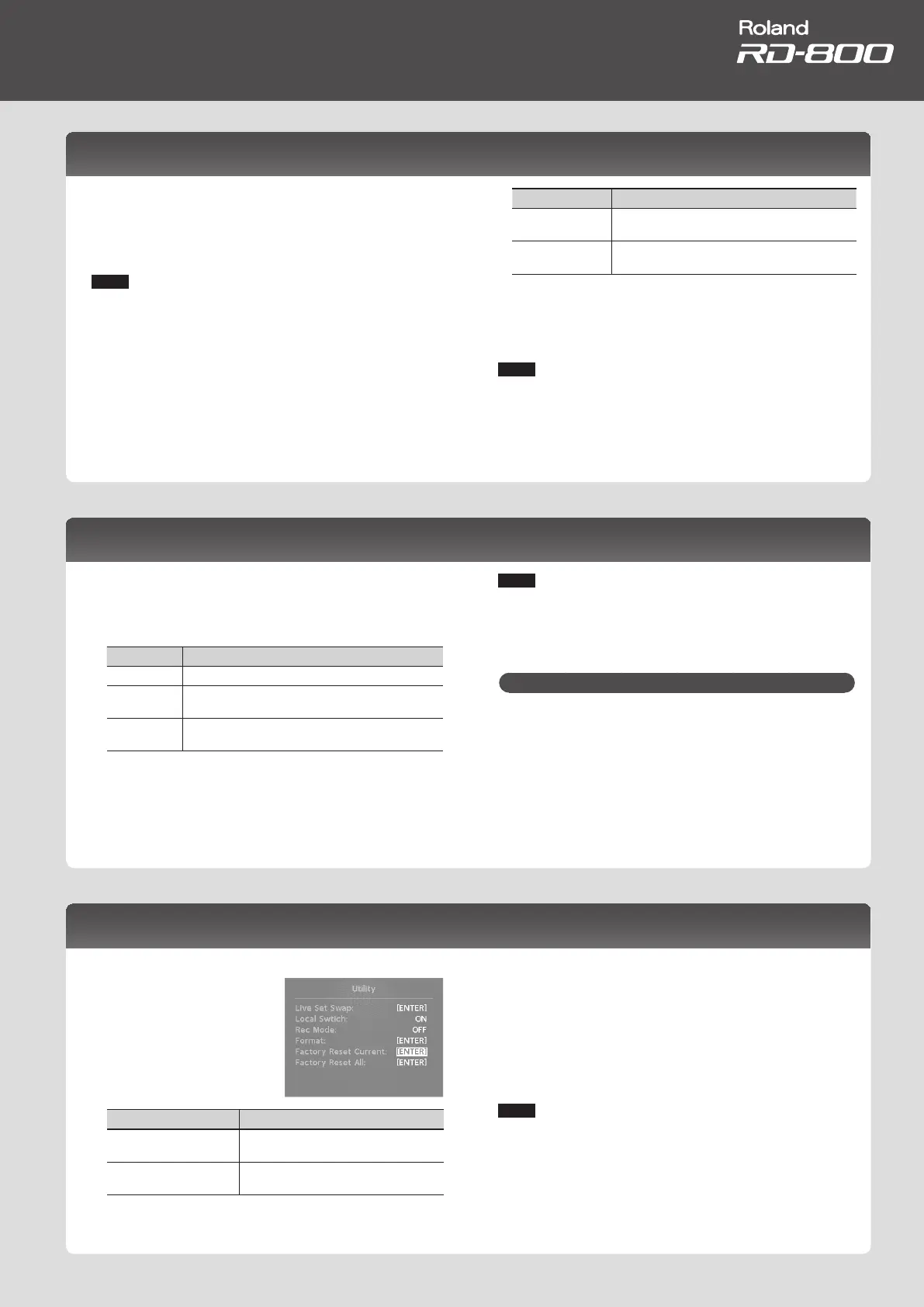Quick Guide
Formatting Memory (Format)
“Formatting” is an operation by which you can erase all Live Set les from
user memory or initialize a USB ash drive to a state in which it can be used
with the RD-800.
USB ash drive cannot be used with the RD-800 unless it is formatted
suitably for the RD-800.
Before using a new USB ash drive, you’ll need to format it.
NOTE
When you format the USB ash drive, all data previously saved on that
memory will be erased. Before you carry out a format, make sure that the
USB ash drive does not contain important data you need to keep.
1. Press the [MENU] button, select “Utility,” and press the [ENTER]
button.
2. Choose “Format” and press the [ENTER] button.
3. Use the [DEC] [INC] buttons or the value dial to select the media
that you want to format.
Parameter Explanation
USER MEMORY
All Live Set les will be erased from the RD-800’s
user memory.
USB MEMORY
The USB ash drive connected to the rear panel USB
MEMORY/WLAN ADAPTOR port will be formatted.
4. Press the [ENTER] button.
If you decide to cancel the Format operation, press the [EXIT/SHIFT] button.
5. Press the [ENTER] button once again to execute the Format
operation.
NOTE
• Never turn o the unit while the screen indicates “Executing...”
• Don’t disconnect the USB ash drive until formatting is completed.
Making the Power Automatically Turn O After a Time (Auto O )
1. Press the [MENU] button, select “System,” and press the [ENTER]
button.
The System screen appears.
2. Choose “Auto O,” and change the setting.
Value Explanation
O The power will not turn o automatically.
30 min
The power will automatically turn o if no operation is
performed for 30 minutes.
240 min
(default)
The power will automatically turn o if no operation is
performed for 240 minutes (4 hours).
3. To store the auto-o setting, press the [WRITE] button in the
System screen.
NOTE
If the auto-o function turns the power o, the various settings that you
had been editing will be lost. Be sure that you’ve saved any settings that
you want to keep.
For how to save the settings, refer to “Saving the Sound Settings in a Live
Set (Live Set Write)” (p. 23), or “Saving System Settings” (p. 43).
To Turn the Power On Again After It Was Turned O by “Auto-O”
When turning the unit’s power back on after it has been shut down due to the
Auto O function, always make sure to allow at least ten seconds to pass after
the power has been shut o before you turn the power back on. If you turn it
back on too rapidly, the Auto O function will not have had enough time to
reset itself, and you may not be able to turn on the power in the normal way.
Restoring the Factory Settings (Factory Reset)
The settings stored in the RD-800 can be returned to their factory settings.
1. Press the [MENU] button,
choose “Utility,” and press the
[ENTER] button.
2. Choose “Factory Reset Current”
or “Factory Reset All.”
Parameter Explanation
Factory Reset Current
The currently selected Live Set returned to
their factory settings.
Factory Reset All
All Live Sets and system settings in the
RD-800 will return to their factory-set state.
3. Press the [ENTER] button.
The Factory Reset screen appears.
4. Press the [ENTER] button.
The conrmation message appears.
5. Press the [ENTER] button once again to start the Factory Reset
operation.
If you chose “Factory Reset Current,” you will return to the previous screen.
If you chose “Factory Reset All,” turn the power of the RD-800 o, and then
on again.
NOTE
Never turn o the power during Factory Reset (while “Executing... Don’t
Power OFF” appears in the display).
27
