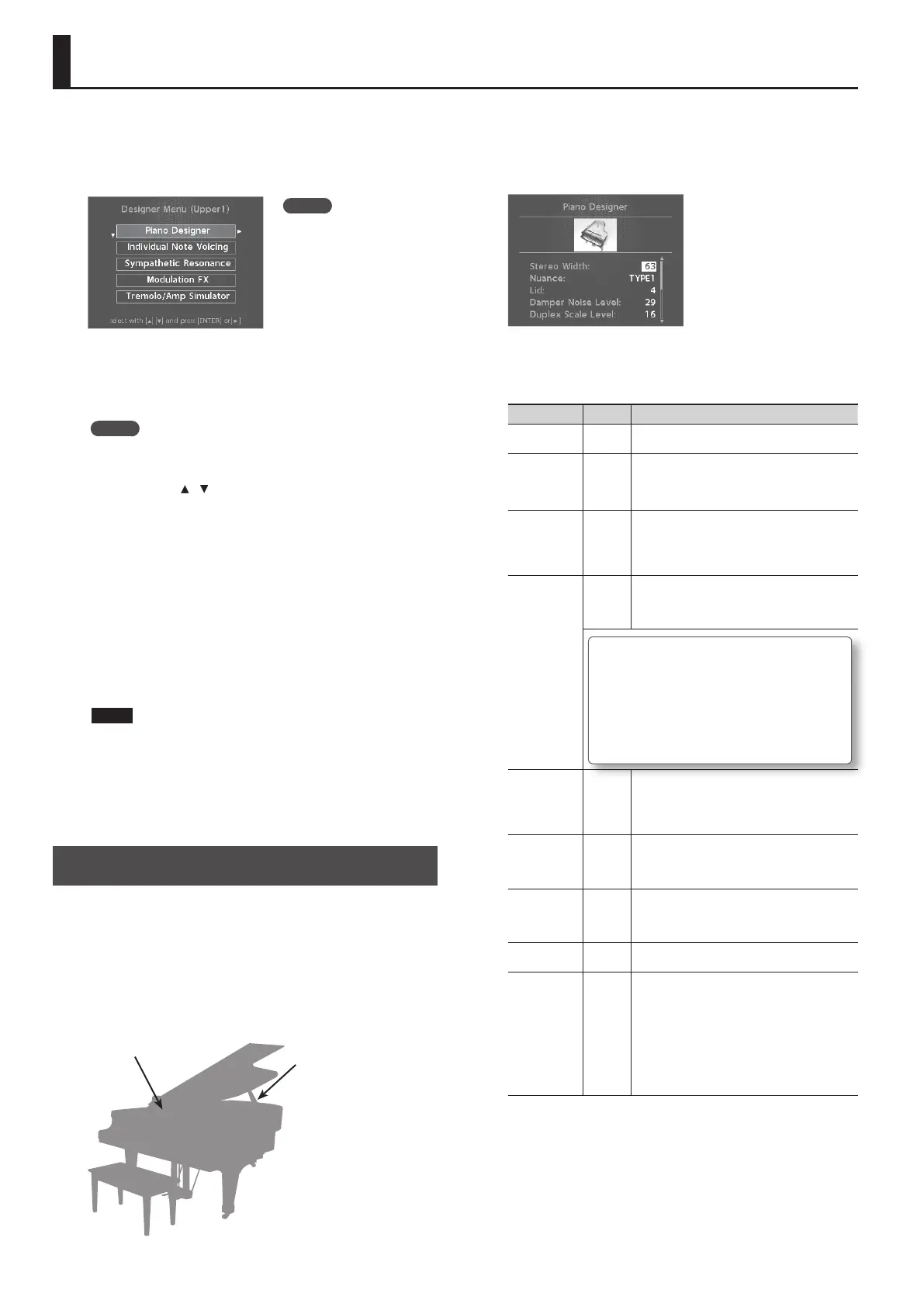Detailed Tone Settings (Designer)
After you’ve selected a tone or a Live Set, you can use the RD-800’s
Designer function to make detailed adjustments to the sound.
1. Hold down the [SHIFT] button and press the layer switch
to which the sound you want to edit is assigned.
The selected layer's Designer Menu screen (for a TW-Organ sound,
the Harmonic Bar screen) appears (p. 22).
In the designer menu you can choose the desired category of tone
settings.
MEMO
In the Tone screen, pressing the [ENTER] button will access the
Designer Menu screen for UPPER 1.
2. Use the cursor [ ] [ ] buttons to select the item that you
want to edit.
3. Press the [ENTER] button.
The edit screen for each item appears.
4. Select the parameter that you want to edit, and use the
[DEC] [INC] buttons or the value dial to edit the value.
If you press the [EXIT/SHIFT] button, you will return to the Designer
Menu screen.
5. If you want to save the changes you’ve made, press the
[WRITE] button.
You can save your changes in the Live Set.
NOTE
If you’ve edited the settings, an “EDITED” indication is shown in
the Live Set screen or the Tone screen.
If you turn o the power, select another Live Set, or select
another tone in the Tone screen while the “EDITED” indication
is shown, the edits you made are discarded. If you want to keep
your edits, press the [WRITE] button to save the Live Set (p. 23).
Piano Designer
If certain piano sounds are selected, Piano Designer appears in the
Designer Menu.
* For the tones that correspond to certain piano sounds, refer to
“Sound List” (PDF).
For details on how to obtain the PDF, refer to “Obtaining PDF
Manuals” on the front cover.
In the Piano Designer screen, you can adjust various aspects of the
sound of the piano to create a piano sound that’s just right for you.
String Resonance
Hammer Noise
Adjusting the
piano sound to
your taste
1. As described in “Detailed Tone Settings (Designer),” select
“Piano Designer” and press the [ENTER] button.
The Piano Designer screen appears.
2. Select the parameter that you want to edit, and use the
[DEC] [INC] buttons or the value dial to edit the value.
Parameter Value Explanation
Tone Color
0–127
Adjusts an eect that is suitable for each sound, such as
the timbre or the acoustic image.
Nuance
TYPE1,
TYPE2,
TYPE3
Changes the Tone’s subtle nuances by altering the phase
of the left and right sounds.
* This eect is dicult to hear when headphones are
used.
Damper Noise
0–127
Adjusts the damper noise (the sound that occurs when
the strings of an acoustic piano are released by pressing
the damper pedal).
Increasing this value increases the sound that is heard
when the strings are released.
Duplex Scale
0–127
Adjusts the sound of the sympathetically vibrating
aliquot strings on an acoustic piano.
Higher values increase the volume of the sympathetic
vibration.
What is Duplex Scale?
“Duplex Scale” refers to a system that causes sympathetic
vibrations in the sections of the string toward the front and
toward the back.
It can produce sound that is richer and brighter by adding the
string’s higher harmonics.
Because no damper (sound-stopping mechanism) is applied to
the front or back sections of the string, the resonating sounds
linger even after the sound of the string stops when you release
the played key.
String
Resonance
0–127
When the keys are pressed on an acoustic piano, the
strings for keys that are already pressed also vibrate
sympathetically. The function that reproduces this is
called “String Resonance.”
Increasing the value increases the amount of eect.
Key O
Resonance
0–127
Adjusts resonances such as the key-o sound of an
acoustic piano (subtle sounds that are heard when you
release a key).
Higher values increase the volume of the resonances.
Hammer
Noise
-2–0–+2
Adjusts the sound of the hammers striking the strings of
an acoustic piano.
Higher values increase the sound of the hammers
striking the strings.
Character
-5–0–+5
Higher values produce a harder sound; lower values
produce a more mellow sound.
Sound Lift
0–127
Lets you change the way that the sound responds when
you play the keyboard softly. For example, this can be
adjusted suitably for solo performance, or to prevent
your sound from being buried in the rest of the band.
Increasing this value will allow fairly loud sounds to be
produced even when you play with a light touch, so that
your performance will not be obscured by the playing
of your band.
Changing this value does not aect the way in which the
sound responds to velocity.
MEMO
The items that are
displayed will dier
depending on the tone
that’s selected.
32
