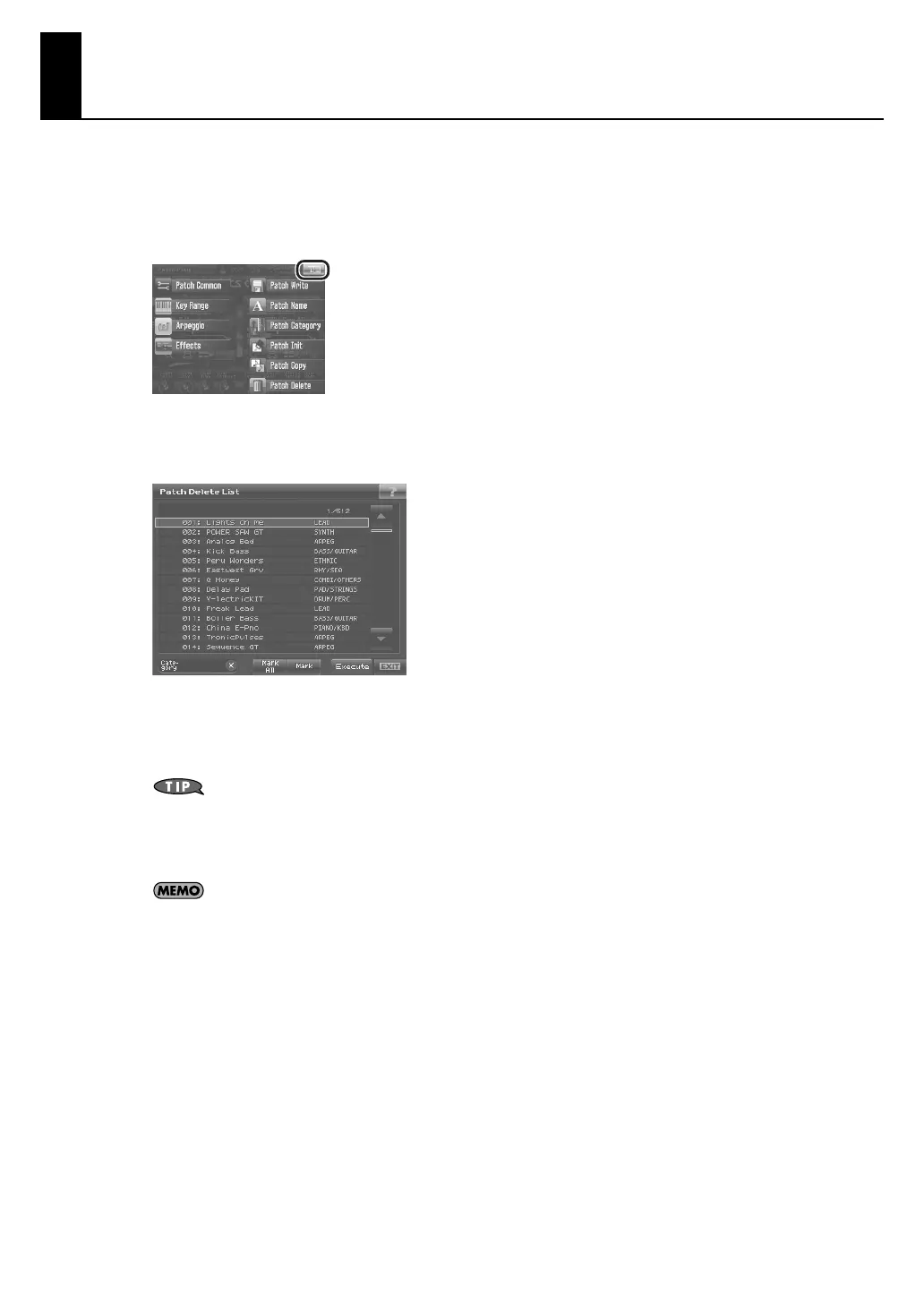26
Deleting Patches (Patch Delete)
Delete unneeded patches.
1.
Access the Patch Play screen, and touch <MENU> in the upper right of the screen.
A pull-down menu appears.
fig.PatchMenu2.eps
2.
In the pull-down menu, touch <Patch Delete>.
The Patch Delete List Screen appears.
fig.PatchDelete.eps
3.
From the list, select the patch that you want to delete.
Either turn the VALUE dial or use [INC][DEC] to select a patch. You can also select a patch by touching it on the
display.
By touching <Mark> or <Mark All>, you can add marks to the list, allowing you to delete on multiple patches in
a single operation.
• If you want to select multiple patches, touch <Mark> to add a check mark to each sample you want to select.
• If you touch <Mark All>, a check mark will be added to all patches in the list.
Version 2 adds the same <Mark> and <Mark All> buttons to the Sample Delete List (V-Synth GT Owner’s
Manual, p. 172) as well, allowing you to delete multiple samples in a single operation.
4.
Touch <Execute>.
A confirmation window will appear.
5.
Touch <OK>.
* If you decide to cancel, touch <EXIT>.
The selected patch will be deleted.
6.
If you want to continue deleting other patches, repeat steps 3–5.
7.
Touch <EXIT>.
The Patch Delete List window closes.
V-Synth_GT_v2_e1.book 26 ページ 2008年12月17日 水曜日 午前9時5分
