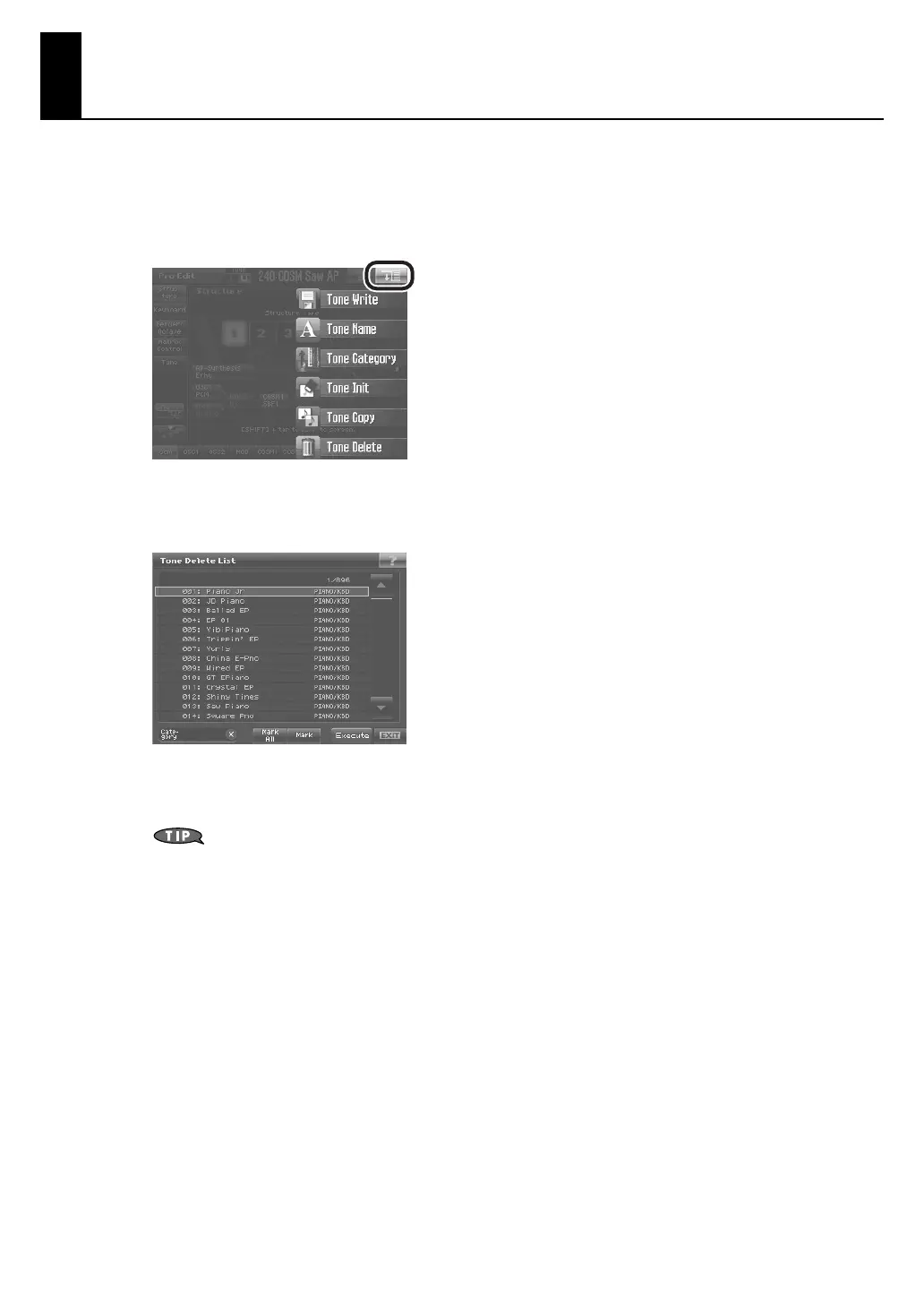27
Deleting Tones (Tone Delete)
Delete unneeded tones.
1.
Access the Pro Edit screen, and touch <MENU> in the upper right of the screen.
A pull-down menu appears.
fig.ToneMenu2.eps
2.
In the pull-down menu, touch <Tone Delete>.
The Tone Delete List Screen appears.
fig.ToneDelete.eps
3.
From the list, select the tone that you want to delete.
Either turn the VALUE dial or use [INC][DEC] to select a tone. You can also select a tone by touching it on the display.
By touching <Mark> or <Mark All>, you can add marks to the list, allowing you to delete on multiple tones in a
single operation.
• If you want to select multiple tones, touch <Mark> to add a check mark to each sample you want to select.
• If you touch <Mark All>, a check mark will be added to all tones in the list.
4.
Touch <Execute>.
A confirmation window will appear.
5.
Touch <OK>.
* If you decide to cancel, touch <EXIT>.
The selected tone will be deleted.
6.
If you want to continue deleting other tones, repeat steps 3–5.
7.
Touch <EXIT>.
The Tone Delete List window closes.
V-Synth_GT_v2_e1.book 27 ページ 2008年12月17日 水曜日 午前9時5分
